After using a Mac for a few years, you may not realize, but some programs launch automatically in the background during startup. It’s one of the most common reasons why your Mac machine gets slow with time. Since there are plenty of startup items launching at boot time, which are probably of no use to you, your machine gets unnecessarily stubborn & decreases its performance. So, let’s go over to see how to stop programs from running at Startup Mac?
Introducing you with some effective ways to manage such programs. Learn How to Remove Startup Programs on Mac?
Automatic Way: How To Stop Programs From Running At Startup Mac?
To disable programs from automatically opening when you start your Mac, you should use dedicated software that can help you manage these items in one place. At Systweak, we recommend using Cleanup My System – a professional program designed to clean, optimize & protect users by cleaning privacy traces online. Additionally, it offers several useful modules to manage your Mac for super-smooth running. One of which is managing Startup Items & Launch Agents to enhance overall boot time.
To use Cleanup My System For deleting Startup programs, all you have to do is follow the steps:
Step 1- Download & install Cleanup My System on your macOS. You can click the button provided below to get your hands on the latest version.
Step 2- Once the software is installed, you’ll be presented with an intuitive interface. You can use the One-Click Care module to initiate comprehensive scanning and Mac cleaning in one go, to get rid of unwanted junk items, trash files, temp files, old document versions, broken preferences files, and more.
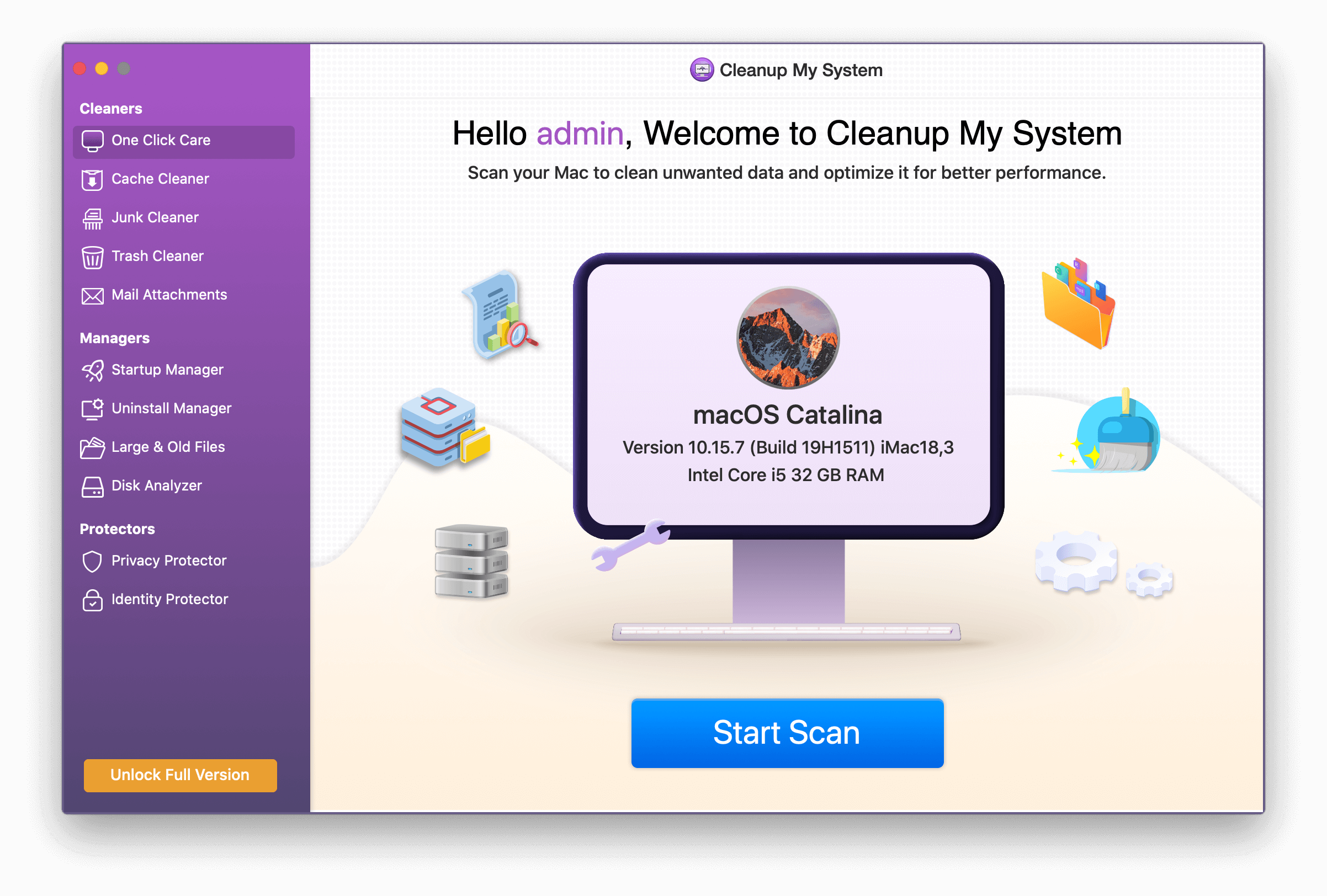
Step 3- Besides cleaning, to manage startup items on your Mac, head towards the left Panel. Here you can locate the Startup Manager module under the Managers section. It will help you clean unwanted launch items and login items that get launched at Startup without your knowledge.
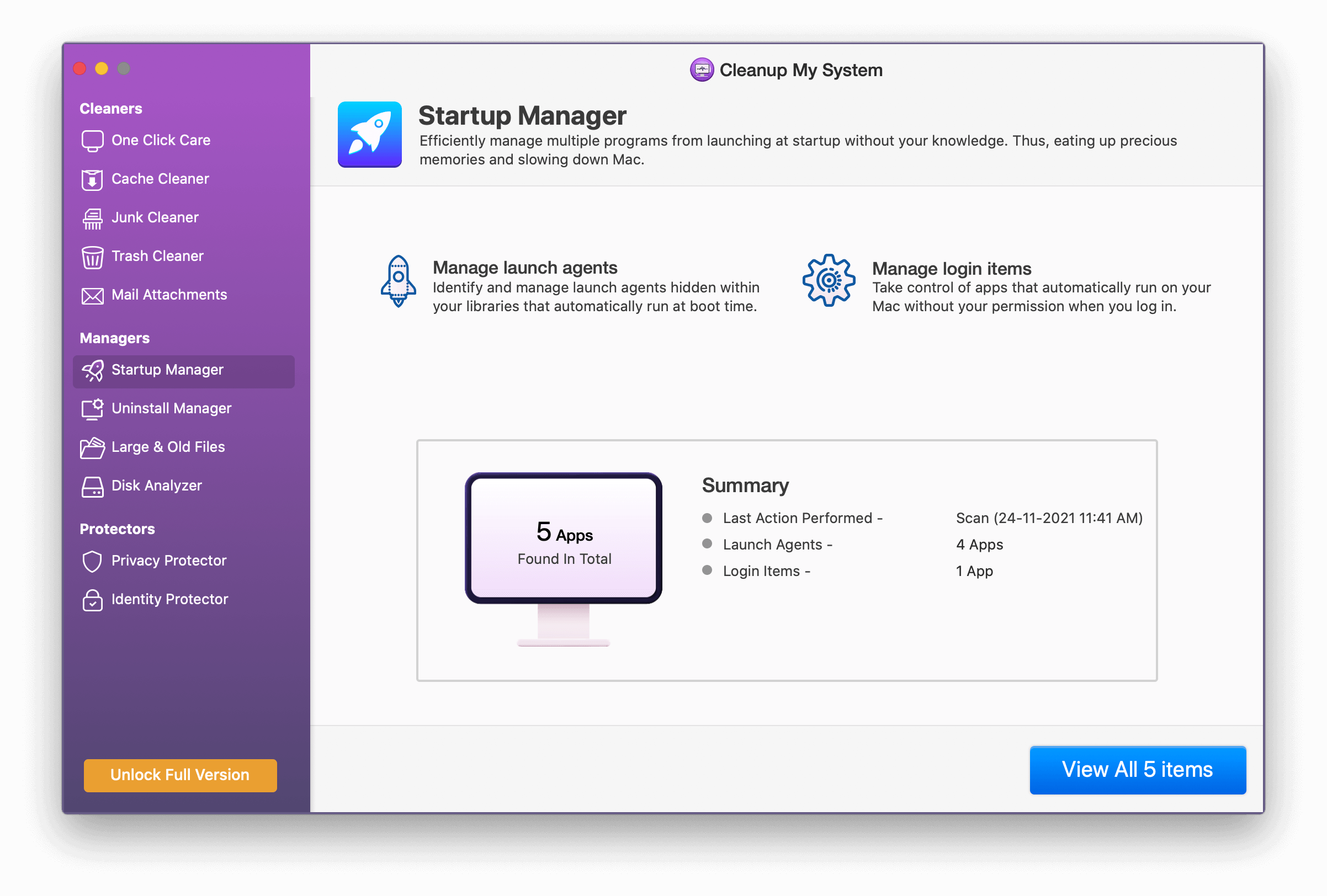
Step 4- Select the items you would like to remove from the boot time of Mac. Click on the Clean Now button to stop them from running at startup on the Mac at once.
Step 5- Confirm the process by clicking the OK button.
That’s it you have successfully disabled useless Startup Items from your Mac.
Besides managing startup items, Cleanup My System includes modules such as Uninstall Manager, Cache & Logs Cleaner, Mail Attachments, Old & Large files, Disk Analyzer, and more that will help you optimize your Mac for enhanced performance and speed.
Trusted By Thousands Of Users Worldwide!
Manual Way: How to Remove Startup Programs on Mac?
To manage startup items manually, follow these step by step method:
Step 1- Click on the Apple logo located at the top-left corner of the screen or use Spotlight search to reach System Preferences.

Step 2- Head over to Users & Groups. Just select the user on the left in case you have more than one set up.

Step 3-Hit the Login Items option from the right window.
Step 4- A list of all the programs will be presented to you which gets launched automatically at the time of startup.

To start removing unnecessary login items, just click on the minus sign near to each program.
How To Stop Programs From Running At Startup Mac Using Dock?
If there are only one or two applications that keep opening automatically at the time of startup, you can quickly remove it using your Dock.
Note: Assuming the particular app is located there permanently or is a recently-accessed application.
Step 1- From your macOS Dock, just right-click on the app or hold Control & then click the app’s icon.
Step 2- Select Options from the pop-up menu that appears on your screen.
Step 3- If the option “Open at Login” is checked, you have to uncheck it to stop the program from running at Startup Mac.
Wrapping Up
It’s a great idea to think about your workflow when you boot up your machine. If you always find your machine launching some programs, then why not automate the process. Hope these methods turn out to be helpful to stop programs from running at startup Mac!
What are your thoughts on managing Mac Startup Items?
RECOMMENDED ARTICLES:



 Subscribe Now & Never Miss The Latest Tech Updates!
Subscribe Now & Never Miss The Latest Tech Updates!