If your Dell Monitor isn’t working properly, it might be due to outdated drivers. Dell Monitor showing a black screen, flickering screen, display issues are some of the signs of problematic behavior. Updating device drivers is the only solution sometimes to have a device function properly. If you are looking for a way to learn how to download the Dell monitor driver on your PC, read on.
There are various methods available to update monitor drivers on Windows 10. In this blog post, we will discuss all of the possible methods to get the device driver for your Dell monitor. The most recommended method is to use the fuss-free automatic driver updater tool – Smart Driver Care. Other methods include monitor driver update with the Device Manager and Dell monitor driver download from its official website.
Methods To Download And Update Dell Monitor Driver-
First, we discuss how to use the manufacturer’s website for Dell monitor driver download on your PC. Second, the manual method to find out the latest version of the device driver using Device Manager. Lastly, we will use a third-party tool to update the display driver on Windows 10.
Download driver from the official website-
It is recommended to download the Dell monitor driver from the official website. As the manufacturer always updates its latest version on their website. The process also does not take much of your time. You are only required to know a few things like the device model number and your Windows version. Once you gather the information, follow the instructions-
Step 1: Go to the official website from the link given below-
Step 2: The website shows you the option to fill in the information about your device model.
Enter the information in the Insert your product section.

Step 3: This will show you the list of drivers available for download. Click on the latest version which is compatible with your Windows version.
Step 4: Once the file is downloaded, you can run it to update the monitor driver. Next, restart your computer.
Update Dell Monitor Driver Using Device Manager-
Device Manager consists of all the device’s list and you can easily update Dell Monitor on it. To update the drivers, you can use this manual method. Follow the steps below-
Step 1: Go to Start Menu and type Device Manager on the search bar.
Step 2: Go to Device Manager from the search results and click on Open.

Step 3: As the Device Manager opens, locate Monitors from the list. Click on it to select the Dell monitor.

Right-click on it to view more options, select Update driver.
Step 4: This opens a new tab, select Search automatically for drivers on it. This starts a scan for the Dell monitor driver online.
If you are not finding this method familiar, you can move to the next method.
Third-Party Tool To Update Dell Monitor Driver-
A Third-party tool such as Smart Driver Care can easily detect and update outdated, missing, incompatible, corrupted, and faulty drivers present on your computer. It is a reliable and safe driver updater that can be used to update the Dell monitor driver in Windows 10. Smart Driver Care comprises a huge database of device drivers for Windows PC and it constantly keeps updating them to the latest versions. Once you run the scan, it will download the best device driver for the system. Here are a few simple steps to follow to download the latest version of the Dell monitor driver for its error-free performance.
Step 1: Download Smart Driver Care from the download button given below.
Step 2: Run the downloaded file to complete the setup for Smart Driver Care. Once the driver updater is installed, you will be asked to give it the necessary permissions to make changes to the system.
Step 3: Launch Smart Driver Care.

Click on Scan Drivers.
Step 4: Scanning takes a few minutes as it collects the information on all the device drivers on your system.

Step 5: Scan Results screen will show you the list of all the outdated drivers.
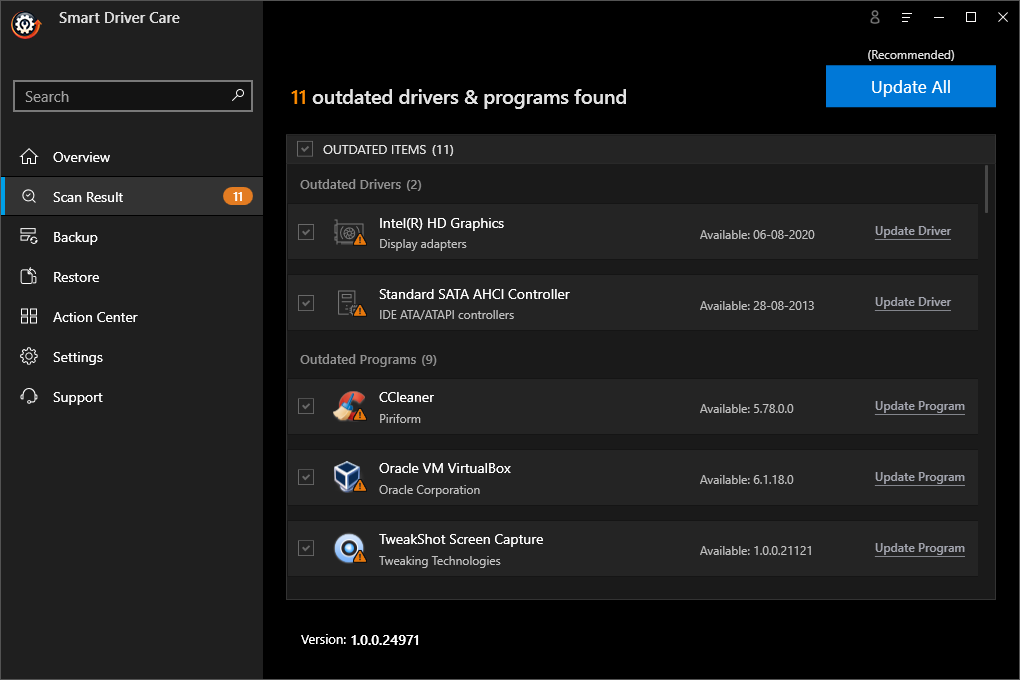
Step 6: Locate the Dell monitor driver on the list and click on the Update Driver given in front of it.
Note: If you have a registered version of Smart Driver Care, you can check the box in front of Outdated Items and Click on Update All to update all the outdated drivers at once.
Step 7: Restart the computer to apply the changes.
Now you can see that your Dell monitor is running perfectly fine without any display issues.
Wrapping Up-
If you are ever stuck with a Dell monitor not working, you can now fix the issue using one of the aforementioned methods. We suggest using Smart Driver Care as it is one of the best methods for Dell monitor driver download. Get Smart Driver Care now to get updates for all the device drivers on your computer.
We hope this article will help you in fixing the Dell monitor driver download issue. We would like to know your views on this post to make it more useful. Your suggestions and comments are welcome in the comment section below. Share the information with your friends and others by sharing the article on social media.
We love to hear from you!
We are on Facebook, Twitter, and YouTube. For any queries or suggestions, please let us know in the comments section below. We love to get back to you with a solution. We regularly post tips and tricks along with solutions to common issues related to technology.



 Subscribe Now & Never Miss The Latest Tech Updates!
Subscribe Now & Never Miss The Latest Tech Updates!