Sharing your AirPods with a friend has never been easier, now you can connect two pairs of AirPods to your Mac at the same time. This way, both you and your friend can enjoy the same music, video, or podcast without compromising on audio quality. Learn how to easily connect two sets of AirPods to a single Mac computer with just a few simple steps.
How to Connect Two Sets of Airpods to The Same Mac
Connecting multiple AirPods to a single Mac can be done easily with the help of Audio MIDI Setup, a built-in app on your Mac. This method not only enables you to connect two sets of AirPods but also allows you to connect other audio devices. Additionally, this workaround is still a wonderful option for folks who want to share audio with several people even though macOS lacks iOS’s Share Audio capability.
Are you and your friend looking to share your listening experience on a Mac? You can now connect two sets of AirPods or AirPods Pro to the same Mac concurrently using the built-in Audio MIDI Setup, enabling co-listening. Follow this guide to learn how to easily share audio on a MacBook.
Read Also: Why Your AirPods Keep Disconnecting From Mac
- To ensure a seamless experience, confirm that both pairs of AirPods are connected to your Mac via Bluetooth before proceeding.
- Open Finder > go to Applications > tap on
- Find and open Audio MIDI Setup.

Image Credit: Android Authority
- From the bottom left corner navigate to the Audio Devices window and tap on the “+” From there, select the option to “Create Multi-Output Device” to link both sets of AirPods together.

Image Credit: Android Authority
- Choose the two pairs of AirPods or other audio devices you want to use by selecting the corresponding checkboxes in the right section of the window.
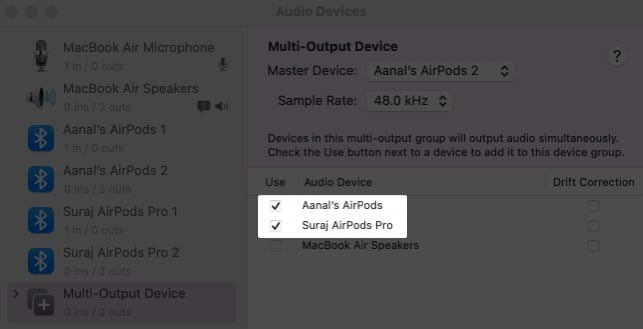
Image Credit: iGEEKSBLOG
- Choose the newly created multi-output device from the list of audio devices in your settings or preferences.
- Open the Apple menu > go to System Preferences > tap on Sound > choose Multi-output Device.
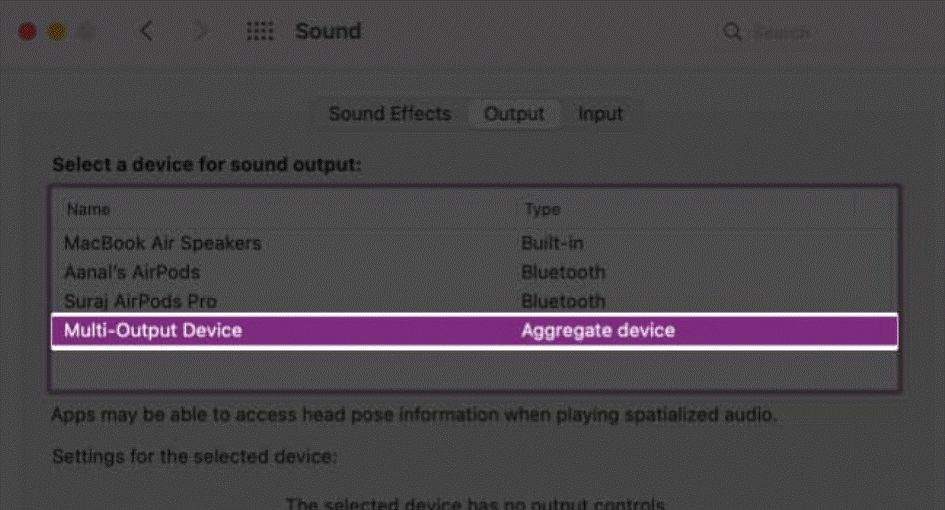
Now, you can both listen to the same audio through your own sets of AirPods.
Read Also: The Best AirPods Alternatives
To Wrap This Up
So, this is how you can connect two sets of Airpods to the same MacBook. Sharing your music or videos with a friend while using two sets of AirPods can create an immersive co-listening experience. With this method, both you and your friend can fully enjoy the benefits of spatial audio and surround sound that the AirPods provide.
And for such troubleshooting guides and tips & tricks related to Windows, Android, iOS, and macOS follow us on Facebook, Instagram, Twitter, and YouTube
Next Reads:


 Subscribe Now & Never Miss The Latest Tech Updates!
Subscribe Now & Never Miss The Latest Tech Updates!