Still, using the built-in “Photos App” or Apple-powered “iMovie” to edit videos on your iPhone? Well, both tools are great for personal use to perform actions like trimming, cropping & adding basic filters.
But if you wish to create that fascinating & “viral-worthy” content, taking the help of a third-party video editor app for iPhone/iPad (2023) is probably the best idea. Not only these video editing apps will enhance overall quality, but they will also add a professional touch that in-built editing features & basic tools like iMovie lack.
We recently read a thread on the Reddit forum, where an upset user was discussing how Apple is not putting any effort to maintain the iMovie app. Some users were also complaining about the annoying issues that iMovie was causing while exporting the projects.
That being said, a lot of users are on the hunt for the best free video editing apps. So, probably it’s the right time to introduce you to some great options.

Market Trends: The global video editing software market size, valued at USD 1952 Million in 2021 is projected to reach USD 3245 Million by 2030, growing at a CAGR of 5.6% during the forecast period (2022-2030). North America is projected to be the most lucrative market, followed by Europe to become the fastest-growing market.
Additional Information: How Do You Prepare A Video For Editing?
Here are a couple of things you need to consider before you start editing a video:
- Shoot your video while keeping the right camera position, angles & movements in mind.
- Plan how you want to execute the “intros & outros” of the video.
- Check for the trending music that you want to add to the video.
- Keep the text/captions handy.
- Plan your storyline in advance.
- Shot list and organize your video footage in a proper format.
- Get the right app for editing your videos.
6 Best Video Making & Editing Apps For iOS
Considering different requirements and preferences, we have picked out a couple of video editor applications that work flawlessly on the latest iPhone 14 and other popular OS versions. Want to know how we’ve tested & chosen the following apps, !
1. InShot

USP: Ability to add motion effects to layers (text, sticker, PIP) using keyframes.
Price: Free, Pro version for 1 Month starts at $3.99
Our Rating: 5/5
InShot is one of the coolest photo and video editor apps available for iPhone, iPad, and Android users. It allows users to rearrange clips, add music, transition effects, text, emojis, stickers, filters, and more.
You can even add video and photo layers to your main video and adjust brightness, contrast, curves etc to enhance overall quality. It is undoubtedly one of the best free video editor apps for iPhones without a watermark.
After installing the video editing application on your iOS device, you will be greeted with a ‘Home screen’, where you will get the options to edit Video, Photo, or make Collages. Since we are interested in editing videos, tap on Video. You can further tap the ‘New’ button to create a video from scratch or edit an existing video using multiple features & templates.
- All types of basic editing features are included.
- Easily sync sound and video using the
- Tons of unique & cinematic filters.
- Lots of GIFs, stickers, images, music & sound effects.
- Supports photo editing & making collages.
- Save videos in 4K & 60 FPs resolution.
- Customize the export video quality.
- You might face issues in saving the file.
- Sometimes files get corrupted.
What’s Included In The Pro Subscription?
- All the paid editing materials like stickers, filter packages, etc.
- No watermark or advertisements will pop up.
2. Quik for Mobile (By GoPro)
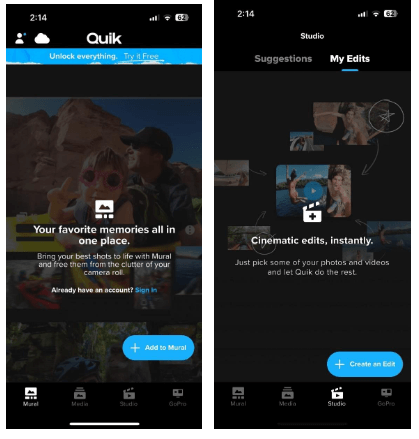
USP: Advanced editing features like slo-mo, automatic audio detection & GPS sticker.
Price: Free, In-app purchases start from $1.99
Our Rating: 5/5
Quik is a powerful video editing application, designed by GoPro. It supports automatic edits & picks your best shots, syncs them to music, adds transitions, and presents the final output.
Besides automation, Quik gives you complete editing control with a multi-selection timeline. Most impressive of all is the multi-speed mode that allows you to adjust the speed of the video. It also allows you to capture a high-resolution photo from any frame of any video & more.
Upon free installation, Quik automatically pulls all the photos and videos from your iPhone. No matter what the original source was – GoPro, DSLR, or any other device. Play with 25+ filters, royalty-free music tracks, and other elements to get visually-pleasing video output.
- Has a streamlined new look designed UI.
- Trim, reorder, zoom, and rotate your videos.
- Create a private content feed.
- Offers auto-generated stunning videos.
- Comes with in-built storage.
- Supports cinema and square formats.
- Comes with a cloud backup.
- Restarting the app does not let you lose the work.
- Lots of limitations.
- Media upload issues.
- Occasional glitches.
What’s Included In The Pro Subscription?
- Get unlimited mural backup.
- Your video shots are automatically uploaded to the cloud.
- Multi-speed mode.
- Exclusive filters & music tracks.
3. Magisto Video Editor & Maker
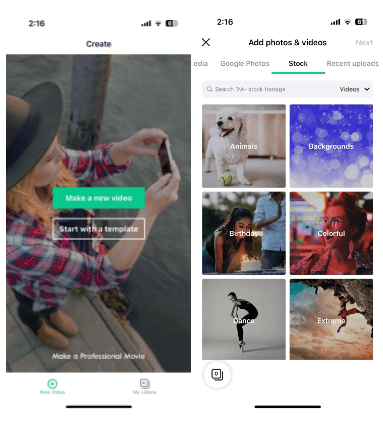
USP: Supports the hosting and distribution of video content across different channels.
Price: Free, Monthly Premium Subscription starts at $4.99
Our Rating: 4.5/5
Magisto is known for its simplicity and hassle-free experience. Their AI-driven smart editor deeply analyses the added files & transforms your videos and photos into exciting video stories.
It features dozens of ready-made templates for different occasions like birthdays, anniversaries, announcements & other events. You can cut, trim, merge, reorder footage and customize the videos by adding text, adjusting colors, changing orientations, and more.
As soon as you upload videos and pictures, select from a wide range of editing styles that determines the mood of the video. Add the music, apply the tempo, play with time-warping effects and show off your masterpiece!
- Add files from the gallery, Google Photos, or iStock library.
- Create music slideshows, collages & entire movies.
- Vast commercially licenses song libraries.
- Lots of themes that suit the vibe of your videos.
- Supports video stabilization.
- Preview the edited version before sharing.
- Good for creating fun montages.
- Import glitch is frustrating.
- Constant pop-ups to subscribe to the paid service.
- Cancelling a subscription is a complex process.
What’s Included In The Pro Subscription?
- Free from Magisto Watermark.
- Capable of producing 10 Mins Movie automatically.
- Exclusive editing styles & ready-made templates.
- Access to 3+ Million iStock videos & photos in HD quality.
- Free access to ‘Vimeo Pro’.
You might want to read: Shutterstock VS iStock: Which Is The Best Image Downloader Site?
4. Adobe Premiere Rush

USP: Access built-in animated graphics, royalty-free music, soundtracks, loops, etc.
Price: Free, Monthly Premium Membership $4.99
Our Rating: 4.5/5
Adobe Premiere Rush is one of the best iPhone video editor apps, that provides a perfect blend of editing and management features, packed in a simplistic interface.
It comes with a built-in camera that lets you capture high-quality videos within the app so that you can start editing immediately. It’s a perfect tool designed for iPhone and DSLR filmmakers who want to quickly edit and upload content on popular websites.
When you Rush for the first time, you’ll see the page with the button “Create New Project.” You can add the files to the project & see a workspace to Perform editing. You can rearrange videos, audio, and photos with drag & drop. Next, you can use tools to trim, crop, flip, adjust speed, enhance colors, add ready-made graphics, and sound & customize multiple video tracks via the timeline.
- Nice & clean interface with simple editing features.
- A snappy clipper for making short videos & reels.
- Royalty-free music samples & effects.
- Supports picture-in-picture and split-view effects.
- New color presets are regularly added.
- Lets you change video speed.
- Flexible multitrack timeline.
- Compatible with Mac, Windows, iOS & Android.
- Odd glitches like being unable to select a clip.
- Need a Creative Cloud subscription.
What’s Included In The Pro Subscription?
- Export files in 4K resolution.
- Enjoy 100GB of cloud storage.
- Advanced tools for balancing sound & auto-ducking, all powered by Adobe Sensei AI.
- Unlock the library of premium animated graphics, overlays, etc.
- Auto-reframe feature, that automatically keeps the important part of the video.
You might want to read: 7 Best Screenwriting Software To Use In 2022
5. Splice – Video Editor & Maker

USP: Ability to remove background with Chroma Key.
Price: Free, In-app purchases start at $4.99
Our Rating: 4/5
Splice is a free mobile editing application that comes equipped with a lot of features to turn your video into an imaginary piece of work. It features an extensive audio library you can use for free.
With Splice, you can easily change the aspect ratio, reshuffle clips, add transitions, split & speed up the video, etc. You can also increase your creativity level by adding image overlays & playing with advanced effects. Splice is the best video editor, if you are a music producer, songwriter, or make beats
Using Splice is pretty straightforward. Launch the app, and hit the (+) button to begin a new project. Create a title screen and select photos or videos you wish to edit. Hit the pencil icon to explore editing options. You can trim, adjust the video speed, crop, duplicate or delete clips. You can further add background music or voice recordings & adjust the volume. Once editing is done, export your project to Camera Roll & share it on social media.
- Easy-to-use and intuitive interface.
- Extensive audio library for background music.
- Insert transitions for a smoother viewing experience.
- Adjust exposure, contrast, saturation, and more.
- Create slideshows with pan and zoom effects.
- 6,000+ royalty-free tracks from Artlist & Shutterstock.
- Directly upload videos to Social Media channels.
- Frequent bugs and glitches.
- Sometimes it won’t let you in.
What’s Included In The Pro Subscription?
- Astra synth plugin and Skills function.
- Beatmaker plugin with presets.
- 200 monthly Sounds credits.
Must Read: Create Stunning Posters & Banners With These Best iPhone Apps
6. LumaFusion

USP: Create endless projects with a variety of aspect ratios in a landscape, portrait, widescreen, etc.
Price: $29.99, In-app purchases start at $9.99
Our Rating: 4/5
LumaFusion by LumaTouch is an impressive multitrack video editing application for iPhone/iPad. It is mostly used by filmmakers, journalists & professional video producers.
The video editing app offers powerful color correction tools and multiple layer effects like green screen, luma, blurs, distortion, etc. You can create slow motion/fast motion forward and reverse and even edit the time-lapse video in a couple of taps.
After installation, create a new project, rename it & set your frame rate and aspect ratio. There are sliders for exposure, contrast, highlights, shadows, and more to elevate your video output. You can also utilize the audio ducking feature that automatically adjusts sound levels & lower background sounds. You can further adjust the speed of the video, stabilize the footage, fine-tune audio, add text, modify font & even important media from cloud storage, memory cards, etc.
- Use 6 video/audio tracks.
- Keeps adding new transitions.
- Project backups are synced to iCloud Drive.
- Export videos directly to YouTube or Vimeo.
- Handy color presets to correct footage.
- Create unique effects with keyframes.
- Supports third-party audio plugins.
- Supports tons of touch gestures.
- Use the video editor in landscape or portrait mode.
- Audio syncing issues.
- Annoying “Missing media, reimport the file” error.
Some Other Honorable Mentions That Couldn’t Make To The List, But Are Worth Trying!
All the below-mentioned iPhone video editors are worth installing. They’re considered to be the top key players according to the Global Phone Video Editing App Market Research Report!
- QuVideo
- PowerDirector
- Kinemaster (without watermark for iOS)
- Hyperlapse
- VUE
How Do We Test & Choose The Best Video Editing Apps?
Before we presented this list of iPhone video editors, we considered a lot of factors that are important from the users’ perspectives. This includes
1. A good user interface and easy-to-navigate experience.
Users should be able to understand how the editor works & master it without a lot of effort.
2. Good performance.
From adding files, and editing them to the final export. We’ve closely observed how the application is performing in different aspects. Hence, we’ve clearly mentioned what sort of issues a user may experience in the Cons section so that you can be prepared in advance before getting started with any of the video editors.
3. Pricing matters.
We’ve listed apps that are free to use and affordable in range. We’ve rated them in the order that offers more value at the respective price point.
4. User’s needs & requirements.
At last, we’ve included video editing apps that fulfill the expectations of different types of users. For instance, downloading Adobe Premiere Rush can be a great choice for filmmakers, while InShot is a wonderful option for personal & social media use.
Bottom List | Easily Edit Videos with iOS Editing Apps (2023)
Undoubtedly, the latest iPhones are quite capable of shooting and editing videos in high resolutions. However, taking additional help from third-party video editors for iPhone does no harm. You’ll be able to make outstanding videos for social media and professional purposes within a few minutes.
These apps offer an incredible set of editing features, effects, transitions, graphics/music library, and whatnot to make eye-catching content, that built-in features of iPhone are incapable of.
1. Which Is The Best Video Editing Application Overall?
Adobe Premiere Rush is a top iPhone video editing app for both casual and professional video editors. It features a clear and uncluttered user interface that makes it easy for beginners to make simple or advanced edits in no time.
2. Which Is the Best Free Video Editor?
InShot is the best free video editor for iPhone that you can consider using in 2023. Their impressive editing tools and no restriction on the number of files to import or export are liked by a lot of users. I personally liked its UI and capability to track all the photo, video, and collage projects in one place.
NEXT READ:


 Subscribe Now & Never Miss The Latest Tech Updates!
Subscribe Now & Never Miss The Latest Tech Updates!