PDF files have reigned supreme for their consistent formatting across devices and platforms. Smallpdf, a well-known software, has been a go-to choice for many to edit PDFs with ease. However, there’s a world of alternatives out there that offer similar or even enhanced functionality for Windows users. In this post, we’ll explore the top Smallpdf software alternatives that are tailored exclusively for the Windows ecosystem as we delve into the world of PDF editing tools.
Let’s embark on a journey to discover the Best Smallpdf Alternatives that will transform your PDF editing experience.
7 Best Smallpdf Alternatives for Windows PDF Editing
1. Systweak PDF Editor
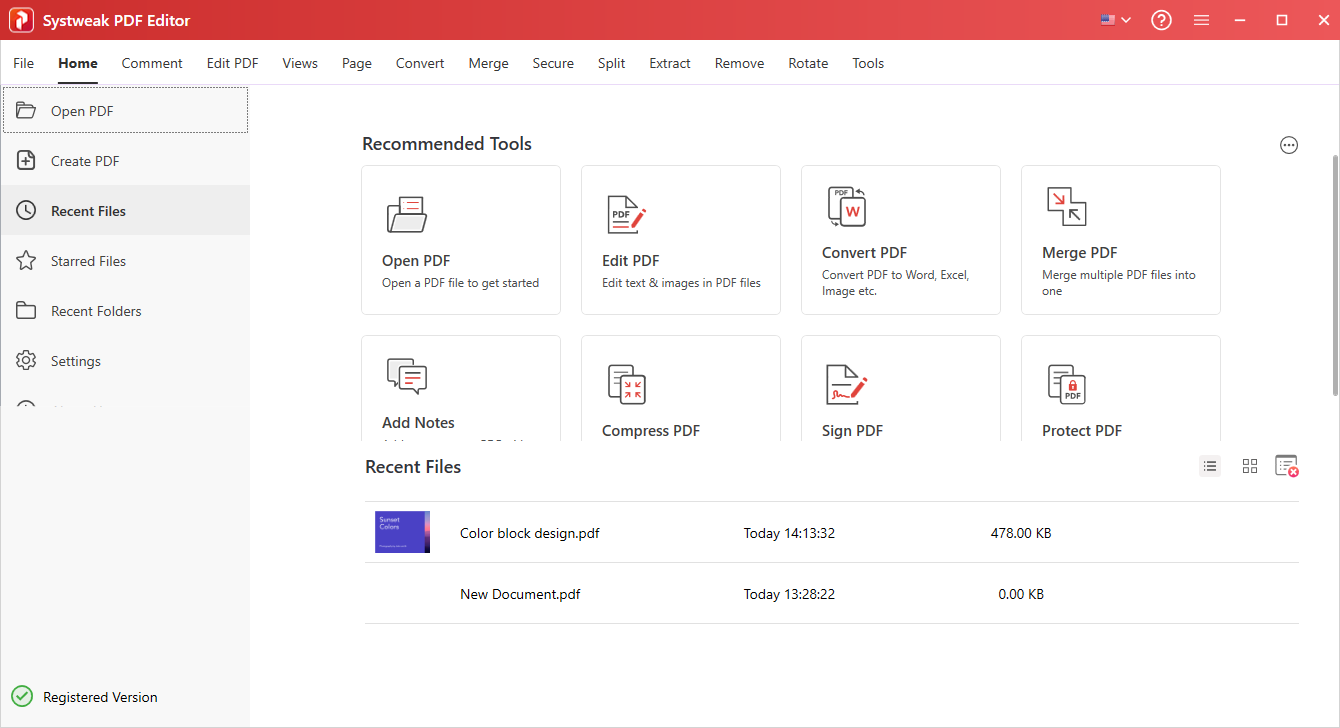
Designed and developed by Systweak Software, Systweak PDF Editor emerges as a comprehensive PDF toolkit, carefully engineered to offer users effortless expertise in editing, converting, digitally signing, safeguarding, and efficiently compressing PDF documents. It enables users to edit text within PDF documents, allowing them to correct errors, update information, and make modifications as necessary.
You can add annotations, comments, highlights, and other markup elements to their PDF files, making it easier to collaborate and provide feedback on documents. It also includes options to reorder, insert, delete, and rotate pages as needed.
Features –
- Open, view & read PDF documents.
- Batch processing capabilities to organize & edit PDF pages.
- Insert, rotate, and remove PDF pages as per your preference.
- Add text, images, and other elements to your PDF.
- Annotate & highlight PDF important parts in a document.
- Mark text for redaction.
- OCR functionality for PDFs.
- Encrypt and decrypt PDFs.
Read Also: 10 Best Free PDF to Word Converters For Windows PC
2. PDFelement
PDFelement is not just a PDF editor; it’s a comprehensive solution that empowers you to create, edit, convert, and even secure your PDF documents. With a user-friendly interface and an array of advanced features, PDFelement allows you to edit text, images, links, and annotations effortlessly. Its OCR technology ensures seamless conversion of scanned documents into editable and searchable PDFs, making it a versatile choice for professionals and students alike.
When it comes to Windows PDF editors, PDFelement stands as a powerful contender that combines simplicity with robust capabilities.
Features –
- Advanced Editing Capabilities.
- Form Creation and Data Extraction.
- Powerful Conversion Capabilities.
- Document Security and Collaboration.
- Effortless Organization with Page Management.
Read Also: Top 12 Fastest PDF Readers For Windows 11, 10, 8, 7 PC
3. Nitro PDF
Nitro PDF is a comprehensive software solution for creating, editing, converting, and collaborating on PDF documents. It’s designed to streamline your workflow and enhance your productivity when dealing with PDF files. Users can easily manipulate text, images, and pages within PDF documents. From basic tasks like correcting typos to more advanced adjustments such as reformatting paragraphs and aligning images, Nitro PDF offers a versatile platform that caters to both beginners and advanced users.
It allows you to convert PDFs to various formats such as Word, Excel, PowerPoint, and even image formats like JPEG and PNG.
Features –
- Robust PDF Editing Tools.
- Microsoft Office-Style Interface.
- Efficient PDF Conversion Tools.
- Collaboration and Review Tools.
- Security and Protection.
Read Also: 11 Best Free PDF Writers for Windows 10,8 and 7
4. Foxit PDF Editor
Foxit PhantomPDF sets its focus on collaborative editing, making it an excellent choice for team projects. Its ConnectedPDF feature lets multiple users collaborate on a single document, streamlining the editing process. Beyond collaboration, Foxit PhantomPDF boasts a range of editing options, including text, images, and multimedia insertion. Its interface mirrors the familiarity of Microsoft Office, ensuring a minimal learning curve for users.
It enables multiple users to collaborate on a single PDF document in real-time. If collaborative editing is a priority, this Smallpdf alternative should be on your radar.
Features –
- Collaboration tools.
- Advanced Text and Image Editing.
- Extensive Annotation Tools.
- Accurate OCR.
- Form Creation and Automation.
Download Foxit PDF Editor
Read Also: How To Quickly Add Watermark In Your PDF Files
5. Sejda PDF Editor
Sometimes, less is more. Sejda PDF Editor embraces this philosophy by offering a clean and intuitive interface that doesn’t compromise functionality. From basic text editing to merging and splitting PDFs, Sejda covers the essentials with finesse. Its browser-based version ensures that you can edit PDFs from any device without the need for installations. It provides a suite of editing tools that enable users to modify text, images, and pages within PDF documents.
It offers a range of features tailored to meet the needs of both casual users and professionals. If you seek a Smallpdf alternative that values simplicity without sacrificing features, Sejda is the answer.
Features –
- Browser-Based Access.
- Comprehensive Editing Tools.
- Efficient PDF Conversion.
- Versatile Annotation and Markup Tools.
- PDF form filling.
Download Sejda PDF Editor
Read Also: How To Fill Out A PDF Form That Is Not Fillable?
6. PDF X-Change Editor
For those who value speed and efficiency, PDF-XChange Editor emerges as a compact yet powerful PDF editing tool. Its extensive annotation features make it a favorite among researchers and reviewers. The software’s portable version can even be run from a USB drive, adding a layer of convenience for on-the-go editing. A standout feature of PDF-XChange Editor is its Optical Character Recognition (OCR) technology. This allows users to convert scanned documents into searchable and editable text.
It also provides tools for creating interactive forms within PDF documents. Despite its lightweight nature, PDF-XChange Editor punches above its weight, making it a standout in the realm of PDF Editing Software.
Features –
- Efficient Text Editing and Markup.
- Form Creation and Filling.
- OCR and Text Recognition.
- Advanced Page Manipulation.
- Batch Processing.
Download PDF X-Change Editor
7. iLove PDF
iLovePDF is an online platform that offers a comprehensive set of tools for working with PDF files. It’s designed to simplify tasks such as PDF conversion, merging, splitting, editing, compressing, and more. The platform aims to streamline PDF-related workflows for both personal and professional use. Users can convert Word documents, Excel spreadsheets, PowerPoint presentations, images, and more into PDF format.
Users can easily combine multiple PDF files into a single document. Conversely, the platform enables users to split large PDF files into smaller segments, allowing for better organization and distribution. While not as comprehensive as full-fledged desktop PDF editors, the platform allows users to add text, images, shapes, and annotations to their PDFs.
Features –
- Smooth PDF Conversions.
- Cloud Integration.
- Can put passwords on PDFs.
- PDF Editing and Annotation.
- Merging and Splitting of PDFs.
Download iLove PDF
Read Also: How To Navigate And Read PDFs On Windows for Hassle-Free Reading Experience
Best Windows PDF Editor Alternatives for Smallpdf
In a world where PDFs dominate the digital document landscape, having versatile and powerful editing tools is essential. The Best Smallpdf Alternatives for Windows discussed in this article offer a range of features that cater to diverse needs, from collaborative projects to solo endeavors. Whether you’re a professional seeking an all-encompassing solution or an individual looking for an easy-to-use yet effective PDF editor, these alternatives ensure that your editing journey is both productive and enjoyable.
For more such listicles, troubleshooting guides, and tips & tricks related to Windows, Android, iOS, and macOS, follow us on Facebook, Instagram, Twitter, YouTube, and Pinterest.








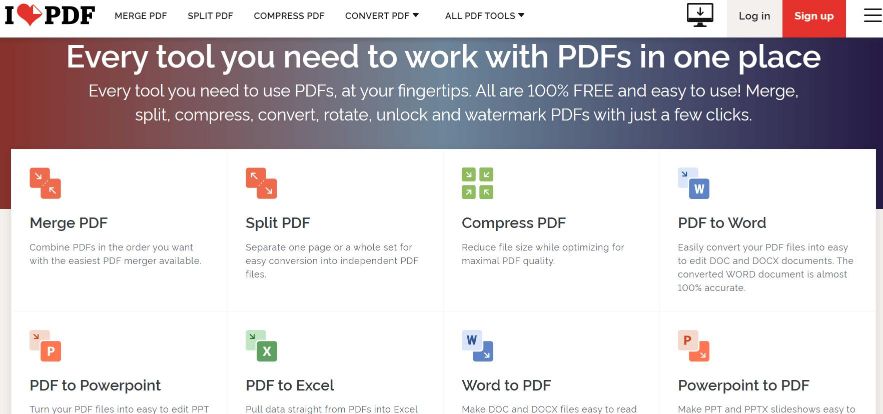

 Subscribe Now & Never Miss The Latest Tech Updates!
Subscribe Now & Never Miss The Latest Tech Updates!