We all love spending hours viewing the thousands of photos and images saved on our PC. However many of us use Microsoft Windows default application known as Windows Photo Viewer. Although it is a great application with the basic functions of viewing an image, many users face the “Windows Photo Viewer can’t open this picture” error. The blog will assist you with the steps to perform when your photos are not opening in Windows 10.
How To Resolve Windows Photo Viewer Can’t Open This Picture
There are a few basic troubleshooting steps that you can perform to fix this issue and fix Windows 10 Photos not opening and being able to view your photos.
Using a different image viewer does not fix the issue of “Windows Photo Viewer can’t open this picture” as it merely provides an alternative. But if there is something you want to identify quickly, then I suggest you open the image or a few images in other apps like Paint 3D, Snip & Sketch, Photos, or any browser app like Google Chrome. Here are the steps to try this out when urgent:
Step 1: Make a right-click on the image and select Open With from the context menu.
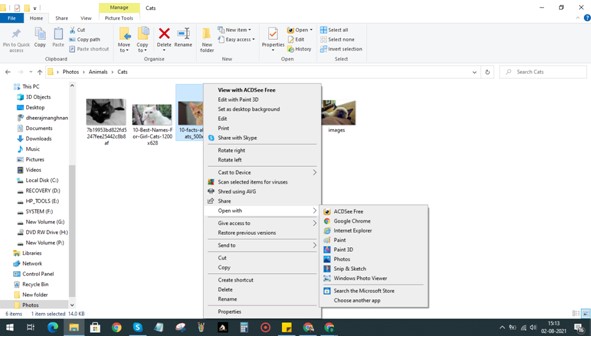
Step 2: You can select any other app from the list displayed or click on Choose another app to select the executable file of the app not listed here.
Step 3: If you don’t have a suitable app, then click on “Search the Microsoft Store” from the options in the Open With menu and install an app from the Microsoft Store.
But this is just a temporary alternative and if you want to fix the issue of “Windows Photo Viewer can’t open this picture”, then follow the below-mentioned steps.
Method 1: Update Photo Viewer
Windows OS provides regular updates to fix bugs and patch up other issues by introducing new features. If you are facing issues with the operating system of any of the Microsoft default apps, then you can update them. Here are the steps:
Step 1: Press Windows + I on the keyboard to open the Windows Settings box.
Step 2: Click on Updates and Security from the list of options.

Step 3: Finally, click on the Check for Updates button and wait until the process completes.

Note: Your computer will restart a couple of times and hence it is advised to save all work before initiating the updates.
Once the process completes, do a manual reboot yourself and check if the error of Photos not opening in Windows 10 has been solved.
Method 2: Turn Off Encryption
If you have photos imported from a lot of devices, then there are some apps and devices that encrypt the image. If the image has been encrypted due to any reason, then it is quite possible Windows Photos Viewer might not be able to open them. Here are the steps to resolve this issue:
Step 1: Make a right-click on the image and choose Properties from the context menu.
Step 2: In the General tab, click on the Advanced option.

Step 3: Now uncheck the box next to “Encrypt Contents To Secure Data”

Step 4: Click on OK and relaunch Windows Photo Viewer and check if the Windows 10 photos not opening issue has been resolved.
Method 3: Repair Image
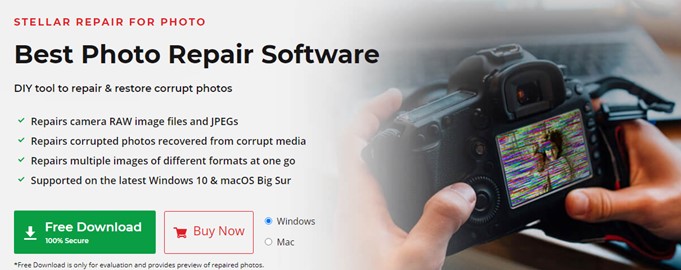
Another reason why some of the images might not be opened in Windows Photo Viewer might be because the image has been corrupted. In this case, you will have to repair the image first using photo repair software. Many applications repair images but they have different features. One such complete tool is Stellar Photo Repair that can repair JPEGs and RAW images straight from the camera. This application fixes broke, pixelated, grainy, and very band images.
Method 4: Convert to Different Format
Windows Photo Viewer is undoubtedly a great application to view photos but it does not support some uncommon photo formats. This is why the app displays a “Windows Photo Viewer can’t open this picture” error while opening some photos. You can use any online photo converter to convert the images into common formats like JPEG, BMP, PNG TIFF, etc.
Bonus Tip: Remove Duplicate Photos
Now that your image viewing issues have been resolved let us check a quick solution for duplicate, similar, and near-identical images. With photos turning digital, everyone has unleashed the hidden photographer within and spent time clicking multiple photos on their smartphones. As a result, every PC accumulates duplicate and similar images by hundreds. It is impossible to eliminate all the similar and near identical manually and this requires a smart application that can fix this with a few mouse clicks and limited time.
Introducing Duplicate Photos Fixer Pro, software for removing all your duplicates and providing you the storage space that you always had but occupied but unnecessary images. Here are some features of Duplicate Photos Fixer Pro that make it the best duplicate photo fixer app in the world.

Comparison Modes. Duplicate Photos Fixer Pro offers two different modes of scan namely exact match (used for social media images) and similar match (used for camera images)
Different Matching Levels. This application allows users to choose between different methods of comparing photos from GPS location, Bitmap Size, Time Interval, etc.
Supports External Disks. Duplicate Photos Fixer Pro can scan and compare images on internal and external drives.
Auto Mark Duplicates. Once the images have been scanned and compared, there is an option for auto-mark that helps to quickly choose the duplicates and delete them.
Easy To Use. The Duplicate Fixer Pro is an easy-to-use software with no complicated options and can be used by anyone. It has simple steps that can be followed by anyone and get results quickly.
The Final Word on Solved: Windows Photo Viewer Can’t Open This Picture
The different methods described above are recommended by experts and have been tried and tested to fix Windows photo viewer can’t open this picture error. Once the issue is resolved after carrying out the steps of a particular method, you can ignore the remaining methods. As far as duplicate photos are concerned the Duplicate Photos Fixer Pro is the best duplicate image finder application that is simple and swift to use. Follow us on social media – Facebook, Instagram and YouTube.






 Subscribe Now & Never Miss The Latest Tech Updates!
Subscribe Now & Never Miss The Latest Tech Updates!
Varun Bhatia
im using windows 7 operating system and using windows photos viewer for viewing photos stored on my laptop. since the windows update is no longer supported by microsoft, what is the workaround or any other method suggested?Mridula Nimawat
Hello, To view images on Windows Photos Viewer, convert it to different format. Alternatively, install some other photo viewer app compatible with the Windows version on your computer. Thank you