Windows Defender is a powerful in-built security solution that comes included with your Windows 10 OS. It is a dedicated anti-malware component that offers real-time protection to keep your Windows device secure, making it less exposed to any potential threats. You can think of Windows Defender as Microsoft’s very own antivirus service that comes as a part of the package. Windows Defender protects your device against viruses, malware, trojans, spyware, and other malicious threats, proving itself a comprehensive security solution.
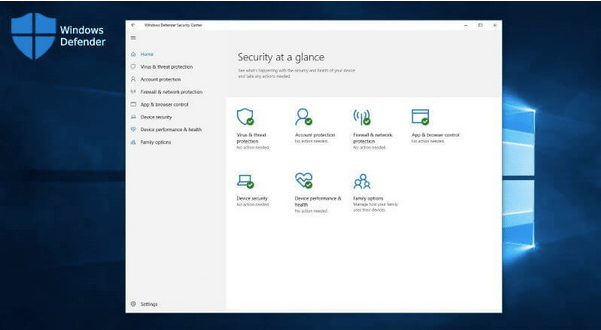
Did you just encounter the Windows Defender error 577 on your machine? This error code usually displays the following message on your screen:
“Windows could not start the Windows Defender antivirus service on local computer.”
So, what causes this issue on your device stopping Windows Defender service to function properly? Here’s everything you need to know about how to fix Windows Defender error 577, possible causes of this issue, and everything else wrapped in a nutshell.
Let’s get started.
What is Windows Defender Error 577? Why is it Caused?
The occurrence of Windows Defender error 577 on your device can prove out to be quite problematic. You may come across this issue due to two main reasons. First, it can interfere with a third-party antivirus app or service, and second is corrupt Registry entries.
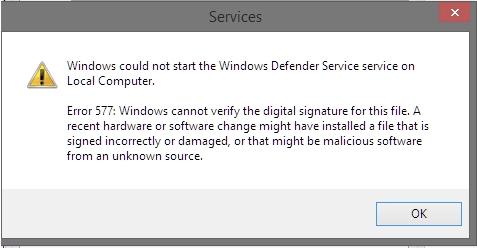
So, to fix this issue, tech experts recommend you either switch to a different third-party antivirus alternative or uninstall the antivirus app or service temporarily. And the second workaround to fix this issue is by modifying the Registry entries on your device.
We will be discussing both these solutions in a step by step detailed guide for your better understanding.
Also read: How To Disable Windows Defender In Windows 10?
Solution #1: Pick an alternative Third-party Software
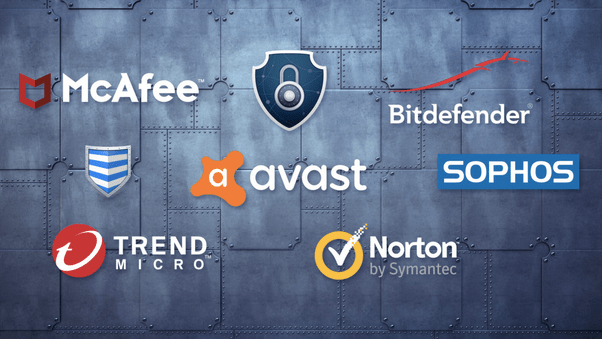
Is your device installed with third-party antivirus software? If yes, then there’s a possibility that a certain file or app is interfering with Windows Defender’s functioning. If you’re unable to use Windows Defender service on your device, try switching to a different antivirus alternative.
You can make a quick Google search and find some of the best antivirus software online. To refine your search result and to save your time and efforts, we even have a quick recommendation for you. Download Systweak Antivirus for Windows, a comprehensive security solution that offers real-time protection against viruses, malware, spyware, and other malicious threats.

If picking an alternative third-party antivirus did not fix Windows Defender error 577, we recommend you uninstall the software. Open Windows Settings> Apps and Features. Scroll through the list of programs, select the antivirus software, tap on the “Uninstall” button.
Follow the on-screen instructions to uninstall the security tool from your Windows 10 device, reboot your machine and then try running Windows Defender antivirus to check whether you’re still experiencing any technical glitches.
Also read: Is Windows Defender Good Enough For PC Protection In 2020
Solution #2: Modify Registry Entries
In uninstalling the third-party antivirus software or if even considering an alternative security solution didn’t work out too well for you, then let’s try another troubleshooting hack. We will now modify the Registry entries for the Windows Defender antivirus service to resolve this issue.
Press Windows + R key combination to open the Run dialog box. Type “Regedit” in the textbox and hit Enter.

In the Registry Editor window, navigate to the following path:
HKEY_LOCAL_MACHINE\SOFTWARE\Microsoft\Windows Defender

Double-tap on the “Windows Defender” option placed on the left menu pane.
On the right side of the window, tap on the “Disable AntiSpyware ” file. Here we will modify the registry entries and change the value data from 0 to 1. Type “1” in the Value data textbox and hit on OK.
Repeat the same set of steps for the “Disable Antivirus” file and change the value data entries.
After making the above-mentioned changes, head on to C:/ Program Files and open the Windows Defender folder.
In the Windows Defender folder, look for a file named “MSASCui.exe” and double-tap it to run the file.

After modifying the registry entries, you can easily resolve the Windows Defender error 577 on your device. For any other queries or assistance, feel free to hit the comment box!



 Subscribe Now & Never Miss The Latest Tech Updates!
Subscribe Now & Never Miss The Latest Tech Updates!
Lucy Taylor
This default software is amazing for protecting my PC from virus. Thank you for this hacks.Ricky
I love this website busjdvvhqn eie e did. Is jong w. Of klqbvAnamika Sinha
Systweak Antivirus is really the bestCHTN
the ultimate solution tool for almost all the issues a Windows operating system faces, Windows Defender