Google—this single word has catered almost our entire world. From apps to news to gadgets, Google can certainly be tagged as the Godfather of technology and innovation. Majorly, it became a part of lives as our most favorite search engine and then gradually it kept on offering us more and more services to make our everyday life easier.
Tech giants like Apple and Samsung are Google’s top competitors but apart from being rivals, there are times when these major tech mascots came in together to offer us something productive. For instance, Google Search may have an operating system of its own but did you know it can be integrated to iMessage and Safari? Yes, that’s right!
Here’s how you can add Google Search to iMessage and Safari browser for a better ease of access.
How To Add Google Search to iMessage
Follow these quick steps to add Google search bar in your iMessage window.
- First, download the Google app on your iPhone or iPad.

- Open Messages and tap on any iMessage conversation.
- In the bottom menu bar start to scroll sideways through the app drawer until you find “Google app” icon.

- If you don’t see it on first glance, tap on more and keep looking for it until you find Google icon.

- Once you find the icon, tap on it to add it to your app drawer.

- Now once Google search is added on your iMessage window you can now look around for anything on the web including trending music, videos, news and more. With the help of Google all your searching options can now come at one place.

How to Add Google Search to Safari
Aren’t there times when you’re reading an interest article on Safari and you feel like searching related topics on the same? Well, yes Google search can make that very much possible. Here’s how you can add Google Search to your iOS device’s Safari browser.
- Launch Safari browser on your iPhone or iPad and open any article on Safari, anything would do.
- Now from the web page which you’re currently viewing, tap on the Action icon (rectangle with arrow).
- In the bottom menu bar scroll through the list of available options until you find “More”. Tap on it.

- Now in the next window, in this list of activities scroll down until you see Search Google. Toggle the slider to enable it.

- Google Search is not integrated in your Safari browser. Now whenever you want to make a specific search or look for related topics simply tap the action button and then select “Google” from options.
So folks, in this way you can add Google Search to iMessage and Safari browser. Now make the most of Google services while you’re texting or surfing on Safari!


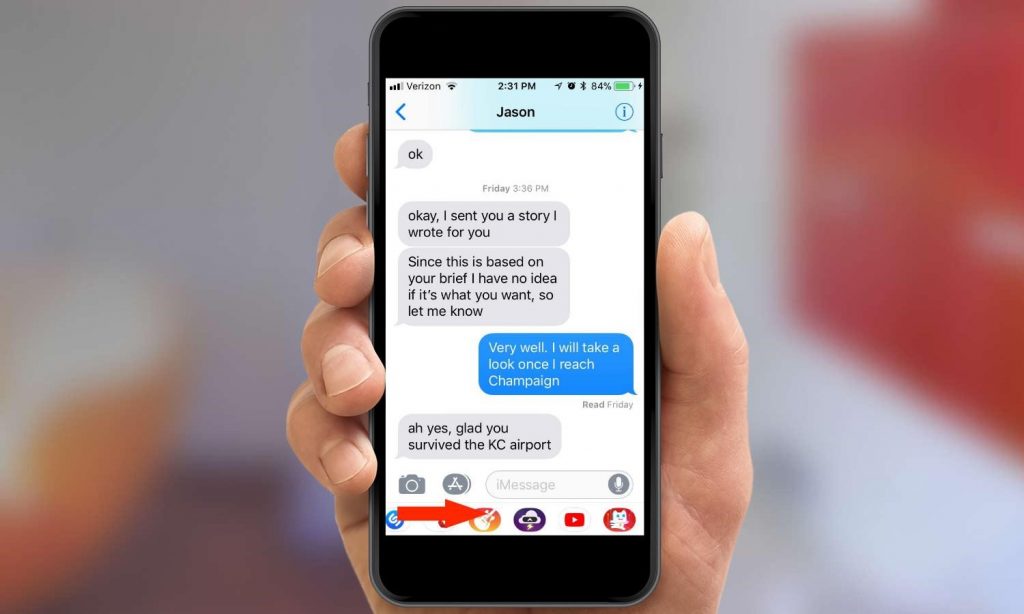






 Subscribe Now & Never Miss The Latest Tech Updates!
Subscribe Now & Never Miss The Latest Tech Updates!