The LiveKernelEvent error 141 is a common hardware error on Windows 10. It is caused due to corrupt system drivers, interference of third-party tools, a conflict between hardware drivers, faulty external devices, and other technical issues.
If you’re stuck with the Error 141 Live Kernel Event issue on Windows, here are a few workarounds to resolve this issue.

Ways To Fix Windows 10 LiveKernelEvent Error 141
In this post, we have highlighted a detailed troubleshooting guide listing possible solutions to fix the Live Kernel Event Error on Windows 10.
Let’s get started.
Also read: How to Fix “This Computer Does Not Meet Minimum Requirement” on Windows 10
Solution #1: Remove External Devices
If your device is connected with any faulty external hardware device, you can try disconnecting all the peripherals to see if you’re still experiencing the error 141.
Disconnect all the external devices, removable storage media, and then reboot your machine. After removing all the external devices, if you’re still facing the LiveKernelEvent error, then proceed to the next solution.
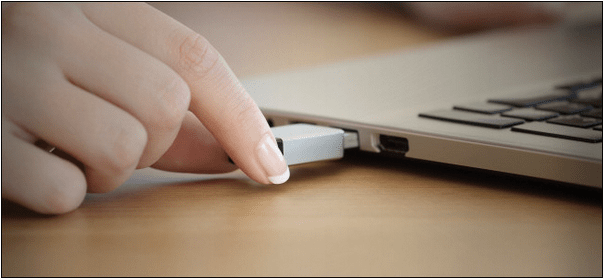
And yes, just make sure you thoroughly re-install the external devices after so that your device installs the respective drivers from the scratch.
Also read: Fix – Unexpected Kernel Mode Trap Error in Windows 10
Solution #2: Uninstall Video Graphic Drivers
When the video graphic drivers installed on your device get corrupt or faulty due to any reason, you may encounter the Live Kernel Event error on your device. To fix this issue, we recommend you to uninstall the video graphic drivers and then re-install them again.
Press the Windows + R key combination to open the Run dialog box.
Type “Devmgmt.msc” in the textbox, hit Enter.

In the Device Manager window, locate the respective graphic drivers. You can find it under the “Display Adapter” section.

Right-click on the graphic drivers and select “Uninstall Device”.
Once the video graphic drivers are successfully uninstalled, visit the manufacturer’s official webpage and re-install the latest update from the web.
Solution #3: Perform a Clean boot
Clean Boot is one of the safest and effective ways to boot your device in a safe environment. When you use the Clean boot option, the Windows OS is loaded with a minimal set of drivers and startup items (Just the essential ones). To fix the Live Kernel Event error, we will initiate a Clean Boot on Windows 10 to check if it resolves the issue.
Press the Windows + R key combination to open the Run dialog box. Type “msconfig” in the textbox, hit Enter.
In the System Configuration window, switch to the “General” tab.

Select “Selective Startup” and then check on the “Load startup items” checkbox. Hit the “Apply” button.
Now, switch to the “Services” tab. Check on the “Hide All Microsoft Services” option and then tap on the “Disable all” button.

Press the “OK” button after making the above-mentioned changes.
Now, switch to the “Startup” tab, placed right next to “Services”.
In the Startup tab, press the “Open Task Manager” option. In the Task Manager window, disable all the startup programs.
Reboot your device to perform a Clean Boot and check if you’re still experiencing Error 141 on your Windows OS.
Download Systweak Antivirus for Windows PC
Are you experiencing any troubles with your Windows device lately? Is your device reflecting frequent issues like system crashes, Blue Screen of Death errors, and other technical glitches? If yes, then there’s a possibility that your device is infected with a virus, malware, or a potential malicious threat.

To keep your device 100% error-free, download Systweak Antivirus to safeguard your device and data from viruses, malware, spyware, trojans, and ransomware attacks. Systweak Antivirus offers real-time protection against malicious threats, zero-day vulnerabilities, and protects your Windows device like a guard.
Conclusion
Here were a few solutions that will allow you to resolve the Live Kernel Event error 141 on Windows 10 with ease. At any point in time, when your device encounters any Windows error, you should take the necessary troubleshooting action straight away so that it doesn’t lead to data loss or other severe conditions.
Do let us know which solution worked out the best for you. Feel free to hit the comments box!



 Subscribe Now & Never Miss The Latest Tech Updates!
Subscribe Now & Never Miss The Latest Tech Updates!
Mansi Vijay
Performing Clean Boot helped me to fix the annoying Windows 10 issue!