Microsoft always wanted to make Windows, home for Gamers but unfortunately, it has failed until Windows 10 was introduced. Windows 10 and Xbox together make it a great platform for game lovers. No matter whether you are using Xbox app or streaming Xbox games to your PC, Windows 10 will optimize your gaming experience better than ever. Let’s discuss how!
We have listed some of the newly added features which make Windows 10 exclusively for gamers.
Also Read: best free pc speed up tool
Native Controller Support

If you are a hardcore gamer, then you must have an Xbox controller, the best gamepad available, especially if you like racing games, as games like these can only be enjoyed with a controller. With Windows, Xbox Controller is supported by default. In other words, now you can just plug it in and start playing games as drivers related to the same are already installed on Windows. Also, there is news that soon wireless adapter connecting the controller to the computer will soon be available in the market. These adapters will only be compatible with Windows to further improve your gaming experience
DirectX12
DirectX app is a programming interface which is used for video and multimedia apps on Windows, mainly used for gaming. It is working on enhancing and improving your gaming experience. DirectX12 is only available for Windows 10. Unlike its predecessors, DirectX12 lowers power consumption and increases frame rate. The best part is that you don’t need to get a graphics card to use most of its features. However, you can take full advantage of DirectX 12 as there are no games which are designed to use such technology so far.
Xbox App
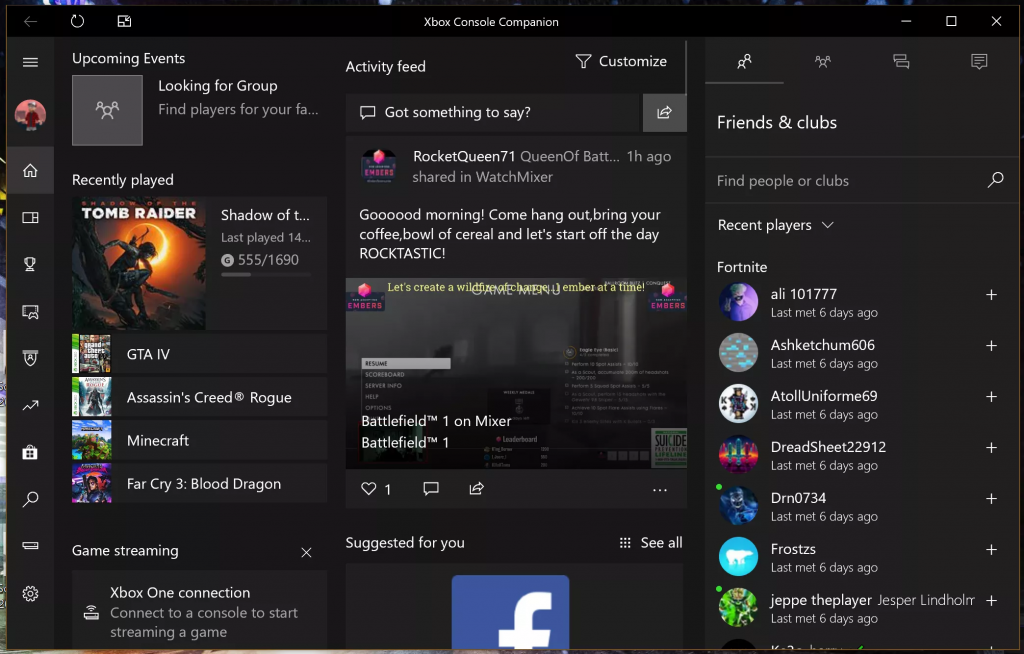
Xbox Companion app gives you the feel of a console on your Windows 10. You can type Xbox in the search box on the taskbar and press Enter to open the Xbox. once launched, sign in. You need to sign with your Microsoft account which you use to sign in on your Windows 10. On the app, you will see a tab at the left side, you can switch between different pages. You can check your games, achievements, captures, trending and upcoming events. You can also view game screenshots and game clips that you took. It also allows you to connect through Facebook and engage with your gamer friends via chat or by launching directly into a cross-device player.
Screenshot & Record
With Windows 10, there comes a wonderful app, Xbox Game Bar, which allows you to record and take a snapshot of your games. You can also customize settings before recording or taking a screenshot.

For that, press Windows and I key to get Settings-> Gaming. Now under Gaming, click Game Bar and enable or disable a feature, change keyboard shortcuts. Now click Captures and change file location and set preferences for recording and taking screenshots.

You can also set to record games automatically. With “Record in the background while I’m playing a game” feature, Windows start recording games when you start playing it.
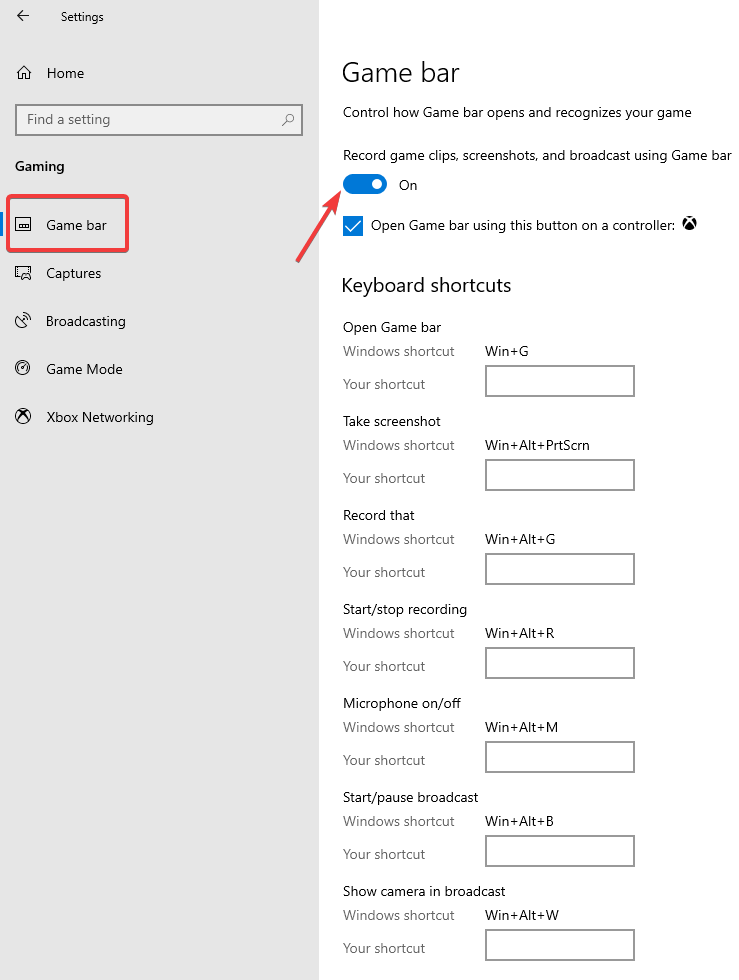
By default, it saves last thirty seconds of gameplay, you can increase or decrease the duration as you please. You can check out all the keyboard shortcuts to make recording your gameplay easy.
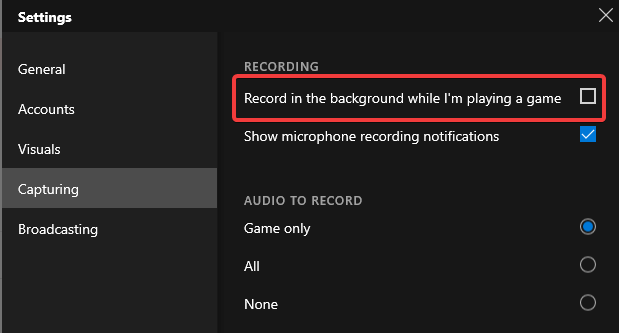
However, “Record in the background while I’m playing a game” could use a lot of system resources, therefore, you slow your PC. So, enable this option only if you have a powerful configuration.
Cross-Platform Play & Buy
Cross-platform Play is not a new concept. It exists since 2007. Windows 10 now has the same architecture as the Xbox One, which makes easy for developers to develop their games to support cross-platform play. But Microsoft has offered the technology and given the liberty to let developers choose how to use it. By allowing developers to take advantage of the technology, Microsoft has enabled users to play games online with their friends irrespective of the device they are playing games on console or PC.
Game Streaming
If you can’t continue playing your game on your Xbox console for some reason, then you can stream your game on your Windows 10 PC. It doesn’t matter whether your PC is a powerhouse PC or not as the game will still be played on console. In this case, Windows 10 computer is just a second screen and is just acting as a display screen for Xbox. To play, you need to use the Xbox One controller.
Additional Tip :
If you want to boost your PC’s performance while playing games then you must have an optimization tool which comes with game booster feature for Windows 10. One such game performance booster app, Advanced System Optimizer, makes it easy to switch between games and other apps easy. Also, while playing games, it takes you into game mode, wherein no notifications will not disturb you. So, to get
the best of your computer, get the app to optimize your gaming experience along with keeping the system maintained.
Note: It is advised to have a wired network connection from the console and your Windows for maximum performance. Also, you need to connect your PC and Xbox One on the same network.
So, these are the features which can optimize your gaming experience on Windows 10, making it a great platform for game lovers. With Xbox One and Windows 10, gamers can use both the devices to play their favorite games. Microsoft has evolved Windows 10 in many ways and has added a lot of features to facilitate gamers and other users. What do you think? Please share your thoughts in the comments section.



 Subscribe Now & Never Miss The Latest Tech Updates!
Subscribe Now & Never Miss The Latest Tech Updates!