Can’t see WhatsApp images and videos in the gallery? You are not alone. Many iOS and Android encounter this issue and this post aims at fixing the issue.
The movies, pictures, and other media that you share or receive on WhatsApp via chats are saved to a WhatsApp folder in your gallery. But, what if for some reason you are unable to see WhatsApp images in your gallery or for that matter any other media? In this post, we are going to discuss ways in which you can fix the issue.
How to Fix WhatsApp Photos Not Showing in Gallery
1. Restart Your Device
Restarting your Android or iOS device is one of the most common ways you can fix a variety of issues. So, if you are unable to see WhatsApp images or videos in your phone’s gallery, first restart your device. This will close all the applications, clear all background processes, and even increase the speed of your phone.
2. Update WhatsApp
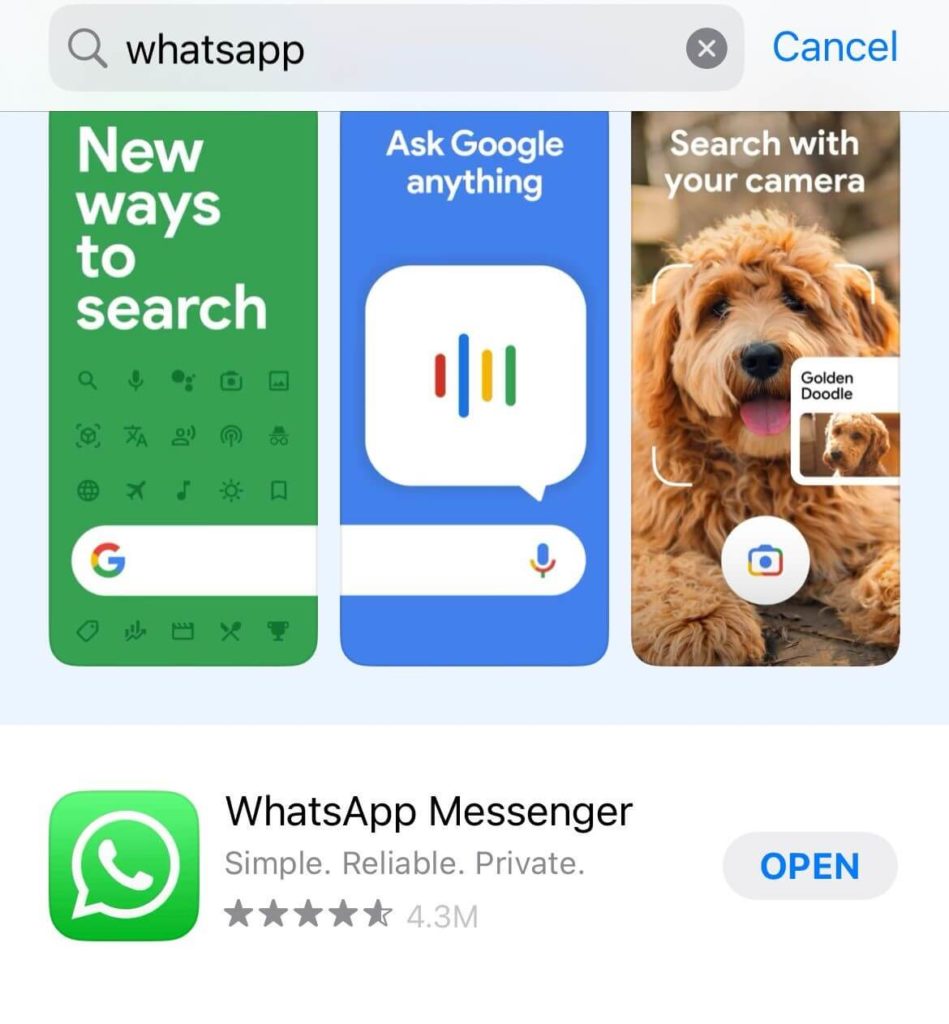
If WhatsApp media is not showing the gallery, it could be that you are running an outdated version of WhatsApp on your device. You can proceed to Google Play Store (Android) or App Store (iOS) and update your WhatsApp. Once you have done that, check if you are now able to see WhatsApp images in the gallery.
3. Delete .Nomedia
Do you have a .Nomedia file in your WhatsApp folder? You might want to delete this, otherwise, you will not be able to see files on any other application, including your phone’s gallery. In Android –
- Open your file manager.
- Tap on the three dots from the top-right corner of the screen and select Settings.
- Toggle on the Show hidden system files.

- Open the WhatsApp folder, select WhatsApp Images, and see if you can find the .nomedia file. If it’s there, delete it.
4. Uninstall and Reinstall The App
If none of the above steps seem to work, you can uninstall WhatsApp and then reinstall it from either the App Store or the Google Play Store. Before you take this step, we’d urge you to back up WhatsApp on iOS. On Android here’s how you can take a backup –
- Open WhatsApp.
- Tap on the three vertical dots on the top-right corner of the screen and click on Settings.
- Tap on Chats.
- Tap on Chat backup.
- Tap on Backup. Ensure that you also toggle the Include videos switch.
5. Clear WhatsApp Cache
Clearing the WhatsApp cache is yet another step you can take if you are unable to see WhatsApp media in the gallery. Depending on the OS you have i.e. Android or iOS you can click on the hyperlink and see how to clear WhatsApp cache.
6. Did You Delete Media From the Device Gallery
It could also be that while deleting WhatsApp chats you also ticked on the checkbox that says Also delete media received in this chat from the device gallery. If that’s the case, you can ask the sender to send you the media again. Another way to recover deleted WhatsApp media is to use an app like Photos Recovery that can help you restore any deleted photos.
7. Enable Media Visibility
Can’t find WhatsApp images and videos in your smartphone’s gallery? Check if you have enabled media visibility in WhatsApp. It could be that you have disabled it mistakenly. Here’s how you can do that –
- Open WhatsApp Settings as shown above.
- Tap on Chats.
- Toggle on the switch next to Media Visibility.

On iPhone –
- Open WhatsApp Settings.
- Select Photos.
- Tap on All Photos.
- Restart your phone.
8. Try Out An Alternative –
If you are unable to see WhatsApp images in the gallery you can try an alternate app that can help you view WhatsApp images while you are fixing gallery issues.
Photos Manager is one such app that you can give a shot at. It isn’t just your average photo viewer, with this app you can view, manage, arrange, copy, and sort photos in separate folders as well.
Here are some of the notable features of Photos Manager.
- All image details in one place – E.g. – file name, size, and modified date.
- Support for images of a variety of file formats including panoramic images.
- Multiple SD cards supported.
- Multiple view modes to see photographs
- You can create folders to keep your photos organized.
Get Photos Manager On Your Android Smartphone Now
Wrapping Up
We hope you have been able to fix the issue and are now able to view WhatsApp images in your phone’s gallery. If yes, do let us know which of the above methods worked out for you. For more such content, keep reading WeTheGeek. You can also find us on YouTube, Facebook, Pinterest, Twitter, Flipboard, and Instagram.

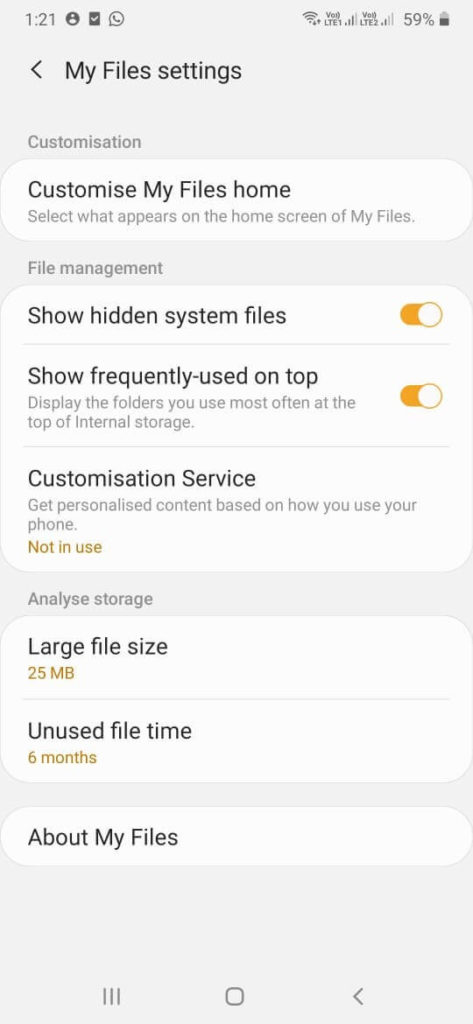
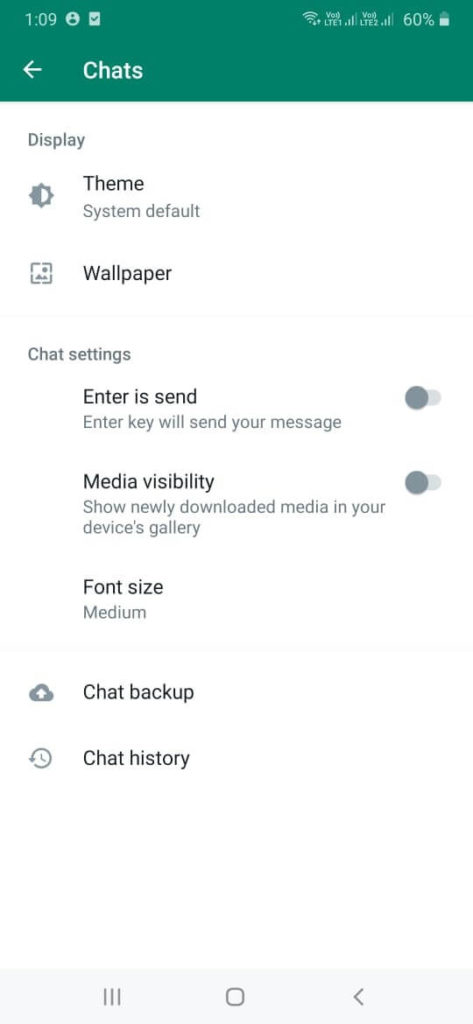

 Subscribe Now & Never Miss The Latest Tech Updates!
Subscribe Now & Never Miss The Latest Tech Updates!