Voicemail, a convenient feature that allows callers to leave messages when we’re unable to answer our phones, has long been a staple of communication. However, in this fast-paced digital age, some of us may find voicemail more of a hassle than a help. If you’re an iPhone user looking to regain control over your missed calls and take charge of your communication, you’ve come to the right place!

Image source: Tom’s Guide
In this blog post, we have covered a comprehensive guide on how to disable voicemail on iPhone using various methods. Whether you want to streamline your phone usage, eliminate unnecessary notifications, or simply prefer alternative means of staying connected, we’ll guide you through the steps to customize your voicemail settings to match your preferences.
Let’s dive in!
Also Read: Steps To Extract Voicemails & Messages From iPhone Using PhoneView
How to Turn Off Voicemail on iPhone
Method 1: Use the Phone App
One of the simplest methods to deactivate voicemail on iPhone is via the Phone app. Here is what you need to do:
Step 1: Open the Phone App
Locate the “Phone” app on your iPhone’s home screen and tap to launch it.
Step 2: Navigate to Voicemail Settings

Image source: Digital Trends
Within the Phone interface, you’ll notice various options like “Favorites,” “Recents,” “Contacts,” and “Voicemail.” Tap on the “Voicemail” tab to access your voicemail settings.
Step 3: Customize Voicemail Preferences
In the Voicemail interface, you’ll see a list of your voicemail messages and several voicemail options. Look for the “Edit” button at the top-right corner of the screen and tap on it.

Step 4: Remove Existing Voicemails (Optional)
If you have any existing voicemail messages you’d like to clear before disabling voicemail, tap on the red minus (-) button next to each message. Then, select the “Delete” option to remove them from your device.
Step 5: Disable Voicemail Functionality
After deleting any existing voicemails, you’ll notice an option labeled “Turn Off Voicemail.” Tap on this option to disable voicemail on your iPhone.
Step 6: Confirm Your Action
A confirmation message will appear, requesting your final decision to turn off voicemail. Take a moment to carefully review the message and understand the implications of disabling voicemail. If you’re confident in your choice, tap “Disable” or “Turn Off” to confirm.
That’s it! You have now successfully disabled voicemail on your iPhone. Going forward, when you’re unable to answer a call, it will continue ringing until the caller hangs up or reaches your carrier’s default voicemail system (if applicable). Remember that you can always enable voicemail again by following the same steps and selecting the appropriate option.
Also Read: 8 Best Burner Phone Number Apps for Android and iOS
Method 2: Use the MMI Codes
To disable voicemail on your iPhone using MMI codes, follow these steps:
Step 1: Open the Phone app on your iPhone and navigate to the keypad interface.
Step 2: Enter the MMI code ##004# using the keypad. Make sure to input the code accurately without any additional spaces or characters.

Image source: iGeeksBlog
Step 3: Tap the call button to initiate the call using the entered MMI code.
Step 4: After dialing the MMI code, wait for the process to complete. It may take a few seconds.
Step 5: Check for a confirmation message or notification on your screen indicating that voicemail has been successfully disabled.
Once voicemail is disabled, callers will no longer be able to leave messages, and your phone will continue to ring until the caller hangs up or reaches your carrier’s default voicemail system, if applicable.
Remember that MMI code availability and functionality can vary depending on your carrier and region. If you encounter any issues or the provided MMI code doesn’t work, it’s best to contact your carrier’s customer support for further assistance.
Also Read: 8 Best Apps to Merge Videos on iPhone and iPad
Method 3: Get in Touch With Your Service Provider
Still, wondering how to disable voicemail on iPhone? Try this. To get in touch with your service provider, the most effective approach is to contact their customer service. While it may require some time and patience, this method ensures a direct and reliable solution. It’s important to note that disabling voicemail is generally a permanent change that will result in the deletion of saved greetings, messages, and settings.

Image source: CNET
Finding your carrier’s contact number is a simple task with the help of Google. Just search for your carrier’s name along with keywords like “contact number” or “customer service,” and you’ll easily locate the relevant phone number.
Here are the contact numbers for some of the most popular service providers in the US:
T-Mobile: 1-877-453-1304
Verizon: 1-800-922-0204
AT&T: 1-800-331-0500
Sprint: 888-211-4727
Remember, reaching out to your service provider directly will ensure accurate and up-to-date information specific to your account and situation.
Method 4: Fill Up Your Voicemail Inbox
Discover an unconventional way to silence your iPhone’s voicemail with a simple trick: filling up the voicemail space. Follow these steps to bid farewell to incoming messages and take control of your communication.
Step 1: Open the Phone app and go to the Voicemail tab.
Step 2: Listen to existing voicemail messages.
Step 3: Ask someone to leave a brief voicemail message.
Step 4: Save or mark that message as important.
Step 5: Have them leave more messages until the voicemail box is full.
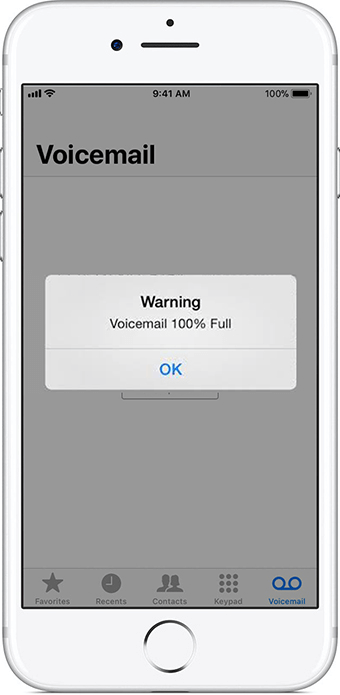
Step 6: New callers will hear a message stating your voicemail is full.
Remember to periodically clear out your voicemail to make space for new calls.
Also Read: How To Replace Siri with ChatGPT On Your iPhone
Conclusion
This wraps up our guide on how to disable voicemail on iPhone using different methods. So, you’ve unlocked the power to take charge of your iPhone’s voicemail and transform your communication experience. By learning these methods to disable voicemail, you’ve opened up a world of possibilities where you can customize your device according to your preferences.
Whether you choose to use the magic of MMI codes or tweak the Phone app’s settings, you’re now equipped with unconventional ways to silence those persistent voicemail messages. You can use any of the above-listed methods to stop voicemail on your iPhone and hail mercy on the overflowing inboxes!
Was this post helpful? Feel free to share your thoughts in the comments window.


 Subscribe Now & Never Miss The Latest Tech Updates!
Subscribe Now & Never Miss The Latest Tech Updates!