You are busy with some task when suddenly a notification pops up and asks you to update software. You immediately neglect that update, thinking that “It’ll take another few minutes and stuff,” and then what you do? You hit the cancel button instead of install. You might think that this update will appear later, but to no avail, it’s gone! How on Earth can I automatically update software in Windows 10 without having to worry about manually doing it?
Well! Worry not! We’ve got this figured out for you. We’re going to list some very simple tricks under the hat with the help of updating Windows 10 Software automatically.
Why Is It So Important To Update Software In Windows 10?
Software updates appear for a reason, actually for several reasons. The changes made in the software appear in the form of updates. These may cater to enhancing your experience, making it easy for you to work around the software. The updates often look after any security loopholes, which may further expose you to hackers or malware. Most updates are aimed at improving the overall functionality of the software. And, you also don’t want bugs to bug you, isn’t it?
Now, with that out of the way, let’s have a look at some simple ways you can update software automatically in Windows 10.
How To Automatically Update Software That Are Installed In Windows 10
1. Using Windows Update Settings

- In the search bar next to the Windows icon type “Windows Update Settings.”
- Click on Check for updates button, and Windows will list them out in front of you if there are any pending updates. Windows will also show you the date and time, Windows last checked for updates.
- If you want these updates you can click on Install now button
Also read: How To Fix Windows 10 Update Problems
2. Use A Dedicated Software Updated Tools
How about we give you an easy way to install Windows 10 software updates automatically. You can download a robust software updater tool that will update your software without even having to worry about it.
One such great tool is Systweak Software Updater. It takes the headache of finding that software that needs an update. It keeps the software in your PC updated by scanning for any outdated software and then updating them. And, all this happens in one click. If you have a germ of doubt that these updates may harm your computer, worry not! The updates will be 100% genuine. Whether you want to update a single software or multiple software, all can be done with a single click.
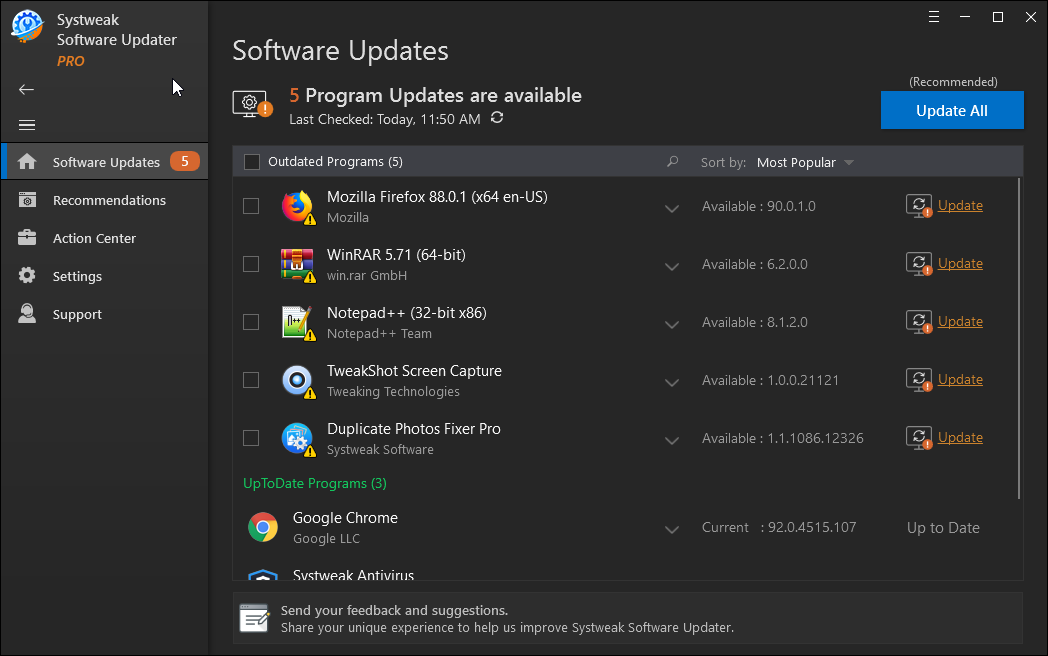
See Systweak Software Updater In Action!
Systweak Software Updater In A Nutshell
How Does It Work
- From the dashboard, you will find all software that needs updation at the top
- To update, you can either select the update button against software or click on the Update All button present at the top right corner to update all software
- Next up, the tool even lists all software which you might need. To install these, click on All Software under Programs. Once there, you can install a single software or click on Install All and get all software installed on your computer
- software or click on Install All and get all software installed on your computer
Features
- Easily update outdated software
- Install software which are needed for your computer
- Great suggestions for security-based software that can strengthen the security of your device
- Highly customizable settings
- Brilliant customer support
Also Read: Other Great Software Updaters For Windows
3. Use The Auto Updater Module Of The Software
One of the best ways to automatically update Windows 10 software is to enable the auto-updater module. Almost all popular software comes with its own Auto Updater module. So, if there is software or if there are many software that you use frequently, you should switch their auto-updater module on.
In The End
Software is a crucial part of Windows 10. They should be updated regularly so that you have no issues with their functionality. We hope that with the ways mentioned above, you will no longer have to worry about tracking each software for updates. You can now focus on your core tasks and let the updates happen automatically. Do let us know if you were able to update software in Windows 10 automatically. If you have a quicker and easier way to update software automatically, do let us know in the comment section below.
If you liked the blog, do share it with your friends and follow us on all social media platforms.



 Subscribe Now & Never Miss The Latest Tech Updates!
Subscribe Now & Never Miss The Latest Tech Updates!
Sk Nazmul
thanks lot..