The application responsible for managing application installation and uninstallation across all Windows OS is called Windows Installer. While this software runs typically smoothly in the background, occasionally, it may behave strangely and prevent you from installing your preferred applications.
Numerous factors, including insufficient permissions, common faults, and a broken Windows Installer service, can cause this. If the Windows Installer isn’t functioning on your Windows PC, try one of the following troubleshooting techniques listed below.

How To Fix “There Is A Problem With This Windows Installer Package” Error?
Method 1: Reboot The Computer

Rebooting your PC will be the first step in troubleshooting because it is simple but effective. Occasionally, a momentary system error prevents you from installing anything on your PC. Most of the time, restarting your computer will solve the problem. Therefore, we advise you to reboot your computer before installing the needed software again. If this approach is unsuccessful, move on to the one that follows.
Method 2: Open the File in Administrator Mode
Another reason you might be unable to install the needed program or application is because you lack the necessary permissions. If it doesn’t work, try running the installation file as an administrator to get full access.
Step 1: Choose Run as administrator from the context menu when you right-click on the installation file.
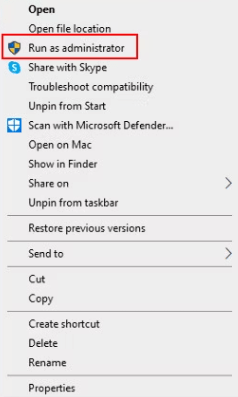
Step 2: Select Yes to continue in the User Account Control box.
Step 3: As soon as the installation procedure starts, see if you can install it.
Method 3: Run the Program Install and Uninstall Troubleshooter
Microsoft provides this tool to help you resolve practically any problem that may arise during the installation or uninstallation of programs. You must first download the troubleshooter from Microsoft’s website before proceeding. It will locate and resolve any systemic problems impeding the installation or removal procedure. It will also fix any corrupt Registry keys that might be the root of the problem. Here are the steps:
Step 1: Open your browser and go to the download page for the Troubleshooter.
Step 2: Hit the Download button and wait for the process to complete.
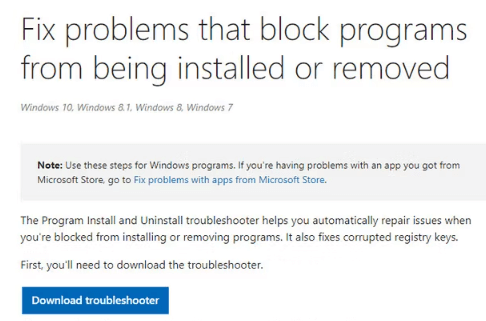
Step 3: Click the downloaded file to install it after it has finished downloading.
Step 4: Click Next in the subsequent dialogue. The initial scan ought to start after this.
Step 5: Now, decide if you are having trouble installing or removing the software. We shall select the Installing option in this instance.

Step 6: Next, pick the application that is giving you trouble. Click Not Listed at the top of the list if you can’t locate it.

Step 7: Choose Next.
Step 8: Now, the troubleshooter will check the Registry and the system for problems. It will offer solutions if any issues are discovered. If so, select Apply this fix to continue.
Step 9: Click on Close the troubleshooter if the troubleshooter could not locate the issue.
Method 4: Start the Windows Installer Service again
The Windows Installer service is necessary for the Windows Installer Package to run. You may experience difficulties installing programs and software if the Windows Installer service abruptly terminates or isn’t functioning as it should. Restarting the Windows Installer service typically solves this problem, making it relatively simple. To continue, adhere to these steps:
Step 1: To open Run, press Win + R simultaneously.
Step 2: In the Run box, type services.msc and press the Enter key.
Step 3: Locate the Windows Installer Service in the next window, then right-click on it.

Step 4: Select the Properties option from the context menu.
Step 5: Now, in the Properties dialogue, click the Stop button.

Step 6: Click Start after a brief delay.
Step 7: Select Automatic from the Startup type option by expanding it.
Step 8: To save the changes, click Apply and then OK.
Method 5: Clean Junk & Temp Files
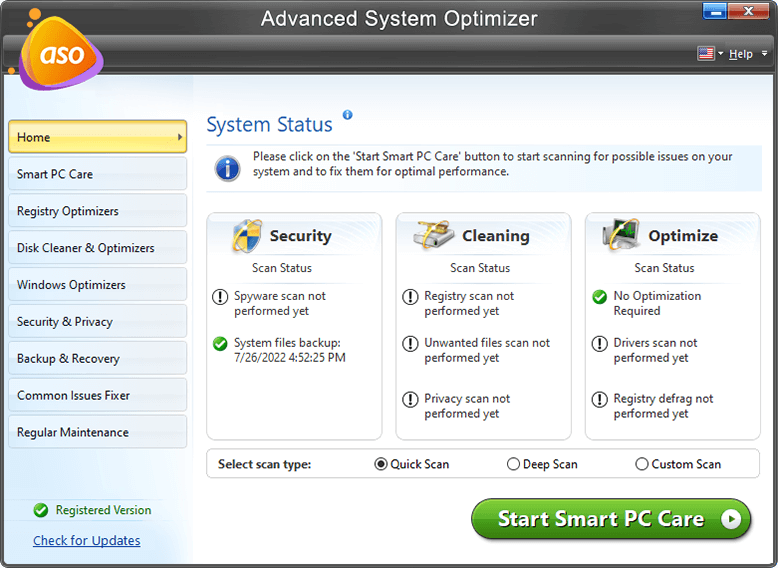
Junk and Temp files consist of the installation files used in previous installations. These can cause conflicts with the new installations, and you might receive the Windows Installer Package Error. Also, note that your computer will run quicker and use less hard drive space if you clean up rubbish and temporary files from it.
A Windows PC application, Advanced System Optimizer, comes with several features and computer maintenance modules. An excellent tool explicitly made for this purpose is called the Advanced System Optimizer. It contains many modules that can search for and remove unused files, resolve minor registry problems, get rid of duplicate files, and update drivers.
The Final Word: How To Fix “There Is A Problem With This Windows Installer Package” Error?
The above expert-recommended methods will help you fix the “there is a problem with this Windows installer package” error on your PC. Once resolved, you can install all the applications on your PC.
Follow us on social media – Facebook, Instagram, and YouTube. Let us know of any queries or suggestions. We would love to get back to you with a solution. We regularly post tips, tricks, and answers to common technical issues.



 Subscribe Now & Never Miss The Latest Tech Updates!
Subscribe Now & Never Miss The Latest Tech Updates!