One of the most remarkable features of Steam is not the fact that you can buy games for life via the launcher and play anytime you want. It is rather the fact that while playing online multiplayer games, you can chat and communicate with your friends and develop the next strategy that you are going to use. And you do not need to be in the same room to do this as the Steam’s Friends and Chat feature is designed to give you the feel and experience of being in the same room and maintain social distance at the same time. However, there have been some reports of Steam’s Friends Network Unreachable error and this guide has the best fixes to resolve this issue.
How To Fix Steam Friends Network Is Unreachable in Windows 10
The first thing you have to do when your Steam Friend Chats do not load up or act funny is to ask your friends if it is doing the same for them while playing the same game. This will help to identify if it is the game’s server that is causing the issue or Steam’s network or perhaps the issue is only limited to your PC. If the issue is not on your PC, then probably there is nothing that can be done except wait. But if it is your PC, then here are four methods that can be carried out as Friends network unreachable in Steam fixes.
Method 1: Clear Cache & Cookies
All apps tend to save temporary files called cache and cookies on your computer to help load the app faster. However, if these stored files get corrupted or outdated, then it can prevent a program from loading on your PC. To clear all the cache and cookies, follow these steps:
Step 1: Open the Steam Launcher and sign in with your credentials.
Step 2: Click on the Steam tab on the top left corner and then from the drop-down menu click on Settings.
Step 3: Now locate Web Browser in the left panel of the Settings window and then click on Delete Web Browser Cache first and then click on Delete All Browser Cookies.
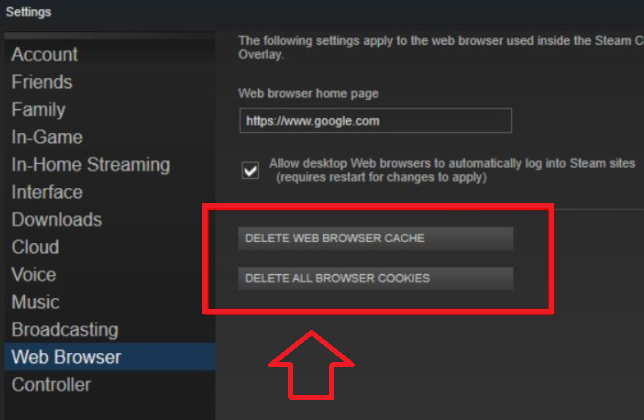
Step 4: Click on Ok and then exit Steam.
Step 5: Restart the Steam Launcher and check if the Friends network unreachable issue has been resolved.
Method 2: Restart your Router or Modem

All ISPs have started advising their customers to reboot their router at least once a day so that the memory wipes out and a new IP address is assigned to them. This process is called Power Cycle and can be done by following these steps:
Step 1: Power off your router/modem and plug it out of the power socket
Step 2: Wait for 60 Seconds and then plug it back in.
Step 3: Now turn it on and while the lights are flashing, reboot your computer as well.
Step 4: Once your computer is back on and connected to the internet, launch Steam and check if the Steam Friends network unreachable issue has been resolved.
Method 3: Exit Beta Programs
If you have joined the Steam Beta programs, then you need to exit out of these programs to resolve the issue. These Beta programs allow gamers to try out games and updates before they are officially released. This helps game developers to collect feedback and they also get real-time testers for free. Here are the steps to opt-out of the Steam Beta Program:
Step 1: Open Steam Launcher.
Step 2: Click on Settings.
Step 3: Next, click on Account located in the left panel of the Settings window.
Step 4: Locate the Beta Participation section on the right side of the panel and click on the Change button.
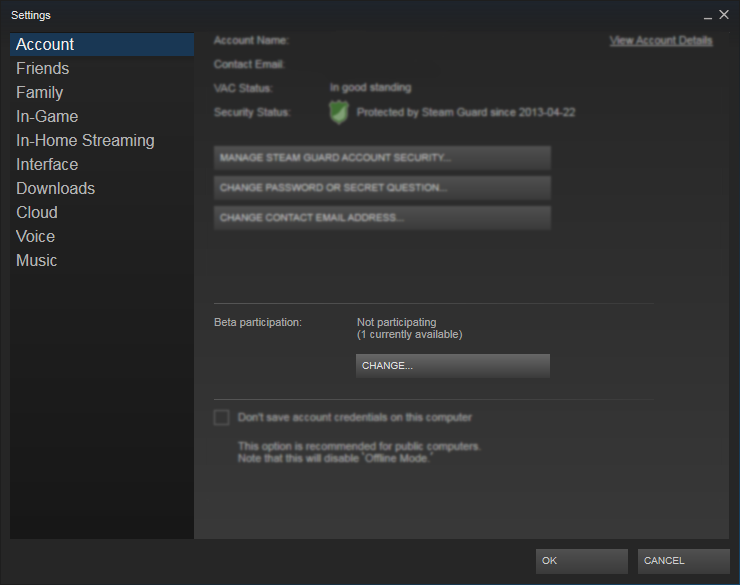
Step 5: A window will appear where you will get an option to opt-out of all the beta programs.
Step 6: Click on OK and then, Exit Steam.
Step 7: Restart Steam Launcher and then check if the issue has been resolved.
Method 4: Driver Update
Step 1: Download and Install Advanced Driver Updater on your computer using the link provided:
Step 2: Once the install process is over, open the software.
Step 3: Click on the Start Scan Now button to initiate the scan process.

Step 4: Now a list of driver errors and issues will appear on your monitor.

Step 5: Locate network card drivers among the list and use the Update Drivers link beside it.

Step 6: Once the drivers are updated, reboot your computer and check if the Steam Friends network unreachable issue has been resolved.
The Final Word On How To Fix Steam Friends Network Is Unreachable in Windows 10?
The above-mentioned troubleshooting steps have been suggested on various gaming forums by expert games and have worked for many facing the same issue. These steps are very easy and simple to carry out. Updating drivers is an important step as it helps to bridge the gap between your hardware and software which will ensure that your PC runs smoothly and flawlessly at all times
Follow us on social media – Facebook, Twitter, Instagram, and YouTube. For any queries or suggestions, please let us know in the comments section below. We would love to get back to you with a solution. We regularly post tips and tricks, along with answers to common issues related to technology.



 Subscribe Now & Never Miss The Latest Tech Updates!
Subscribe Now & Never Miss The Latest Tech Updates!