We all love taking photos and have been capturing all our memories since the invention of smartphones with digital cameras. It is also a wise idea to store personal photos on a SD card and encrypt it with Bitlocker or similar encryption app and keep them safe from all. However, what if your SD card gets erased, then what do you do? This article helps its readers on how to use Systweak’s Photo Recovery App and recover deleted and lost photos from your encrypted SD card.
Systweak’s Photo Recovery: An Amazing Media Recovery Software

Systweak’s Photos Recovery is an excellent application for recovering deleted data, photos, and music files from hard disk clusters and sectors. In actuality, when you delete a photo from your computer, it goes to the Recycle Bin or Trash, and it can’t be recovered using ordinary methods once it’s gone. Because the photograph is still on your hard disk, Systweak Photo Recovery can help you recover it.
If the same clusters are replaced with another file, the file is erased. As a result, any previously erased music, photos, or movies can now be recovered. Advanced algorithms are used in this program to boost your chances of recovering lost memories. Here are few features of Photos Recovery app:
The UI is simple and intuitive to use. Systweak Photos Recovery is a very user-friendly layout with self-explanatory functions and buttons. It can be used by anyone without any training or instructions.
Swift and Quick. This application scans and recovers missing photos on your SD card in a short amount of time.
Recover Photos That Have Been Deleted. This application’s main function is to recover deleted images,videos and audio files from any storage medium.
Efficient Scanning. Although the deep scan mode takes time, it can recover photos even after they have been formatted.
Modes of Recovery. Individual images, as well as their folders and subfolders, can be recovered with Systweak Photos Recovery. This eliminates the need to re-sort the photos, saving time and effort.
How to Recover Photos from Encrypted SD Cards
Systweak Photos Recovery is a fantastic and user-friendly application. This tool analyses your hard disk sectors and completes the huge task of restoring erased photos, audio clips, and videos with just a few mouse clicks. Here’s how you can put it to work for you:
Step 1: Download the Systweak Photos Recovery software from the official website or the link below.
Step 2: To begin the installation process, double-click the downloaded file.

Step 3: To install the software, follow the on-screen instructions and click the required buttons.

Step 4: To complete the activation procedure, open the app and enter the key you received in your email.

Step 5: Go to the main screen of the program interface after registering the software and select a destination from the hard disks or portable drives.
[/note]Note: Make sure that your encrypted SD card is placed in an adapter and connected to the PC via USB port. If the SD card has been encrypted by BitLocker, then you will have to decrypt it first.[/note]
Steps to Decrypt your SD CardStep 1: Open This PC and make a right click on your SD card attached with an adapter. Step 2: Select Unlock Drive from the context menu.
Step 3: Enter the BitLocker password to decrypt the drive.
Step 4: If you don’t remember the password then you can click on More Options and then click on Enter Recovery Key. Step 5: Copy the 48 digit key key from your files and paste it here followed by a click on the Unlock button.
Your Drive will now be unlocked/decrypted and be accessible with Systweak Photos Recovery.
|
Step 6: Click on the Removable Drive tab and then select Quick Scan or Deep Scan as needed, then press the Start Scan button.

Step 7: Take a seat and wait for the procedure to complete. This could take a long time depending on the size of your storage disk and the amount of media it detects.
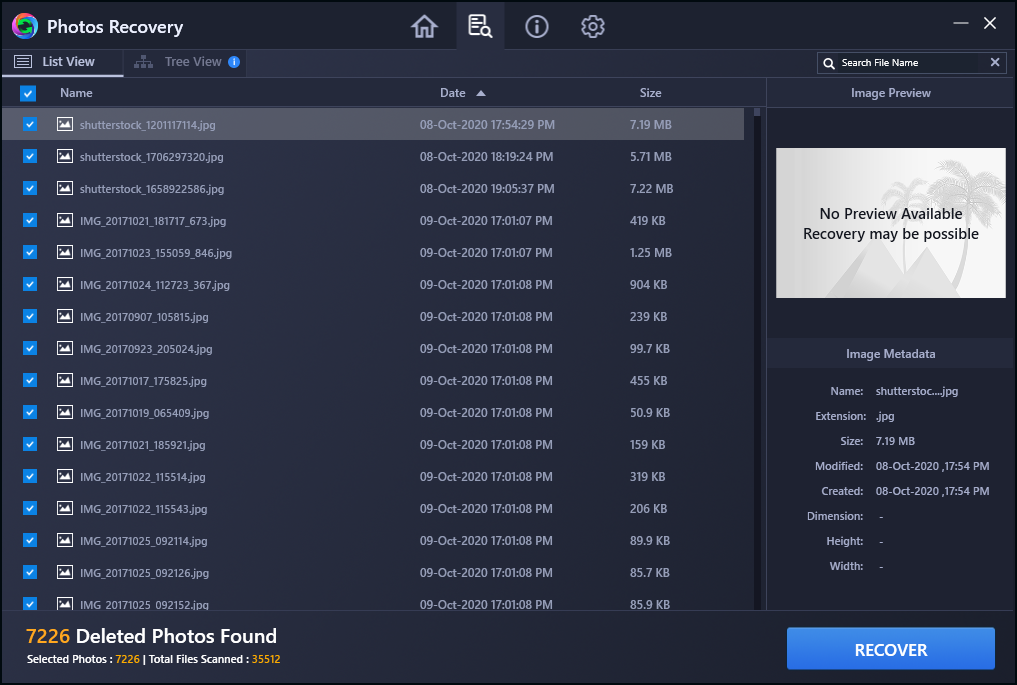
Step 8 : You will be given a list of photographs and videos that can be retrieved. You can choose to select each photo individually or all photos before selecting the Recover option.

Step 9: After choosing a folder, click OK to restore deleted photos. Choosing the same location where the photos were originally saved is a bad option because it complicates the recovery procedure.

Step 10: Before exiting the software, wait for the process to complete. Your images will be saved in the folder you specified previously.

The Final Word On How to Recover Photos from Encrypted SD Cards?
This is by far the simplest, as well as the most dependable and effective, way for recovering lost memories. After you’ve accidentally erased your video, audio, or image files, it’s best to avoid read/write actions because old files may be overwritten by new data, making recovery more difficult. You may recover deleted information, images, and audio recordings from your hard drive using the Systweak Photos Recovery software for Windows.
Follow us on social media – Facebook, Instagram and YouTube. For any queries or suggestions, please let us know in the comments section below. We would love to get back to you with a solution. We regularly post tips and tricks, along with answers to common issues related to technology.







 Subscribe Now & Never Miss The Latest Tech Updates!
Subscribe Now & Never Miss The Latest Tech Updates!