Received an email attachment with the winmail.dat file extension? Well, winmail.dat files are usually sent via Microsoft Outlook. As an encryption technique, Outlook changes the format of the Word or PDF file to winmail.dat. Here comes the tricky part. One cannot directly open a windat file on any device. Even if you tap on the file several times, you will view unreadable content on the screen. You can either open the windat file by changing the file format or by using a winmail dat opener third-party tool.

Wondering how to open a winmail dat files on Mac? You’ve come to the right place. By following a few workarounds, you can easily open winmail dat files on macOS in just a few simple steps.
Let’s get started.
What are Winmail.dat Files?
Winmail.dat files are created by Microsoft Outlook or Microsoft Exchange. So, if you have received an email attachment on your device named “Winmail.dat”, it means that the sender has sent the email via Outlook.

Microsoft Outlook offers you three formats to choose from whenever you compose a message: Rich Text, HTML, and Plain Text. Whenever a user composes an email message in Rich Text Format or HTML, Outlook automatically attaches a winmail.dat file along with the mail. The winmail.dat file contains formatting information of the email. Although, it is an unreadable format. If a user is choosing plain text format while composing the message, then a winmail.dat file won’t be attached along with the email.
How to Open Winmail.dat Files on Mac?
Apple usually recommends ignoring the winmail.dat file attachments as they only contain formatting info of the email text. But there may be a few instances where you might want to open a winmail.dat file on Mac. If the sender has specifically mentioned in the email to refer to the attached file, then you might want to open the winmail.dat file. Here are 3 different ways that you can use to open winmail dat files on macOS.
#1 Save the File in a Different Format
Right-click on the email attachment, select “Save attachment”. Now in the “Save as” window, choose the intended file format like . DOC if it is a Word file or PDF.

Once the file format has been changed, navigate to the folder location and try opening the file to see whether you’re able to view its contents.
#2 Use a Winmail Dat Opener Tool
Another simple solution to open the winmail.dat file on Mac is by using a third-party tool. TNEF’s Enough is a reliable tool that can help you get the job done in just a few quick steps.

TNEF Enough is available on the Mac App Store and it allows Macs to read and extract winmail dat files in the most effortless way. So, next time whenever you receive a winmail.dat file as an email attachment, you can use the TNEF Enough application to extract the file’s content.
Launch the TNEF’s Enough tool on your Mac. Tap the “Open with” menu and then browse to the file’s location. You can also drag and drop the winmail.dat file for quick access. And that’s it!
#3 Open the Attachment on Gmail

Gmail does a pretty decent job in handling the winmail files. So, here’s what you need to do.
Forward the email with the winmail.dat attachment to your Gmail account. Now, log in to your Gmail account and then try opening the winmail dat file to see whether this hack worked.
Download and Install CleanMyMac X to Optimize Your Device
Annoyed with your Mac’s slow and sluggish performance? Well, we might have a useful suggestion for you. Download and install the CleanMyMacX utility tool on your device to make your Mac as good as new. Yes, that’s right!

CleanMyMacX is an all-in-one package to fine-tune your Mac’s performance in just a few clicks. This nifty tool deeply scans your device to find and remove junk files and data. CleanMyMacX removes unneeded files, like outdated caches, broken downloads, logs, and useless localizations to optimize your Mac’s performance.
Conclusion
Here were 3 different ways that you can use to open winmail.dat files on Mac. You can either change the file extension, use a third-party tool or simply switch to Gmail to access winmail dat files. Use any of the above-listed methods to access the winmail file’s content in just a few simple steps.
Good luck!

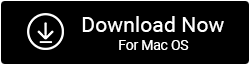

 Subscribe Now & Never Miss The Latest Tech Updates!
Subscribe Now & Never Miss The Latest Tech Updates!