Minecraft is an amazing game that was officially released a decade ago in 2011 and after a whole 10 years, it has approx 100 million+ monthly active users. And by the looks of it, the popularity does not seem to decrease and we may have more players playing this game. However, like any other software, there are a few bugs that have been troubling the gamers and one of these bugs displays a prompt stating “Drivers Outdated!”. This error refers to graphic drivers and today we will discuss the best methods to resolve Minecraft’s outdated graphics drivers in Windows 10 PC.
Best Method to fix Minecraft “Drivers Outdated” Message
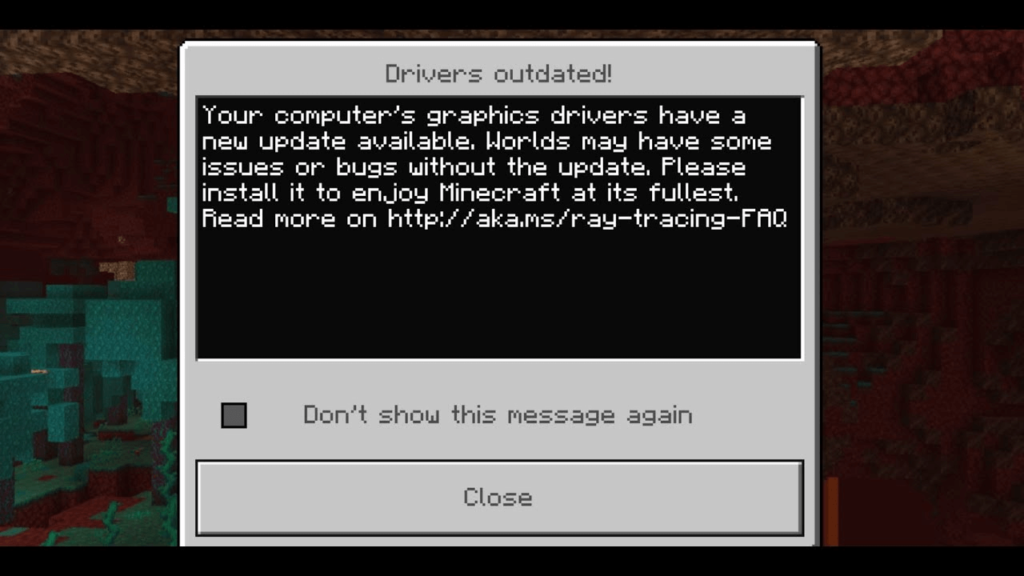
If your Minecraft drivers are outdated, then the following methods are expert-recommended steps as explained on various gaming forums and compiled here for ease.
Method 1: Check Minecraft Version
It is important to ensure that you have installed all the latest game patches and updates for the smooth and optimal performance of the game. Here are the steps:
Step 1: Press Windows + S to open Search and then type Store. Click on Microsoft Store from the search results.

Step 2: Once the MS Store app opens, click on the three horizontal dots on the top-right corner and choose download and Updates from the dropdown menu.

Step 3: Click on the Get Updates button and this will update all the apps installed on your PC through Microsoft Store.

Note: If you have a standalone version of the game, then ensure your PC is connected to the internet and launch the game via the launcher. You should get an update prompt automatically else click on the arrow button on the left of the PLAY button and select the latest version.
Method 2: Update Windows
If you are still facing the Minecraft drivers’ outdated issue in Windows PC, then you can initiate a Windows update process to patch things up. This can be done through the following steps:
Step 1: Press Windows + I on your keyboard to open the Settings window.
Step 2: Choose Update & security from the list of options in the Settings menu.

Step 3: Click on the Check for Updates button and let the update process initiate.

Note: This process will take time and your computer might restart a couple of times.
Step 4: Don’t forget to restart the PC one last time after the Update process has been rendered complete. Now check the game and see if the minecraft outdated graphics driver issue persists.
Also Read: How To Fix Minecraft Realms Internal Server Error 500
Method 3: Alter GPU Settings.
Another method to resolve Minecraft’s outdated drivers in Windows 10 is to modify the settings of your GPU. Here are the steps:
Step 1: Make a right-click on any space on your desktop and choose Display Settings from the context menu.

Step 2: The Display Settings window will open where you have to click on Display in the left panel and scroll down in the right panel until you reach the Multiple Displays section.

Step 3: Click on Graphics Settings and then Choose the App Type between Microsoft Store App or Desktop App. Then click on Browse and select Minecraft.

Note: Minecraft installed from the Microsoft Store comes under Microsoft Store App and the standalone version is a desktop version.
Step 4: Once Minecraft is selected, click on Options and choose the Graphics Performance as High.

Step 5: Exit the settings and then launch Minecraft and check if the Minecraft driver’s outdated error message continues to appear on your screen.
Also Read: Minecraft Running Slow? How To Speed Up Minecraft On Your Mac
Method 4: Update Graphics Drivers
The final option is to update the graphics drivers of your computer. Drivers are small programs that act as a translator between the hardware and software. You can update your driver manually by identifying your graphics card and visiting the official support website. The task does not complete here as you will have to search for an exact driver match, download, and install it. On the other hand, the entire process can be made easy by using a driver updater application like Advanced Driver Updater. Here are the steps to get the outdated drivers in Windows 10 updated with a few mouse clicks only.
Step 1: Download and Install Advanced Driver Updater on your system by clicking on the button provided below:
Step 2: After the installation process is finished, open the software by using the shortcut created on your desktop.
Step 3: Let the software load and then click on the Start Scan Now button to begin the scanning process.
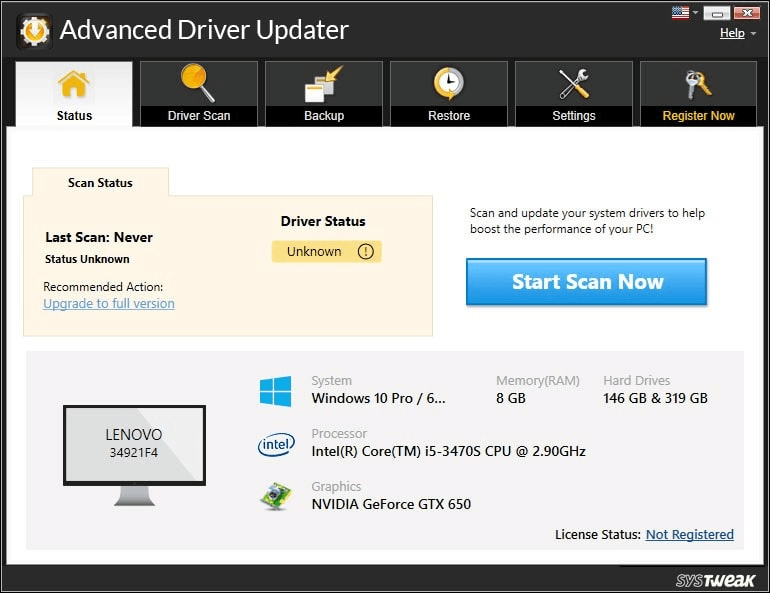
Step 4: Once the scanning process is done, it will display a list of driver issues and errors on your screen.

Step 5: Locate your Graphic driver among the list and click on the Update Drivers link beside it.

Step 6: The driver updating process will take some time as it includes downloading and installing the update driver automatically on your PC.
Once the driver has been updated, the issue of Minecraft outdated graphics drivers will be resolved and you can enjoy the game.
Also Read: How To Fix Unable to Connect to World on Minecraft
The Final Word On How to Fix Minecraft “Drivers Outdated” Message.
Minecraft is an amazing game but the Minecraft drivers’ outdated issue can surely hamper your experience. The Outdated Driver messages may not always arise due to drivers issues and hence it is important to try the other steps first. You can also try updating the drivers through Advanced Driver Updater first if you wish and then follow the remaining steps if the issue does not resolve. Do let us know in the comments section below which method worked for you.



 Subscribe Now & Never Miss The Latest Tech Updates!
Subscribe Now & Never Miss The Latest Tech Updates!