Users have long reported Error 126 as a Windows problem in support forums. The problem occurs when users open games and several OpenGL software. The error message states, “LoadLibrary failed with error 126”. Games and apps affected by the error message close when users click the OK button.
Hence, error 126 prevents users from using the affected apps or playing games. Does the same problem also cause the software to crash on your computer? If so, follow these steps to resolve error 126 on your Windows PC
How To Fix The LoadLibrary Failed Error 126 In Windows PC
Method 1: Establish Administrator Rights For Apps
Error 126 could be brought on by the affected software having insufficient access rights to the system. Your PC may experience error 126 if some software applications are unable to access a system resource because they lack administrator rights. By configuring the relevant apps to run with administrator access, you may quickly address this potential cause.
Step 1: Right-Click on the shortcut of the app you wish to run,
Step 2: Choose Properties from the context menu.
Step 3: Click on the Compatibility tab in the Properties window.

Step 4: Finally, place a checkmark next to the “Run This Program As An Administrator” option and then click on Apply -> OK.
Open the app again and check if the issue persists.
Also Read: How To Fix Run as Administrator Option not Showing up on Windows 11
Method 2: Launch The System File Checker Tool
Error 126 is one of many software crash problems brought on by system file corruption. Your computer’s applications might be unable to access a resource as a result of corrupted system files. The command-line utility System File Checker can help you address this problem.
Step 1: Press Win + R to open the RUN box.
Step 2: Type “cmd” in the text space and press CTRL+SHIFT+ENTER.
Step 3: The command prompt window will now open where you have to type the following command followed by the Enter key.
sfc/ scannow

Wait until the scan completes and fixes the corrupt system files for you. Reboot your PC and check if you are still facing the same issue.
Also Read: SFC Scan Stops Working on Windows? Here’s the Fix!
Method 3: Use The “Make This My Main Display” Setting
Users of computers with multiple displays can resolve Error 126 in a different manner. Make sure your main VDU is configured as the primary internal display as follows if you’re using several monitors:
Step 1: Use Win+ I to launch Settings.
Step 2: On the System tab, click the Display button.
Step 3: After that, select Multiple screens to see more settings.
Step 4: Click on the “Make this my main display” checkbox.

If it doesn’t work, try completely unplugging the secondary monitor so that you’re using just one VDU. Reboot your PC and check if the issue persists.
Also Read: How To Change Display DPI Scaling In Windows 11
Bonus Tip: Employ Advanced System Optimizer while playing PC games
Your computer uses a lot of resources while you play games. Therefore it’s crucial to create an active cooling policy to improve PC performance while you play. You can also use Advanced System Optimizer’s Game Optimizer module to play games without interruption following these steps:
Step 1: Use the download button provided below to download and install Advanced System Optimizer.
Step 2: Run the application and select the PC Optimizers option from the left-hand menu.
Step 3: Choose Game Optimizer from the right panel. The software will launch a new window.
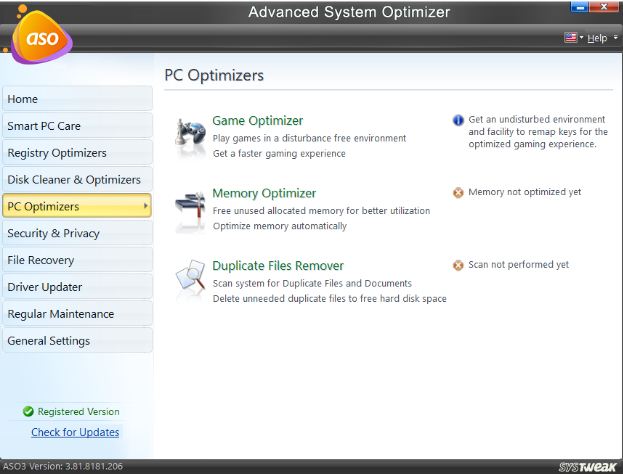
Step 4: Choose the game’s name and the location of its executable file by clicking the Select Location Now button.
Step 5: Select the Start Optimized button in the bottom right corner, and your game will begin playing uninterrupted in a new sandbox area.
Many tools and sections for maintaining your computer may be found in Advanced System Optimizer. It has a variety of modules that can update drivers, find and delete duplicate files, fix trivial registry issues, and find and delete unnecessary files. Advanced System Optimizer has a module for Enhancing Game Performance that enables users to launch games in an uninterrupted mode.
Also Read: Improve Windows Performance With Advanced System Optimizer
The Final Word
Error 126 can have a variety of causes on Windows PCs, making it difficult to resolve. Many of those causes will be addressed by the potential error 126 remedies listed above, which are also some of the most often used fixes.
Please let us know in the comments below if you have any questions or recommendations. We would be delighted to provide you with a resolution. We frequently publish advice, tricks, and solutions to common tech-related problems. You can also find us on Facebook, Twitter, YouTube, Instagram, Flipboard, and Pinterest.



 Subscribe Now & Never Miss The Latest Tech Updates!
Subscribe Now & Never Miss The Latest Tech Updates!