HEIC photos get the upper hand over JPEG or PNG files for the simple reason that they take up less storage space while delivering supreme quality. Their compression process is such that HEIC photos take up half the space as JPEG photos.
But consider this scenario – You took some breathtaking photos with your iPhone and now you are all set to sit at the desk to post-process them and push them off to a client. However, here you don’t have a Mac, instead, you are supposed to edit these images on a Windows PC. Furthermore, you will be editing the photos in Adobe Photoshop, a photo editing tool that doesn’t support HEIC files.
The Solution – Install an HEIC Converter Software
What would you do now? If you are in this situation, Jitter not! You can take the help of a HEIC conversion tool that not only helps you convert HEIC to JPG but also lets you perform various other adjustments.
Here we have picked up two of the most reputed HEIC to JPG converters for you – 1. HEIC Converter from Tweaking Technologies and iMazing Converter. Let’s dive deep into the various aspects of these two converters and in the end you can pick the one that is best suited for your needs.
HEIC Converter From Tweaking Technologies
Features
– Convert Single or Multiple files
With HEIC Converter you can choose to convert a single HEIC file or multiple HEIC files or multiple folders containing HEIC files to JPG format.
– Convert to JPG or PNG
HEIC Converter doesn’t just let you convert HEIC photos to JPG but you can also convert HEIC files to PNG format, for instance, when creating blog images or when your final aim is to upload photos on the web.
– Choose Quality
As opposed to iMazing Converter (that we’ll come to a little later in this post), there are five quality levels you can pick from – Very Low, Low, Medium, High, and Very High.
– Keep or Remove Exif Data
Your photos sometimes reveal more than what meets the eye, thanks to the EXIF data that comes along. The EXIF data includes – the date on which the photos were captured, camera lens details, exposure details, locations, and so on and so forth. With HEIC Converter you can choose to keep or remove the EXIF data.
– Choose What To Do With The Converted Files
If a file already exists on your computer, the conversion tool lets you decide what you want to do. You can choose to keep both files, skip the process, or replace both files.
– Speed Up The Conversion Process
HEIC Converter comes with a feature called “Max Thread”. You can pull the slider and increase the number to speed up the conversion process. This can be of great help when you have a large number of HEIC files. It is important to note the higher the number, the higher the conversion speed, however, this will consume more of your device’s resources.
Here’s how you can convert HEIC files to JPEG on a Windows PC using HEIC Converter
iMazing Converter
Features
– Convert Both Photos and Videos
iMazing Converter lets you convert both photos as well as videos. As for video files, you can convert HEIC videos to MP4 as well as QuickTime format.
– Convert Multiple Files
iMazing Converter lets you convert both individual as well as multiple HEIC files.
– Change Quality and Resolution
With iMazing Converter you can choose the extent to which you want to increase or decrease the photo or video quality alongwith resolution. To do that you can pull the respective sliders to the left or the right to increase or decrease the level.
– Convert To JPEG or PNG
Quite like HEIC Converter, with iMazing Converter, you can convert your HEIC Files to both JPEG or PNG file format.
– Keep or Remove EXIF Data
The iMazing HEIC Converter lets you choose whether or not you want to keep the EXIF data.
HEIC Converter Vs iMazing Converter – Which One’s Better
Both HEIC Converter and iMazing Converter are great tools for converting HEIC files to JPG or PNG format. They both offer more or less the same features.
But, what we particularly liked about the HEIC Converter from Tweaking Technologies is how it helps you manage HEIC files right from the interface. Then, another aspect that we liked is the fact that it even lets you speed up the conversion process.
On the other hand, the iMazing Converter gives you slightly more granular control of the quality of converted images and videos.
Which HEIC to JPG Converter for Windows Will You Choose?
Now that you’ve had a comprehensive look at the features, pricing, and other aspects of each HEIC converter tool mentioned above, we’d love to hear your thoughts!
Share your choice in the comments section below. Which tool stands out to you, and why? Your feedback can be valuable for others exploring the best HEIC converter for their needs. Join the conversation and let us know your preferred pick! Follow us on social media – Facebook, Instagram and YouTube.







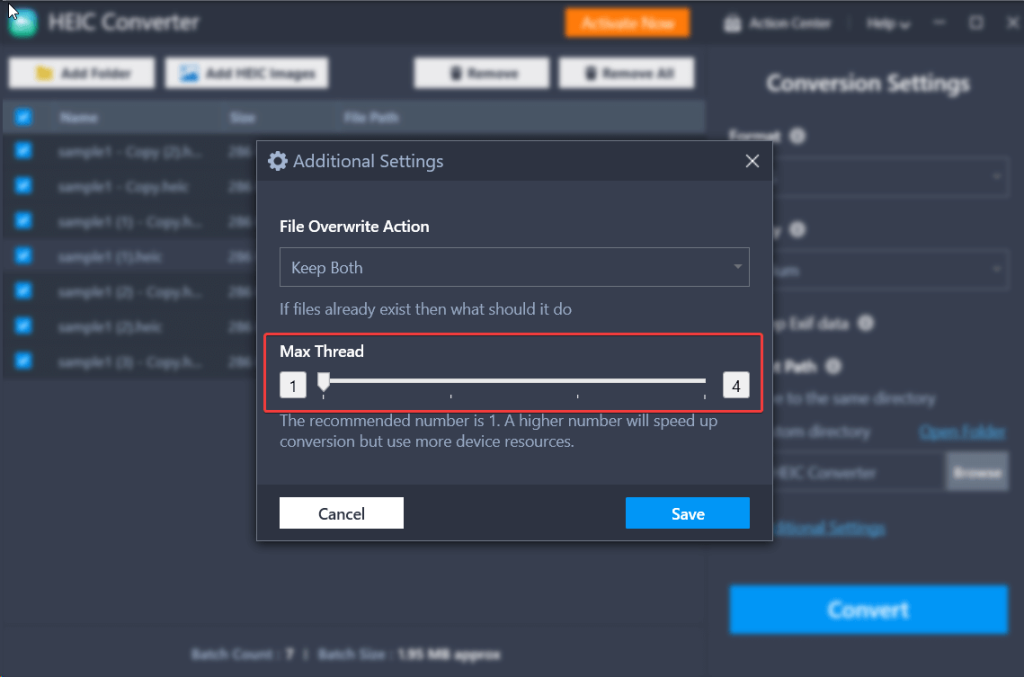




 Subscribe Now & Never Miss The Latest Tech Updates!
Subscribe Now & Never Miss The Latest Tech Updates!