Siri
Who doesn’t know Siri, Apple very own voice assistant. It talks to you and does whatever you ask her to do.
Podcasts
Podcasts as most of us know are digital audio files that users can download from the Internet and listen to them through their mobiles or computers. Podcasts can be easily subscribed to so that users can easily get the latest updated automatically.
 7 Best Podcasts About AI and Machine Learning...Podcasts are not just about music. While most of us are interested in listening to music podcasts but there are...
7 Best Podcasts About AI and Machine Learning...Podcasts are not just about music. While most of us are interested in listening to music podcasts but there are...You all must be wondering why we are describing two entirely different things, well here is the trick, Siri and Podcasts now go hand in hand. Using Siri on iPhone and iPad, users can easily look for their favorite podcasts from the podcasts app installed on their iPhone or iPad. Not just this, you can also play them as you play for favorite songs, rewind them, forward them, pause, and even move from one podcast to another. Hey, hey, don’t think you have to do it all manually, simply instruct your very own voice assistant Siri and, it will do the rest
In this article, we will be covering three major points which are listed below:
- Learn To Search Podcasts with Siri on iPhone and iPad.
- Learn To Play Pause Podcasts with Siri on iPhone and iPad.

- Learn To Use PlayBack Controls with Siri on iPhone and iPad.
Learn To Search Podcasts with Siri on iPhone and iPad
With your most used and loved Apple’s Voice Assistant Siri, users can easily search for the podcasts they wish to listen to, in the Podcasts app. Let’s see how can they do it:
- If the user has older versions of iPhone than iPhone X, they should press the Home button, whereas users with iPhone X and higher version should need to press the Side button. If not, simply saying “Hey Siri” would do the needful.
- Now ask Siri, to Search any podcasts say iMore Show.
- Upon saying this, Siri will look for the podcasts and open it in the Podcasts app.

Just like it was easy to search Podcasts using Siri, the user can also Play/Pause podcasts as per ease.
Learn To Play Pause Podcasts with Siri on iPhone and iPad
Follow the steps below to Play/Pause Podcasts in iPhone and iPad:
- If the user has older versions of iPhone than iPhone X, they should press the Home button, whereas users with iPhone X and higher version should need to press the Side button. If not, simply saying “Hey Siri” would do the needful.
- Ask Siri to play your favorite podcasts by saying, Siri play iMore Show Podcast.
- Siri will play or pause the podcasts whenever you say Play or Pause/Stop the podcast.
Siri, however, does not have the expertise to play specific episodes for a podcasts series.
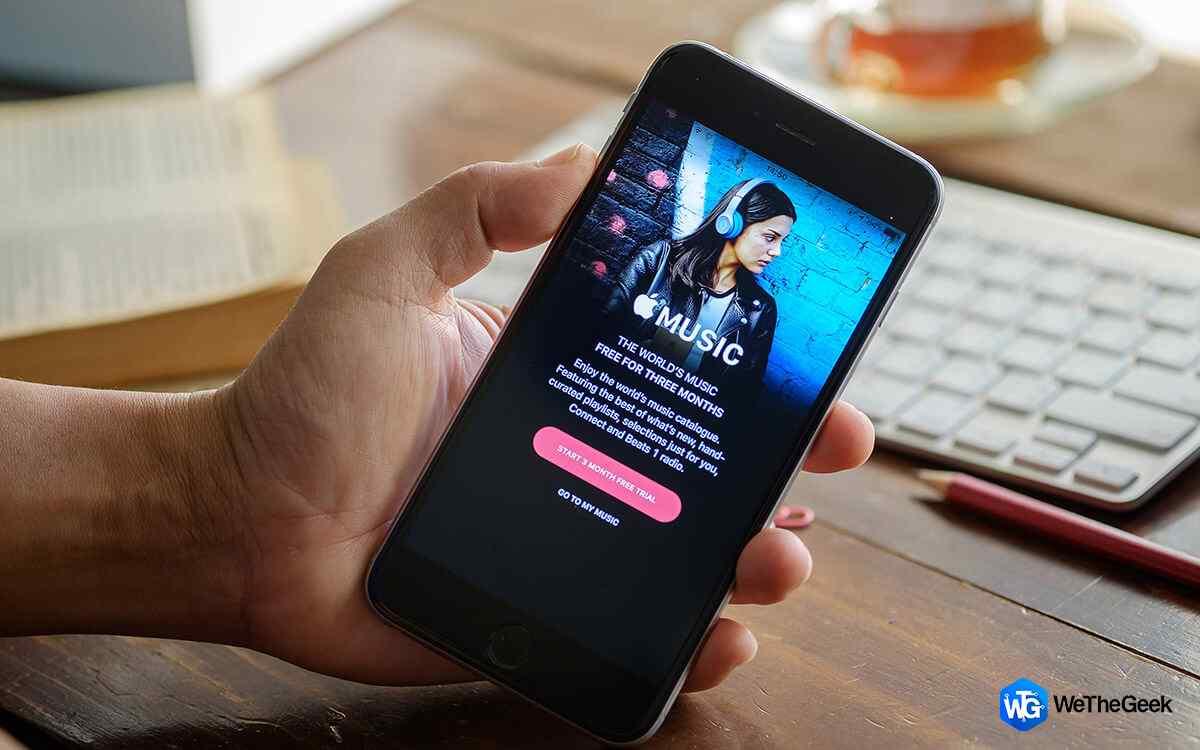 How To Play Video Podcasts In iTunesNow your video podcast episode doesn't have to be just on iTunes app. You can view it on different window....
How To Play Video Podcasts In iTunesNow your video podcast episode doesn't have to be just on iTunes app. You can view it on different window....Learn To Use PlayBack Controls with Siri on iPhone and iPad
Although Siri is still not that efficient with Podcasts, users can still do a lot with it. Except for Search, Play/Pause, Siri can also help to manage the Playback Controls. Users can still command Siri to Skip, Speed podcasts. Read below how to do this:
- 1. If the user has older versions of iPhone than iPhone X, they should press the Home button, whereas users with iPhone X and higher version should need to press the Side button. If not, simply saying “Hey Siri” would do the needful.
- Ask Siri, to play the podcasts at thrice a speed, or may be, play the podcasts 1 minute back, or skip it to 30 seconds.

- You can change how much you want to skip or how fast you want something played, so if you’re trying to learn a piece of music you heard in a podcast, for example, you can ask Siri to play a podcast at half-speed.
Wasn’t that simple, with some simple steps you can learn how to use Podcasts with Siri. Simply instruct Apple’s Voice Assistant Siri and get you done without any manual intervention.






 Subscribe Now & Never Miss The Latest Tech Updates!
Subscribe Now & Never Miss The Latest Tech Updates!