Instagram tagging is a fantastic feature if you want to share your memorable photos or video with the world. But what if your friend uploads a photo of you that you’d rather people not see? Sometimes people even tag you in pictures you’re not even in. Fortunately, there’s a simple way to remove those Instagram tags and take off those embarrassing pictures from your profile.
In case you’re new to Instagram and want to learn how Instagram tagging works, here are simple step-by-step guide to know all about it!
How To Tag Someone On Instagram?
To tag people in your Instagram photos, and make your feed more social. Follow the steps!
STEP 1- Open Instagram > click on (+) icon to add a new picture. You can find the option at the bottom-center of the screen!

STEP 2- Select a photo to upload > add Instagram filters to make your photos look livelier > tap ‘Next’.

STEP 3- Click on ‘Tag People’ option and tap on the screen where you want to tag the person. Type the person’ name or username in the search box.

STEP 4- Select the person you would like to tag and click ‘tick’ icon at the top-right.

STEP 5- Click ‘Share’ button to upload the image.
To tag someone on Instagram in the Comments:
STEP 1- Go to the post in which you want to tag a friend.
STEP 2- Click on the ‘Comments’ icon – a chat bubble symbol beneath the post you want to share.
STEP 3- Now start typing the user’s name you wish to tag like “@yourfriendsname”. Click ‘Post’ button to share.

That’s all! These were some easy methods to tag people on Instagram!
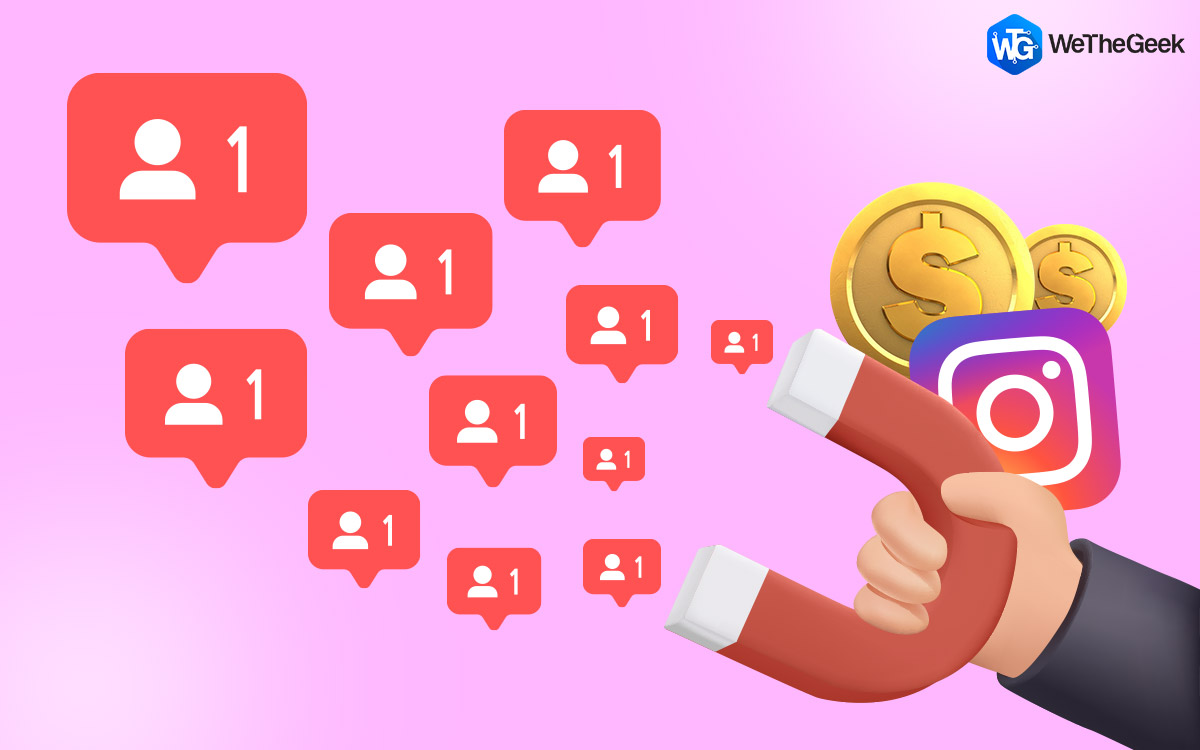 How & Where To Buy Instagram Followers?In a hurry and want to find an ultimate way to grow your Instagram followers? How about buying them? Having...
How & Where To Buy Instagram Followers?In a hurry and want to find an ultimate way to grow your Instagram followers? How about buying them? Having...How To Untag Yourself From Another User’s Photos?
Now that all your friends, family members and colleagues can start tagging people in Instagram pictures, you will be inevitably be tagged in a picture you look disgusting in. We can’t keep you tagged in those pictures which you’re highly embarrassed of. So, here are two great methods which can help you to remove pictures from your profile.
STEP 1- Go to the post you want untag yourself from.

STEP 2- Tap on your username in the photo.

STEP 3- Click on ‘Remove Tag’ option (on Android) & ‘Remove Me from Post’ option (on iPhone).

STEP 4- Confirm by clicking ‘Yes, I’m Sure’ option (on Android) & ‘Remove’ option (on iPhone).

You’ve successfully untagged yourself from other people’s photos.
Bonus Tip: In case you don’t want the other person to know that you have untagged yourself from their photos, you can simply also hide those photos from your ‘Photos of You’ section. It means, you will remain tagged, but other users will not see it underneath your profile.
To hide a photo or video you’re tagged in:
STEP 1- Go to the post you want to hide from your profile.
STEP 2- Tap on your username in the photo.

STEP 3- New-pop up menu will appear, toggle off the ‘Show in your profile’ option (on Android) & ‘Hide from My Profile’ option > Done (on iPhone).

STEP 4- That’s it! Refresh your profile and notice that the tagged image will be hidden from your profile.
How To Hide Multiple Photos & Videos In Bulk on Instagram?
To hide multiple posts at once:
STEP 1- Launch Instagram > Go to your profile page and click ‘three-horizontal lines’ icon on the top-right corner. Tap on Settings, ‘gear’ icon at the bottom.

STEP 2- Tap on ‘photos and videos of you’ option under Privacy and security header.

STEP 3- Click on ‘Hide photos and videos’ option.

STEP 4- Start selecting the photos you want to remove from your profile and tap ‘Hide’ icon present at the top-right corner.

Remember hiding photos or videos will not untag you from the post itself, but the post will be removed from your ‘Photos of you’ section.
Was this information helpful? Share your feedbacks in the comment section below!
Stay tuned for more Instagram updates!


 Subscribe Now & Never Miss The Latest Tech Updates!
Subscribe Now & Never Miss The Latest Tech Updates!