When you are a Mac user, it might come easy to delete applications from it. All you need to do is drag it to the Trash bin on the Dock. But, this simple task can become problematic if you are unable to trace the original location of an application. In this case, if you wish to uninstall Adobe Flash Player from Mac, you would face this issue. As Adobe Flash Player is neither listed in the Launchpad nor the Applications folder. So how to remove Adobe Flash Player on Mac?
Well, we explain the simplest methods in this article.
How to Uninstall Adobe Flash Player from Mac?
When Adobe Flash Player is causing trouble to your daily work routine on Mac, it is better to uninstall it. Do you feel it’s making you vulnerable to threats? Therefore you want to uninstall it for that reason? A lot of users reported that malware associated with it has been creeping into their system. So, here we tell you two methods- Using a Flash Player removal tool and another one without any software.
1. Delete Flash Player On Mac Manually-
This macOS uninstall Flash player method will require you to go through the system preferences. Follow the steps below –
- Open Apple menu and click on System Preferences.
- Locate Flash Player and right-click on it.
- Click on the messages that appeared – Remove “Flash Player” preference pane.
- Now go to the Dock and open Finder.
- Here go to the Library and go to the Preference Pane and remove Flash Player from it.
Note: While we use the manual method to remove Adobe Flash Player on Mac, we would like to remind you to follow the steps only if you are well equipped with your system settings.
2. Delete Flash Player On Mac Using Cleanup My System
In this method, we will take the help of third-party software to uninstall Flash Player from your Mac. We recommend using Cleanup My System, developed by Systweak Software. It is an advanced cleaning, optimization & security solution to tune up overall Mac performance in a few clicks. The application requires macOS 10.10 or later to work properly.
Cleanup My System works in an excellent way to uninstall Flash along with its corresponding files. It is a complete care tool for Mac with its advanced features to remove all kinds of junk files & privacy-exposing traces. This is one of the must-have software for your Mac and is completely safe to use on your Mac. You just need to navigate to the powerful Uninstall Apps module from the left-side panel, which will list all the installed apps on your machine with the option to delete any application with all its associated residuals.
How To Use Cleanup My System?
To get started, simply download the Mac Cleaner & Optimizer using the button provided below:
- Once you have installed the software, head towards the Uninstall Apps module. It will show you the list of all applications present on Mac.
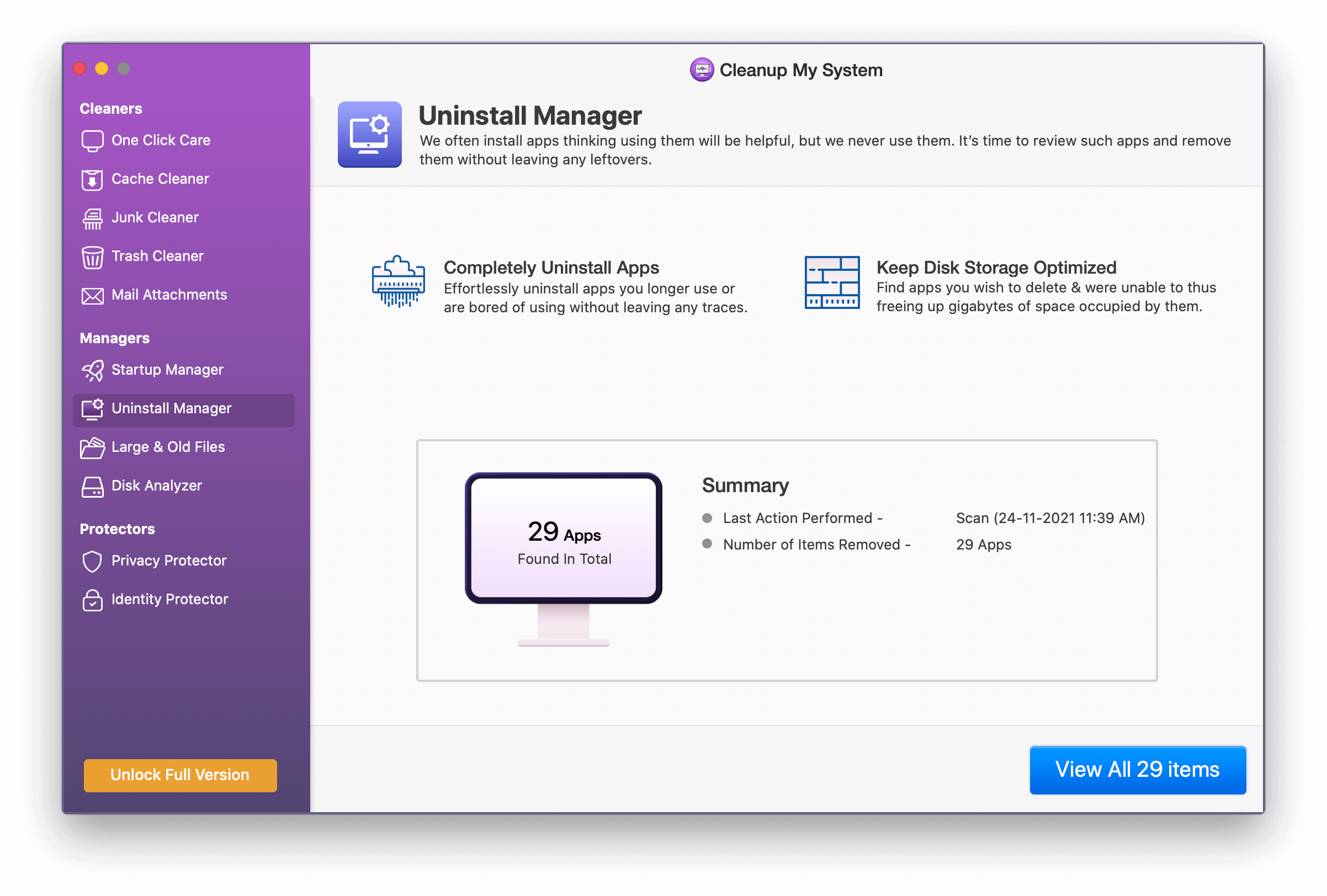
- Go through the list of apps.

- Select Adobe Flash Player. Click on the Uninstall button to successfully remove it. Cleanup My System will safely remove all related files along with the application as well.
Verdict-
If you are considering removing applications in bulk on Mac, then using Cleanup My System is one of the best choices. Download the application now and do not forget to share your experience while using this Mac Cleaning & Optimization tool in the comments section below!
We hope that this method helps you understand how to remove Adobe Flash Player on Mac. We would like to know your views on this post to make it more useful. Your suggestions and comments are welcome in the comment section below. Share the information with your friends and others by sharing the article on social media.
We love to hear from you!
We are on Facebook, Twitter, and YouTube. For any queries or suggestions, please let us know in the comments section below. We love to get back to you with a solution. We regularly post tips and tricks, along with answers to common issues related to technology. Turn on the notification to get regular updates on the tech world.
Do you know or use any other uninstaller app for Mac? Share your recommendations with us in the comments or you can also drop a line at [email protected]
Related Topics –



 Subscribe Now & Never Miss The Latest Tech Updates!
Subscribe Now & Never Miss The Latest Tech Updates!
David Morrison
I heard flash player will be out of support by 2020 anyway. So thanks for letting me know how to remove it