Most service providers have turned online which means you can access the services they provide through their websites using web applications in an online environment. These web portals require credentials to sign in and with so many services from schooling to shopping, playing games to streaming movies, and much much more, it is impossible to remember so many credentials. This guide will help explain how to save website login credentials in a digital vault service like TweakPass so that you do not have to remember all of them.
Tweakpass – Digital Vault Service – You Need to Remember Only One Master Password
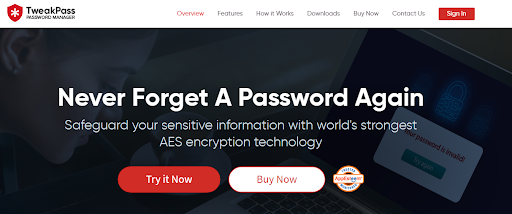
TweakPass is an amazing digital vault service that stores all your credentials and other valuable information in its safe and secure cloud-based digital vault. This means you do not have to maintain sticky notes or enable password managers in your browsers. This digital vault cloud service can be used on any computer and the support extends to smartphones with Android or iOS. Here is a bit more information about TweakPass.
Import From Browsers. TweakPass allows its users to scan the stored information in your browser’s password manager and import the credentials in its digital vault service.
Test Password Strength. With TweakPass users can test the strength of their password to identify if the password used is weak or strong.
Password Generator. The TweakPass application contains a module where it helps users to generate strong passwords considering the choice of characters from the user.
Secure Notes. If you want to save other personal information like insurance details or SSN then this app allows you to store them in a secure digital vault.
Multi-Device Support<span style=”font-weight: 400;”>. Currently, your TweakPass account works on iOS, Android, and Windows PC and soon it will also be supported on macOS. You can sign into any supported device with your account and get all your credentials and secure notes on that device.
Steps on How to Save Website Login Credentials to a Digital Vault Service?
Now that you have understood that saving all your website login credentials is an easy job and you need TweakPass to do it for you, let’s check the steps to be carried out.
Step 1: Download the TweakPass from the official website or the button below.
Step 2: The next step is to create an account.
Step 3: Enter the required details like your Email, Master Password, and password hint, and click on the Signup button for free.
Step 4: Install the Extension on your browser.
Step 5: Click on the Install TweakPass button, and it will navigate you to the Chrome Web Store where you must click on the Add to Chrome button.
Step 6: Click on the Add Extension button on the prompt.
Step 7: The extension will be added to your browser. Click on the Extensions icon on the top right corner and then click on TweakPass.
Step 8: Click on Sites and then click on Add Site at the bottom of this window.
Step 9: A new tab will open where you will have to add the details of the website you wish to enter along with the credentials.
Step 10: Enter the URL of the website, along with its name and credentials used to login into your account.
Step 11: You can choose the folder where you want this information to be displayed and then add notes if required.
Step 12: When you want to access this website and sign into it without entering your credentials, you can invoke the TweakPass extension and click on the Sites option.
Step 13: Choose the Folder you had placed on your website and then click on the website name listed in the list.
Step 14: The login page of the website will appear along with the TweakPass icon in the Username and Password Fields.
Step 15: Click on the TweakPass and choose the appropriate credentials and then click on Log In.
There you have it!. Now you can sign in to any of the websites, online portals, and online applications, etc without having to enter your credentials because TweakPass does that for you.
The Final Word on How to Save Website Login Credentials to a Digital Vault Service?
TweakPass is the best way of storing all your credentials and other important personal information in a digital vault that can be accessed from anywhere across the globe. It is currently supported on Windows, Android, and iOS with a new version for macOS under development. TweakPass is not only easy to use but safe and secure at the same time. It reduces the burden of remembering hundreds of credentials to just one master password of the TweakPass Vault.
Follow us on social media – Facebook, Instagram, and YouTube. For any queries or suggestions, please let us know in the comments section below. We would love to get back to you with a solution. We regularly post tips and tricks, along with answers to common issues related to technology.









 Subscribe Now & Never Miss The Latest Tech Updates!
Subscribe Now & Never Miss The Latest Tech Updates!