Only after facing a few failures, we attain perfection. Similarly, you can get a perfect photo after a series of imperfect ones. Indeed, this means you are going to pile your device with loads of duplicates and similar selfies.
This will not only clutter the image gallery but will also make you fall short of storage space. Therefore, to avoid this problem, we need to de-clutter the gallery regularly. But who has that much of time?
So, to fix this problem and find and remove duplicate photos stored on your Android, you need a smart duplicate finder app. Right?
Luckily, Google Play Store is filled with duplicate image remover apps, but which one is the best duplicate photodetector app?
Well, the answer is right here, it is Duplicate Files Fixer.
What is a Duplicate Files Fixer?
If you are serious about finding and killing duplicate photos from your device, your best bet is Duplicate Files Fixer. With an easy to use interface and powerful scanning engine, this app detects duplicate images accurately. And of course, to automatically select detected duplicate photos, it offers Automark.
Moreover, it is available for Windows, Mac, and Android, and the app helps detect and clean photos, media, and other duplicate files stored on your device. This means it is a multitasking and an all-one duplicate finder and remover app.
To use this robust duplicate image cleaner, you just need to head to Google Play Store and install it.
Alternatively, you can visit https://www.duplicatefilesfixer.com/android
Why use a Duplicate Photo Finder Tool?
Duplicates, be it photos or other file formats, are a nightmare. They accumulate quickly, clutter the photos gallery, and take up unnecessary storage space. Worse, finding them is time taking job. That’s why we need an excellent duplicate file and photo finder.
With Duplicate Files Fixer, you can find pictures stored in albums and can auto mark them, leaving one copy from each group unchecked.
All it takes is a simple one-tap scan. In addition to this, Duplicate Files Fixer even lets you scan for duplicate audio, video, documents. Preview files, change product language and do a lot more.
- Helps free up storage space
- Lets you manage and organize photo gallery
- Makes your device clutter-free
- Increases productivity and saves time
How To Use Duplicate Files Fixer To Delete Duplicate Photos From Phone?
1. First, we need to download the latest version of Duplicate Files Fixer from Google Play Store.

2. Once installed, tap Open.
Alternatively, to launch the best duplicate photo finder app, tap the Duplicate Files Fixer icon.

3. Now select the scan area if you want to scan for duplicate images, tap Scan Pictures. However, if you’re going to scan your Android device for duplicate videos, audio, documents, you can do that. For that, simply tap Full Duplicate Scan or can tap each section individually once you have decided which scan to perform tap Scan Now and wait for the scan to finish.
Note: To scan for photos and other data stored on your Android device, you need to grant permission to Duplicate Files Fixer. Once that is done, only then the product will be able to locate and remove duplicate photos.
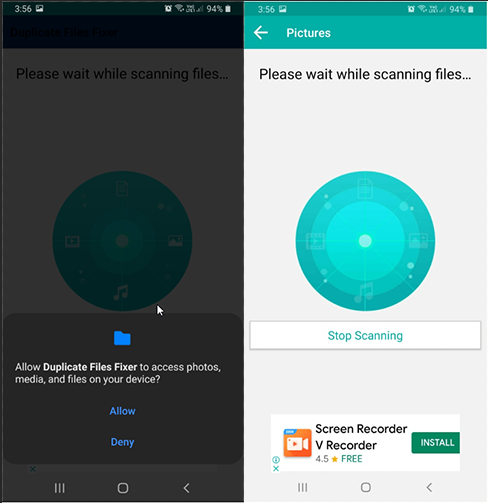
4. You’ll now get the scan results.

5. If you want to preview them, tap on the detected duplicate images. You’ll get the option to open it in Gallery or Google Photos. Select the option & view the image.

6. Now, you need to delete detected duplicate images found by Duplicate Files Fixer. This can be done in two ways:
Manual Way – as the name explains here; you can select duplicate photographs manually and delete them.
Using the Automark feature – this is the easiest way to select and remove duplicate pictures. To use it, tap three dots present at the top right corner. From here, you can choose from either of the available options: Mark All except First
- Mark All except Last
- Unmark Shortest File Location
- Unmark All

7. Once done, delete duplicate images and free up space for important files. To do so, after selecting the photos to delete tap Delete Now. Duplicate Files Fixer will remove them.
Note: Cross check before tapping the Delete Now button because there is no way to get deleted photos back.
8. To access other options and change language or read FAQs tap three stacked lines present at the top left corner of the home screen.

Note: The trial version does not detect similar photos. To activate that functioning, you will need to Upgrade Duplicate Files Fixer.
So that’s all. Using these simple steps, you can find and remove duplicates from mobile.
We hope you find it useful. However, if you still have doubts, here are some pros and cons of using Duplicate Files Fixer.
Pros
- Multi-lingual
- Offers Material and Classic Themes
- Can add the folder you don’t want to scan to Ignore List.
- Gives you full control of how you want the scanning to be performed
- Detects duplicates based on the same content
- Offers Automark and Unmark options
Cons
- Free trial of Duplicate Files Fixer (Android) does not detects and clean similar photos
Do share your thoughts with us about the product and how well it worked. We love hearing from you and getting your feedback and suggestions.



 Subscribe Now & Never Miss The Latest Tech Updates!
Subscribe Now & Never Miss The Latest Tech Updates!
Camila Saunders
Thanks for this amazing information. Can you please help me to Remove Duplicates from Your Mac?