WMV files are a popular video format that is often used to store digital video. However, WMV files can be accidentally deleted or corrupted, which can be a frustrating experience. Whether it’s a cherished family memory, an important presentation, or a creative project, the loss of a WMV file can leave you feeling helpless. However, with the right knowledge and tools at your disposal, you can easily recover deleted WMV video files and restore your peace of mind.
In this comprehensive guide, we’ll walk you through the steps of WMV file recovery on Windows 11/10 using file recovery software, ensuring that no treasured memory is lost forever.
Understanding WMV File Recovery And Its Importance
A WMV file is a Windows Media Video file. It is a compressed video file format that is developed by Microsoft. WMV files can be played on a variety of devices, including computers, smartphones, and tablets. They are also a popular format for sharing videos online.
WMV files can be opened using a variety of media players, including Windows Media Player, VLC Media Player, and QuickTime Player. They can also be converted to other video formats, such as MP4, AVI, and MOV.
Here are some of the features of WMV files:
- They are compressed, which makes them smaller in size than other video formats.
- They can be played on a variety of devices.
- They are a popular format for sharing videos online.
- They can be converted to other video formats.
Most Common Data Loss Scenarios in Which One Can Lose WMV Files and Need a WMV File Recovery?
Sure, here are some of the most common data loss scenarios in which one can lose their WMV files:
Accidental deletion: This is probably the most common way that people lose their data. Files can be accidentally deleted when you are cleaning up your hard drive, or when you delete a folder that contains the files.
Formatting: If you format your hard drive, all of the data on the drive will be erased. This includes any WMV files that are stored on the drive.
Virus attack: A virus can damage or delete your WMV files. If you suspect that your computer has been infected with a virus, you should scan your computer with an antivirus program.
Hardware failure: If your hard drive fails, you may lose all of the data that is stored on the drive. This includes any WMV files that are stored on the drive.
Data corruption: Data corruption can occur if there is a problem with your hard drive or if there is a power surge. If your data becomes corrupt, you may not be able to access it.
Read Also: Data Recovery Tips: Do’s & Don’ts While Performing Data Recovery
How To Recover WMV Files?
File recovery software is designed to retrieve lost, deleted, or inaccessible files from various storage devices. When it comes to WMV file recovery, having the right software can make all the difference. This is where Advanced File Recovery comes into play. The advanced algorithms employed by this tool enable you to scan your storage media for traces of deleted WMV files, allowing you to recover them intact.
Crafted by Tweaking Technologies, Advanced File Recovery stands as a reliable data recovery software, a trusted companion for innumerable Windows users seeking to reclaim lost data from their computers.
With an impressive recovery rate that outshines its rivals, this tool emerges as an excellent choice for retrieving deleted/corrupted WMV files. It conducts comprehensive scans across diverse storage mediums like USBs, HDDs, SSDs, and pen drives, ensuring data recovery from various sources. Remarkably versatile, the software adeptly identifies and restores over 500 file formats, naturally encompassing the significant WMV format.
Check out Advanced File Recovery’s review for a more in-depth analysis.
To restore the WMV video file follow the steps below:
Step 1: Download and Install Advanced File Recovery from the button down below.
Step 2: Launch the software and choose the target drive.
Step 3: Choose between Quick Scan & Deep Scan and tap on the NEXT button.
| Note: Opting for the Deep Scan mode is advised for a thorough and in-depth scanning experience, allowing you to effectively retrieve files that have been permanently deleted or lost. |
Step 4: Now choose what to recover and tap on the START SCAN button.
Step 5: Let it scan the chosen drive for deleted WMV files.
Step 6: Once the scan is finished, you’ll be presented with a comprehensive list of all files that have been permanently deleted, gone missing, or lost.
Step 7: Select the files you wish to recover, and after making your choices, simply click on the RECOVER NOW button.
Step 8: Now you’ll be prompted to choose your desired recovery destination, where you can opt for the location that suits you best to restore WMV video files.
| Note: It’s recommended to choose a different drive to avoid overwriting any existing data. |
You’ll receive a heartfelt Congratulations note, reassuring you that all of your files have been successfully recovered.
Read Also: How Do I Restore Deleted Archive Files On My Windows PC?
Recover Deleted WMV Video Files On Windows
Losing WMV files doesn’t have to be a nightmare. With the advanced file recovery software, you can effortlessly recover deleted WMV video files and restore those precious memories. By following the step-by-step guide provided in this article, you can navigate the recovery process with confidence. Remember that acting promptly after file loss increases the likelihood of successful recovery, so don’t delay.
For more such troubleshooting guides, listicles, and tips & tricks related to Windows, Android, iOS, and macOS, follow us on Facebook, Instagram, Twitter, YouTube, and Pinterest.



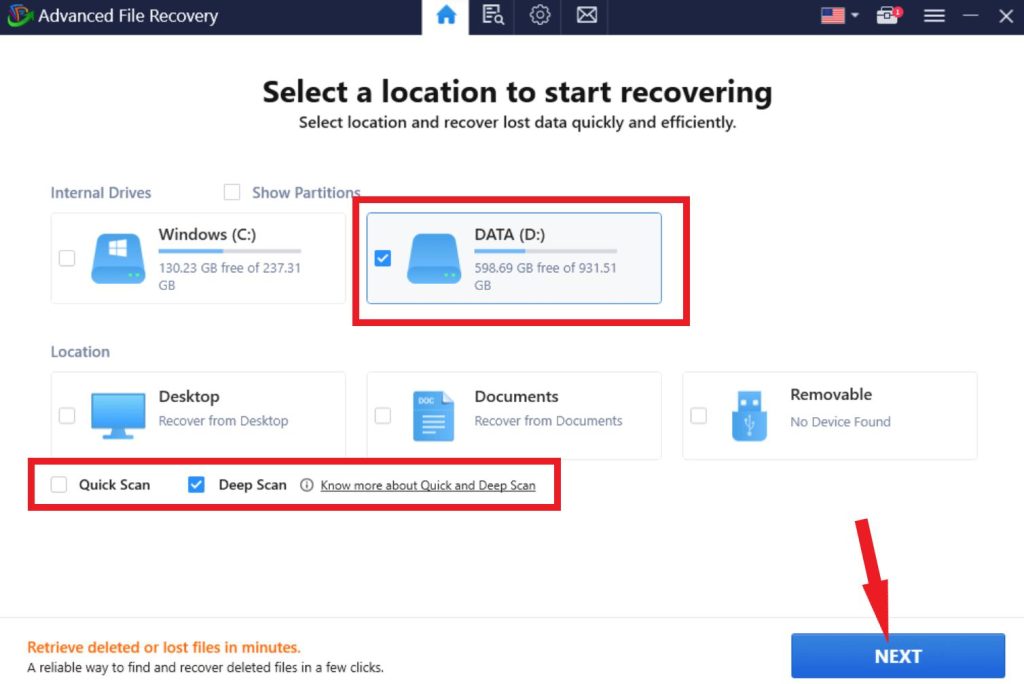




 Subscribe Now & Never Miss The Latest Tech Updates!
Subscribe Now & Never Miss The Latest Tech Updates!