Screensavers are a computer program which comes up when your computer sits idle, it could blank the screen or fill it with moving patterns or images. The main aim of screensavers was to put a limit phosphor burn-in on CRT and plasma computer screens that’s why called Screensavers. With advanced technology and modern monitors, screensavers are not used for that purpose now, however, it is set up to give a fundamental layer of security, by asking password to access the device again. Some people also use screensavers for entertainment, provide either static or real-time information and more.
You get to apply screensavers on Windows, Mac but not Ubuntu. If you are an Ubuntu user, then you must know that the screen comes up blank as a screensaver. This is because, in the recent past, post GNOME 3, the developers chose to abandon the screensaver, keep screen blank instead.
Although, people who have been using Linux for a long time, knows about xscreensaver which exists for some time. Xscreensaver has cool hacks for a screensaver, yes you heard it, right?
In this post, we have listed steps to install or change the screensaver in Ubuntu 16.04, 18.04, 18.10, despite the support for the same is not provided anymore.
How to Install Screensaver in Ubuntu?
You need to run a set of commands in order to install xscreensaver in Ubuntu 16.04, 18.10, 18.04. Follow these steps:
Step 1: Launch terminal
Step 2: Install the packages by executing the commands below:
sudo apt-get install xscreensaver xscreensaver-gl-extra xscreensaver-data-extra
Step 3: In order to remove the GNOME screensaver, you need to type in the below command
sudo apt-get remove gnome-screensaver
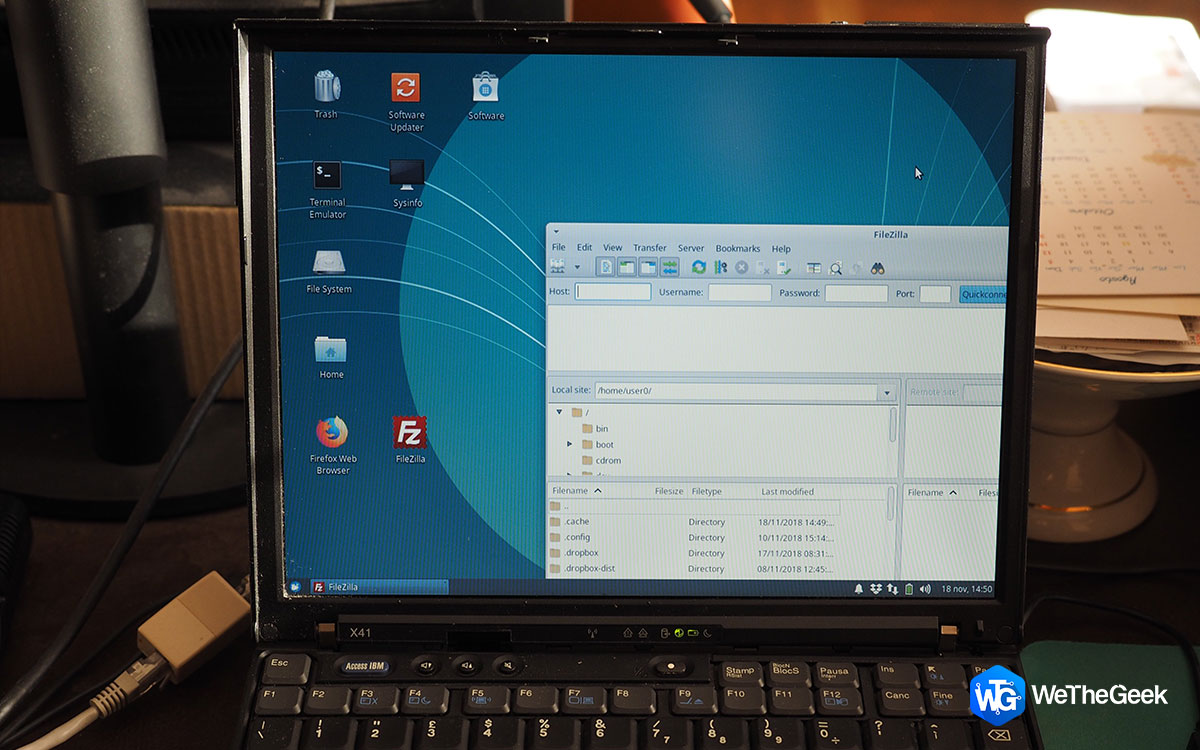 Few Tips to Make Ubuntu Look More Like...Have you recently switched to Ubuntu OS from Windows? By making a few tweaks in the settings you can change...
Few Tips to Make Ubuntu Look More Like...Have you recently switched to Ubuntu OS from Windows? By making a few tweaks in the settings you can change...Start The Screensaver via AutoStart
If you want to start the screensaver on its own, you need to add a command in startup applications.
Note: Open the startup applications via dock search.
You need to click on Edit and then on the following window, type Xscreensaver beside Name.
Type in the command: xscreensaver -nosplash beside the command box.
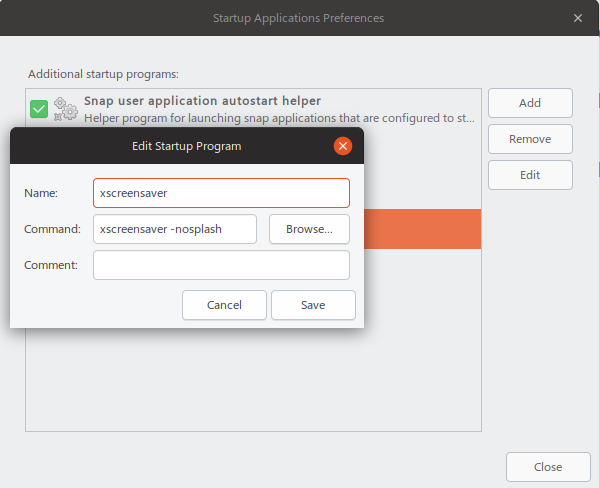
 Top 6 Alternatives To Ubuntu LinuxSearching for better Ubuntu alternative? This article tells about 6 best linux distros that can be used instead of Ubuntu....
Top 6 Alternatives To Ubuntu LinuxSearching for better Ubuntu alternative? This article tells about 6 best linux distros that can be used instead of Ubuntu....How To Configure
You need to follow these steps to configure.
Step 1: Locate your screensaver using application menu or dock search once the installation is completed.
Step 2: Now you can stipulate the timings of screensavers along with customizing several other settings in the meantime.
That’s it! Now, you can get rid of your black and boring screensaver as now you know how you can install or change screensaver on your Ubuntu desktop. If you have any issues while following these steps, mention it in the comments section below.


 Subscribe Now & Never Miss The Latest Tech Updates!
Subscribe Now & Never Miss The Latest Tech Updates!
Kamalakar
It works on Ubuntu 20.04 & 22.04 as well. Thank you for this article.Mridula Nimawat
Glad you liked it.Preeti Seth
Hello Kamalakar, Thank you for your feedback.James Murphy
I miss having a screensaver–great article. Got it set up in a matter of minutes on Ubuntu 22.04