Sometimes when you are using your computer, you suddenly get a pop up saying your computer is infected with 4 viruses. You probably never suspected a security threat on your computer, but suddenly this message totally catches you off-guard.
It could be true in the worst case scenario but most times, it’s a fake message trying to dupe you. Hence, it becomes imperative for us to shed more light on this topic and also how you can fix “Your computer is Infected with 4 Viruses” in Windows.
Why are you getting this message?
The answer is very simple. On the error message itself you will find a link to install an antivirus, which is obviously not what it says and you should not click on it.
Now the question is why were you redirected to this webpage or why do you see this popup? This is because you have an adware installed on your computer.
Also Read: Best Malware Removal Tools For Windows PC
How to fix this error message:
As we have already discussed you get the error message your computer is infected with 3 or 4 viruses because of an adware installed on your computer. So here is how you can manually fix this by removing and adware from your computer.
- Head to control panel by right clicking on the start button and then by choosing control panel.

- Now navigate to Uninstall a program. You will find the list of all the programs installed on your computer.

- Go through the list of programs installed and uninstall the programs which you do not use or you do not know about.
- After uninstallation your system may ask to restart so make a quick restart and it will be fixed.
If you find it difficult to identify the programs to uninstall or if the issue is not resolved even after uninstalling some programs then you should go for a third-party virus removal tool. For this purpose, Advanced system protector from Systweak works really well. Let us find out you can get rid of this error message using this application.
Also Read: 7 Best Free Spyware Removal Tools For Windows
- You can download and install this product from the given link.
- Once you are done with the download and installation process you will be on the homepage of the software. It is very easy-to-use and you can quickly start scanning your computer for adware.

- If you are scanning your system for the first time than you should go for complete of your full system.

- Once scan and removal of infectious items is complete, restart your computer and that’s it.
Also Read: 10 Best Anti–Malware Software For Windows
This is how you can get rid of the error message “Your computer is infected with 4 viruses. Interestingly, sometimes this error message could change to “your computer is infected with 3 viruses” but the solution will be the same.




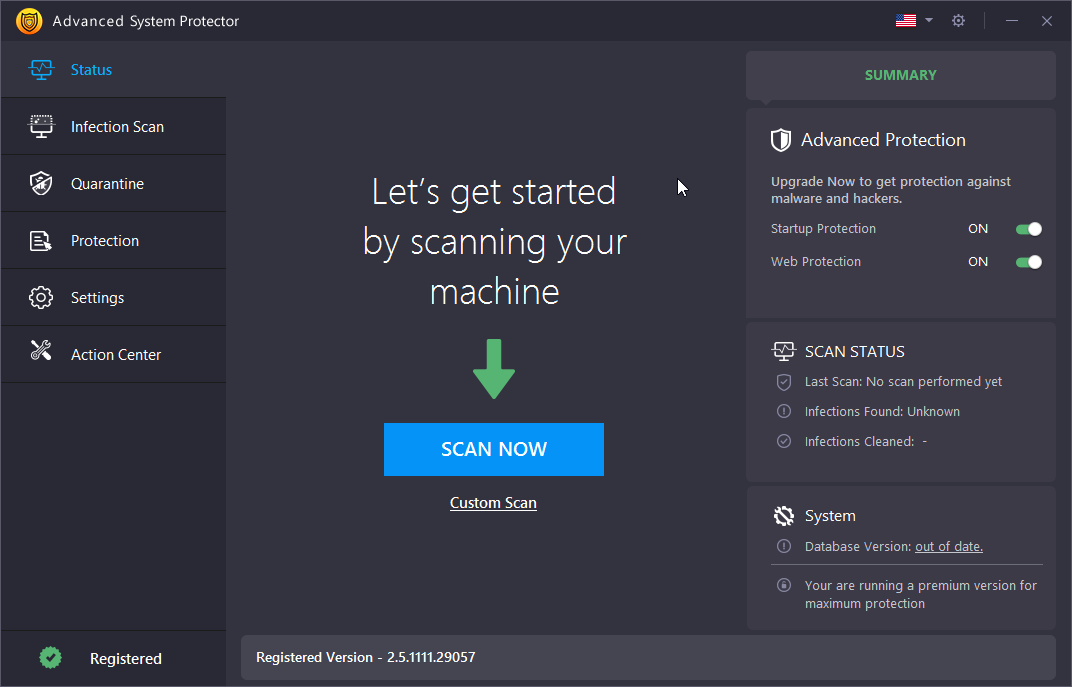


 Subscribe Now & Never Miss The Latest Tech Updates!
Subscribe Now & Never Miss The Latest Tech Updates!