Internet advancement and its increased usage have widened the reach. With it, malware attacks and virus infections have also increased. Under such attacks, people have lost their entire data or experienced slowed performance in computers. This is the reason best free anti-malware software for windows are required as a precautionary measure.
These attacks could happen while surfing the internet, downloading or opening attachments from suspicious emails. From the last quarter of 2018 and in 2019, malware attacks have increased exponentially. Also, the lackadaisical attitude of people towards them is one of the reasons for the attacks being prominent.
Thinking, what should you do? Well, you can’t control this distressed situation but can always protect your computer and data by strengthening security by using a reputable malware removal tool.
In this list, we have listed some of the best anti-malware software for windows, let’s have a look:
Best Free Anti-Malware Software For Windows in 2021
1. Advanced System Protector

One of the best malware removal tools for windows , Advanced System Protector keeps your computer safe from viruses, malware, spyware, adware, phishing scams, and other infections.
Features Of Advanced System Protector:
- Comes with a powerful engine to effectively detect and remove all infections.
- Removes detected malware, unwanted adware, and toolbars which comes unannounced with software bundles.
- Has a huge database of spyware definitions which is updated daily.
- Offers various scanning modes to match your scanning needs.
- Available for Windows 10, 8, 7 and other versions
- Easy to use
- Comes with fast scanning
- Has an extensive database of spyware definitions.
- Not available for other platforms.
- Trial version available for 24 hours
2. Bitdefender Antivirus FREE

Bitdefender Antivirus Free Edition is free anti-malware software for windows, which is simple to use and comes with an intuitive interface. This best malware protection tool comes with all the basic security features needed to protect your computer.
Features Of BitDefender Antivirus Free
- With behavioural detection, the software monitors your active apps for malicious threats.
- Has a powerful scan engine to protect and remove all malware, worms, viruses, ransomware, spyware, zero-day exploits, and other infections.
- Along with fast scanning, this anti-malware software for PC has no ads and doesn’t have any lags.
- Comes with easy installation and runs smoothly on your PC to protect it from threats.
- Simple interface
- 24*7 tech support available
- Sleek and user-friendly design.
- Installation takes time
3. AVG AntiVirus Free

Yet another anti-malware for Windows 10, AVG AntiVirus Free comes with essential features to protect your PC. This free malware removal software for windows PC comes with easy installation and simple intuitive interface, and real-time security updates.
Features Of AVG AntiVirus Free
- Scans your computer for both malware and performance issues.
- Detects malicious downloads even before they enter your PC
- Removes viruses, malware, spyware, ransomware, and other malicious threats.
- Blocks suspicious email attachments and unsafe links
- Simple interface
- Available for Windows, Mac, and Android
- Fast & reliable
- Performance scan doesn’t work properly
Also Read: Best Malware Removal For Mac
4. SpyBot Search & Destroy

Another best anti malware for Windows, SpyBot Search and Destroy, search and deletes malware, spyware, and adware. It removes usage traces and browser history making it difficult to track your activity.
Features Of Spybot Search & Destroy
- Comes with immunization tools which block access to website suspected for malware.
- Removes suspicious part of a program without hampering the functionality of the program.
- Comes in easy and advanced mode to suit both novice and professionals.
- Detects malicious programs from startup and autorun programs
- Simple interface makes it easy to use
- Comes with immunization tools
- Less information available for threats
- trial version only comes with anti-spyware
- Slow-scanning
5. Avira Free Security Suite

Yet another best free anti-malware software for windows which protects your computer from malware and other online threats in real-time is Avira Free Security Suite. Along with protection, it comes with best software updater which helps you keep your software and drivers updated.
Features Of Avira Free Security Suite
- Blocks suspicious websites, intrusive ads and browser trackers.
- Scans your network for threats and vulnerabilities.
- Allows you to customize more than 200 privacy settings in a few clicks.
- Has an inbuilt password manager which helps you create and remember unhackable passwords.
- Comes with VPN.
- Has a PC optimizer and software updater
- Doesn’t have Ransomware Protection
6. Avast Internet Security

Another malware removal tool, Avast Internet Security comes with an advanced defence system against viruses, ransomware, phishing and spyware, along with vulnerabilities. The software is available for Windows 7 and other latest versions.
Features Of Avast Internet Security:
- Monitors your computer for whatever comes in or goes out from your computer.
- Prevents hackers from hijacking your domain name settings or redirecting you on fake websites.
- Comes with smart analytics to prevent threats from harming your computer.
- Sends suspicious files for analysing in the cloud and finds out a fix and releases it all Avast users.
- Smart Scan ensure complete protection of your PC
- Comes with Sandbox
- Expensive
- Separate download for mobile
Also Read: Best Anti-Malware Apps For Android
7. Comodo Anti-Malware Software

Want enterprise-grade security for your home PC, then get Comodo AntiMalware to fight all internet threats including malware, rootkits, keyloggers, and more. Moreover, with its sandbox technology, this anti malware for Windows 10 provides you with the freedom to run unknown files in an isolated environment.
Features Of Comodo Antivirus:
- Don’t let malicious software turn your computer into a zombie, therefore providing BOT protection.
- Provides protection to your critical files and blocks malware before it installs.
- Protects your computer from all inbound and outbound attacks by controlling all apps access to the internet.
- Comes with secure shopping which enables you to provide an isolated environment to browse, shop or bank online securely.
- Simple interface
- Cheapest than all software in this category
- Software only available for Windows
8. TotalAV

WIth smart Antivirus engine and advanced features Total AV is one of the best malware removal tools. The tool provides real-time protection along with daily virus definition updates.
Features Of Total AV:
- The tool is proficient in detecting and removing spyware, adware, ransomware and malware.
- Provides browser security from keeping an eye on phishing or spoofing sites.
- Remote Access to your device firewall settings, to block suspicious connections.
- Lightweight and doesn’t hamper system performance
- The software is available for Windows, Mac, iOS and Android
- the free version can detect malware and boost performance
- Web Shield works for just Chrome and Firefox
9. Norton Antivirus Plus

Looking for powerful protection shield for your computer, get Norton Antivirus Plus and ensure complete security for PC from malware and other threats. It secures your private and confidential information when online.
Features Of Norton Antivirus Plus:
- With an inbuilt password manager, it easily creates, stores and manages your passwords, sensitive information.
- Monitors communication between your PC and other PCs; and blocks unauthorized traffic, thereby, protecting your financial and confidential information.
- Offers secure cloud backup upto 2GB for PCs.
- Offers protection for 1 PC or Mac.
- Lightweight
- Beautiful Interface.
- Hefty on system resources.
- No trial version.
10. Emsisoft Anti-Malware

Emsisoft Anti-Malware is another best anti malware tool available both in trial and paid version. It protects your computer from ransomware, bots, PUPs, banking trojans. The app doesn’t need installation to run the program.
Features of Emsisoft Anti-Malware:
- Comes with dual-scan, one is to detect threats and the other is to keep an eye on unwanted applications.
- Removes useless browser toolbars, adware, and other unwanted software.
- Prevents you from getting connected to a suspicious website which might contain spyware or malicious software.
- Monitors the behaviour of all active programs and raises an alert as and when anything suspicious thing is detected.
- Portable app.
- Comes with Command line option.
- Slow scan and update.
Which Is The Best Anti-malware Software For Windows 10?
Anti-malware software is a tool which can protect your computer from malware and online threats. One of the best anti-malware software for Windows 10 is Advanced System Protector. It smartly scans your computer for malware, spyware, adware and phishing scam. This malware removal tool identifies and stops threats while you are online. It can remove all unwanted toolbars as well.
This malware protection tool has a huge database of spyware definitions which keeps on updating daily. Along with fast cleaning and scanning, the software is light on your system resources which makes it an easy choice for your computer.
Difference Between Anti-Malware And Anti Virus
People often get confused between anti-malware and antivirus. Whenever a person begins a search to find online protection, they often provided with two choices: Antivirus and Anti Malware. Before understanding the difference between antivirus and anti malware, you need to know the difference between virus and malware.
A Virus is a piece of code which comes with a property to copy itself to do damage to your PC. this can include destroying your data and corrupting data. On the other hand, malware comprises of various malicious codes, such as spyware, adware, worms, Trojans, ransomware, including viruses.
So, to be clear, all viruses are malware, but not all malware are viruses. However, with time and advancement in technology, viruses are becoming more complicated. That’s why antivirus companies are evolving to fight more than just viruses such as keyloggers, worms, rootkits and more.
Well, to conclude antivirus and anti-malware software are differentiate by kind of malware, they deal in. When it comes to Antivirus, it fights off the conventional ones such as Trojans, worms, and viruses. Wherein, Anti malware deals in rather new and dangerous kinds of malware such as zero-day exploits. Antimalware can provide the best protection against malware as it has an ability to update its rules faster as compared to antivirus.
How Do I Protect My Windows 10 From Malware?
To prevent your Windows 10 from getting infected from malware, you must know a few things, namely, Keeping your system updated, Installing Windows update on time and more. We have listed some of the best tips to secure your computer from malware attacks.
1. Keep Your Windows & Apps Updated
One of the most important things is to keep your Windows Updated to its latest version. Also, you need to make sure that apps installed on your Windows PC are not outdated. With every Windows update, Microsoft strengthens security, patch vulnerabilities and fixes bugs, same happens upon updating a program. An outdated Windows or program might act as a loophole at the time of malware attack.
To update your Windows version, follow these simple steps:
- Press Windows and I to get Settings.

- Locate Update & Security-> Windows Update

- Now click Check for updates.
Apps installed from Microsoft store are updated automatically whenever a new version is available. If you have an older version of Windows or have installed an app from a third-party website, go to the website of the app in question and check for the newer version.
2. Use Anti-Malware Software
Anti malware is an essential application for your Windows computer. It helps in removing malware and other infectious files which could erase your data, affect PC’s performance or worse. One of the best anti-malware software for Windows is Advanced System Protector. It is a combination of antimalware, antispyware, and antivirus to keep your computer protected. It deletes unwanted adware and toolbars; detected malware. This malware removal tool comes with a huge database of spyware definitions and the database is updated every day.
3. Keep Your Firewall Turned On
It is recommended to keep the Windows Firewall turned on. A firewall is a network security system that controls all incoming and outgoing network traffic on the basis of set security rules. It can help you block malicious attacks from ransomware, worms, viruses and other kinds of malware from entering your computer. To enable Windows Firewall, follow these steps:
- Press Windows and I to get Settings.
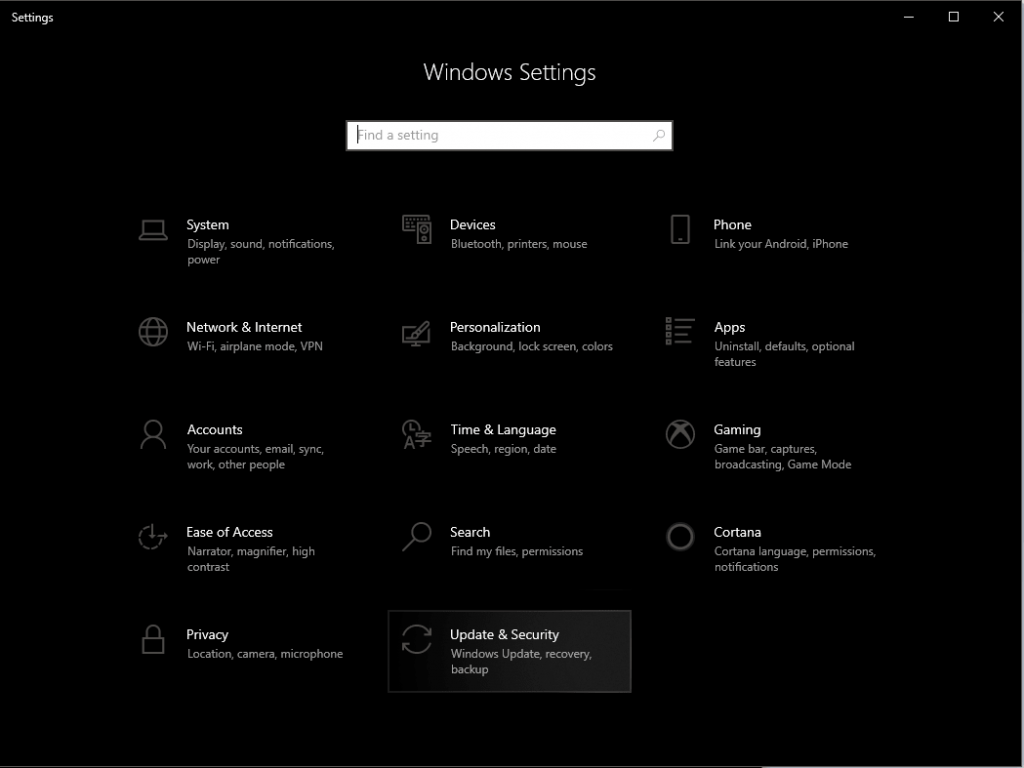
- Locate Update & Security-> Windows Security

- Navigate To Firewall & Network Protection.

Now check whether your Firewall is turned on.

4. Multiple Backups
It is best to create backups to avoid data loss in any scenario. It is also suggested to create two backups; one offline and the other one, in the cloud.
The offline backup can be created in an external hard drive or local network location. Never keep this external drive or local network location connected to your device. Therefore, in the case of malware attack or hardware failure, your files stay safe and can be restored with ease.
If you want to create a backup of system settings and app, then you must use the System Image Backup tool to create a backup of your system files, apps and Windows installation.
Another one is an online backup, you need a good online service which could keep your files safe. One of the best online storage services is Right Backup. It can keep all your music, photos, videos, and text files secure. All you need to do is sign in and store your data. It comes with an automatic backup feature, which eliminates the stress of backing up your data every now and then.
Be Prepared To Deal With Malware Infection
Other things that you should know are never clicking on the link of a shady email or website pop-up. Don’t open emails from unknown senders as it could be malicious.
After performing these steps and keeping in mind the important tips, if you are unfortunate and your system gets infected. Don’t worry, you must remain calm and deal with the situation intelligently.
Disconnect your computer from the Internet, remove the ethernet cable, turn off the Wifi adapter to stop further infection. Go for offline scan, most of the antivirus or anti malware comes with offline scan feature.
In case you are not able to detect and remove the malicious infection, it is better to reset your computer and restore data from the backup created. Post-installation, you need to install apps and software on your computer.
Is this article useful? Please share your thoughts in the comments section below and follow us on social media- Facebook, and Twitter.



 Subscribe Now & Never Miss The Latest Tech Updates!
Subscribe Now & Never Miss The Latest Tech Updates!
Wayne Allen
Article was very informative.. Thank You