In this digital era, where cybercriminal activities are increasing at a rapid rate, using a VPN becomes a must to keep your online privacy intact. Internet is a humungous platform that connects millions of users and allows you to explore almost anything or accomplish your everyday tasks with ease.
Although, on the dark side, using the Internet can prove out to be dangerous as well if you’re not taking precautionary measures to keep your online activities secure. In just a matter of time, your digital privacy can be sabotaged; your private and sensitive information can get exposed to intruders and third-party website trackers or cyberspies. You, of course, don’t want that to happen, right? Hence, this subtly explains why using VPN becomes utterly crucial from a security point of view.
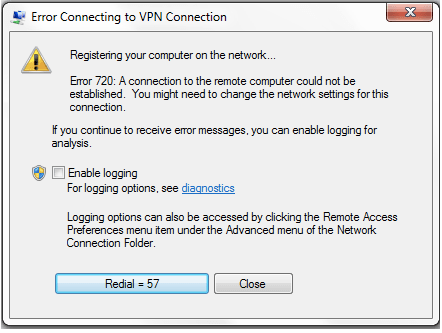
If you’re already using a VPN service, have you ever encountered the Error code 720 while connecting to a remote server? If yes, then in this post, we will be learning about a few effective solutions that will allow you to resolve this issue.
Also read: How to Fix VPN Error 800 on Windows 10
Let’s get started.
What is VPN Error Code 720?
Facing an error connecting to a VPN connection? This indicates that you got stuck with VPN error code 720. This issue hinders your device from connecting to a remote server, and your system prompts you to make some changes in the network settings to get past this issue.
The most common causes why error code 720 may occur on your device include WAN mini ports corrupted, invalid server IP address, outdated network adapters, slow internet speed, and more.
Also read: How to Fix VPN Error 809 on Windows 10
How to Fix VPN Error Code 720 on Windows 10
Here are a few useful workarounds that will allow you to fix this VPN connection issue on Windows 10 device.
Solution #1: Use a Valid IP Address
One of the most common causes of why your device cannot establish a connection with the remote server is an invalid IP address assignment. We will be re-assigning a valid server IP address to initiate a successful connection process to resolve this. Here’s what you need to do:
Open Control Panel, tap on “Network and Internet.”
Tap on the “Network and Sharing Center” option. Select the “Change Adapter Settings” option from the left menu pane.

Right-click on the “Incoming Connection” option and select “Properties.”
Switch to the Networking tab and then tap on “Internet Protocol Version 4”.

Tap on “Use the Following IP address” and then enter the accurate IP address info in that box.
In this way, you can allocate a valid IP address for your device to establish a successful connection with the remote server.
Solution #2: Recreate WAN Mini Ports Adapters
WAN mini ports play a crucial role in the process of setting up a VPN connection. If somehow, the WAN mini ports on your device got corrupted or dis-allocated, you can recreate the mini ports by following these steps.
Press the Windows + R key combination to open the Run dialog box. Type “Devmgmt. msc” and hit Enter to open Windows Device Manager.

In the Windows Device Manager window, tap on “Network Adapters.”
Now, you need to uninstall all the WAN mini ports existing on your device. Simply do that by right-clicking on the mini port and select the “Uninstall” option.

You can also choose the “Scan for hardware changes” option, as this will automatically re-create the WAN mini ports on your device.
After creating new WAN mini ports via Windows Device Manager, try connecting the remote server to check whether it resolved the error code 720 on your device.
Solution #3: Reset TCP/IP Protocol Settings
The final solution to fix the “Error connecting to VPN connection” issue can be solved by resetting the TCP/IP protocol settings via Command Prompt.
Launch Command Prompt, right-click on it, and select “Run as Administrator.”

Type the following command and hit Enter:
netsh int ip reset resetlog.txt
Close all the active windows, reboot your machine, and try connecting to the VPN service to see if you’re able to establish a secure connection without any hindrance.
Also read: 4 Efficient Ways to Fix VPN Error 619
Download Systweak VPN for Windows

Looking for a lightning-fast, secure VPN for the Windows platform? Download Systweak VPN that features more than 4500+ remote servers in 200+ locations worldwide. Here are a few key features of this nifty VPN service.
- Masks your IP address info from intruders.
- 266-bit military-grade encryption.
- Zero-log policy.
- Public WiFi security.
- Bypass censorship to access entertainment content, including movies, TV shows, and more.
- Anonymous web browsing.
- Kill Switch feature to keep your online privacy intact even at the times of network drops or failures.
- 30-day money-back guarantee.
Hope you find our post helpful! We hope these above-mentioned solutions work out well for you to resolve the Error code 720 on the Window 10 machine.
Good luck, fellas!



 Subscribe Now & Never Miss The Latest Tech Updates!
Subscribe Now & Never Miss The Latest Tech Updates!
James
Thank you for sharing information on how to fix VPN error code 720Anamika Sinha
I was facing the similar errorMansi Vijay
Resetting the TCP/IP Protocol Settings turned out to be a helpful fix to get rid of the VP error code 720!Mridula Nimawat
Theses methods will fix the issues.