SS3svc32.exe popping up on Startup? This pop-up alert usually comes followed with a message “Do you want to allow this app from an unknown publisher?” So, what exactly does it mean? Is it a virus?
Well, you’ve come to the right place.

In this post, we will be learning all about what is SS3svc32.exe on startup, what is it, what causes it, and most importantly how to get rid of this alert on Windows 10.
Also read: How To Stop Avast Browser From Opening On Startup
Let’s get started.
What is SS3svc32 EXE?
Before we learn about ways to fix the SS3svc32.exe process on Windows 10, here’s a basic understanding of what this process is all about. SS3 is an acronym for Sonic Studio 3, a process developed by ASUS Republic of Gamers (ROG). The Sonic Studio 3 suite comprises sound settings, noise reduction, volume playback stability, and other audio settings. SS3svc32.exe process can also be installed along with other driver packages, including Realtek HD audio driver.
Is SS3svc32.exe a virus?
The SS3SVC32.exe process comes along with ASUS motherboards as a built-in audio function. Most users have a common misconception of associating this process with a virus. Well, it’s not! Also, just to make you feel more relieved, this process does not impact your PC’s performance in any way.
Also read: How To Use Startup Manager Software To Speed Up Windows 10 StartUp?
How do I get rid of SS3svc32 EXE?
Here are a few workarounds that you can try for dealing with the “ss3svc32.exe popping up on startup” issue on Windows 10.

#1 Uninstall Sonic Studio 3
One of the most effective ways to get rid of the annoying pop-up alert is by uninstalling the Sonic Studio app from your device.
Press the Windows icon, select the gear-shaped icon to open Settings.
Select “Apps and Features”.

Scroll down through the list of apps to find “Sonic Studio 3”. Tap on it and select the “Uninstall” button.
Also read: 7 Ways To Completely Uninstall Programs On Windows 10, 8.1 & 7
#2 Run Sonic Studio 3 as Admin
Uninstalling Sonic Studio 3 didn’t fix the issue? Here’s another method that you can try!
Open Windows Explorer.
Navigate to this location: C:\Program Files\ASUSTeKcomputer.Inc\Sonic Suite 3\Foundation\.
Locate the ss3svc32.exe process in the folder, right-click on it and select “Properties”.
In the Properties window, switch to the “Compatibility” tab. Tap on the “Change Settings for all users” option.

Tap on the “Run this program as Administrator” option.
Hit the OK and Apply button to save the recent changes.
Also read: How to Manage Startup Programs in Windows 10
#3 Rename the File
This is another workaround that you can try for getting rid of the ss3svc32.exe on the startup issue.
Manually altering the file name of the process can help you for fixing the issue so that you don’t get to see the annoying alert each time you restart your device.
Open Windows Explorer.
Navigate to this location: C:\Program Files\ASUSTeKcomputer.Inc\Sonic Suite 3\Foundation\.
Locate the ss3svc32.exe process, right-click on it and select “Rename”.
Type any file name of your choice to rename the file. Hit the OK button to save your changes.
Download Systweak Antivirus to Protect your Device Against Threats
In this digital-driven world, fighting with cybercriminal threats has become an every-day battle. Hence, it becomes utterly crucial to install an antivirus package to protect your device against viruses, malware, and other threats. Windows Defender undoubtedly does a pretty decent job in safeguarding your device. But is it enough? Wouldn’t it be a great idea to add an extra layer of protection to secure your sensitive data and digital privacy? Of course, right!

Download Systweak Antivirus for Windows PC, one of the best antivirus software for Windows offering real-time protection against viruses, malware, spyware, adware, trojans, and ransomware attacks.
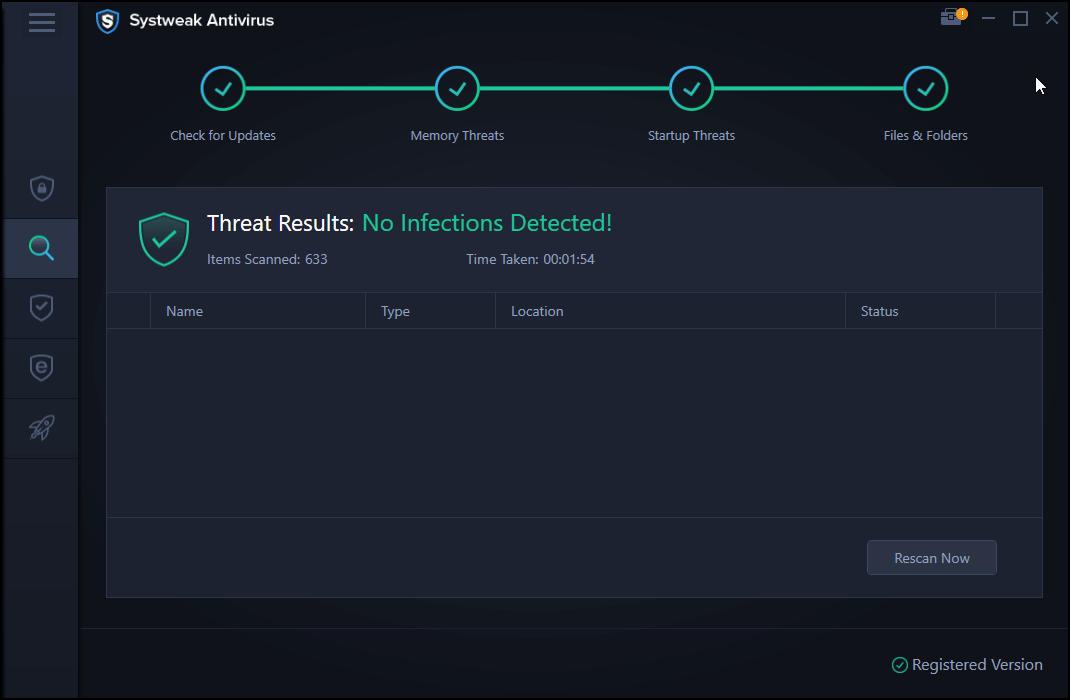
Systweak Antivirus is a must-have security package for your device because it not just protects your device against malicious threats but also improves its overall performance. Systweak Antivirus comes packed with a variety of additional security features that include Exploit Protection, USB stick protection, cleans unwanted startup items, WiFi network security, Startup manager, safe web browsing experience, software update, 24×7 technical support, and more.
So, what are you waiting for? Don’t leave your device unguarded even for the tiniest minute. Install Systweak Antivirus today!
Conclusion
Here were a few workarounds to address the “ss3svc32.exe popping up on startup issue”. By following the above-mentioned solutions, you can get rid of the annoying alert that displays at the time of startup. Good luck!



 Subscribe Now & Never Miss The Latest Tech Updates!
Subscribe Now & Never Miss The Latest Tech Updates!