If you are using a DualShock controller for your Playstation 4 and want to connect the same to your PC, you can do it with an open-source, free application known as DS4Windows. However, many complaints across the globe state that the DS4 Controller is not connecting to the PC. This can be resolved by adjusting certain settings on your computer and updating the drivers. All the best possible solutions to DS4 Windows not working are listed below.
Also Read: How To Play PlayStation 3 and 4 Games On Your PC Without a PlayStation
Steps On How To Fix DS4 Windows Not Working
Method One: Update DS4 Windows
There are two ways to update DS4 Windows and maintain the connection between the computer and the controller.
Option 1: Run The DS4Updater
Once you have installed the DS4 Windows on your computer, you would have a DS4Updater executable file in the installation folder. Locate this file and double click on it to execute it. This will search for the updated version of the DS4 app and install it on your PC.
Option 2: Reinstall The DS4 Windows App
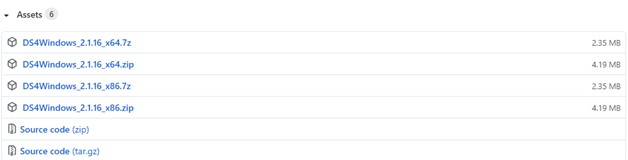
The second option to update and fix the DS4 Windows Not Working issue on your computer is to uninstall the previous version and visit the official website on GITHUB to download the latest version.
Once you download the latest version (2.1.16), you can extract the compressed file and double click on the DS4Windows.exe to begin the installation process. Follow the on-screen instructions to complete the process.
Also Read: How To Connect PS4 Controller On PC: Wired and Wirelessly?
Method Two: Check Controller Status
Once you have updated the DS4Windows app and are still facing the DS4 controller not connecting to the PC issue, you must check the controller’s status on your PC. Follow these steps mentioned below:
Step 1: Press Windows + R on your keyboard to open the RUN Box.

Step 2: Type devmgmt.msc on the text space and hit the Enter key.
Step 3: The Device Manager window will open, listing all the categories of drivers installed in your system.
Step 4: Locate the category labelled as Human Interface Devices and click on it once to reveal the dropdown options.
Step 5: Now, search for an HID-compliant game controller and make a right-click on it to make the context menu appear.

Step 6: Next, click on the Enable Device. If the device is already enabled, toggle it by disabling first and then re-enabling it again.
Step 7: Restart your PC and open the DS4 Windows and try connecting your controller again.
This method should resolve the DS4 controller not connecting to the PC issue, and you should be able to play games without hindrance.
Also Read: 7 Quick Ways To Fix PS4 Controller Not Charging Issues
Method Three: Check Windows Updates
Windows Updates have a major role in the functioning of the operating system. If you have not updated your Windows for a long time, it is recommended to check for the latest updates by following the below-mentioned steps. This will help resolve the DS4Windows app not working on Windows 10 PC.
Step 1: Press Windows + I on your keyboard to open the Settings Window.
Step 2: Next, click on the Update & Security option.
Step 3: Now, click on Check for Updates button on the right side of the panel.

However, if the DS4 controller not connecting to the PC issue has occurred after the Windows update, it would be advisable to uninstall the last update from your PC. This can be done by following these steps:
Step 1: Press Windows + I on your keyboard to open the RUN box.
Step 2: Next, type appwiz.cpl in the text box and hit the Enter key.
Step 3: A new window will open listing all the applications installed in your system with an option to uninstall them if required. However, you will have to click on the View Installed Updates on this window’s top-left panel.
Step 4: Now, you will see a list of all the installed updates in your system sorted date wise. Click on the update on the top and then click on the Uninstall link on the top row. This will remove that update from your system.

Note: If there are more than one update on a particular date, you will have to remove all of them unless you are sure which update caused the DS4Windows not working in Windows 10.
Also Read: How To Play PS4 Games On PC/Mac Using PS4 Remote Play
Method Bonus: Update Drivers
Another method that has fixed many unexpected issues is to update the drivers of your computer. As you already know that drivers are an integral part of your OS that help establish communication between the hardware and software; thus, it is essential to keep them updated at all times. Drivers can be updated by downloading the updated version from the device manufacturer website or using Microsoft’s inbuilt utility known as Device Manager. However, these methods are complicated and consume time and effort.
The best method to update your PC drivers is to use a driver updater software such as Smart Driver Care to detect outdated, missing automatically, and corrupt drivers in your PC and update them. The process requires a few clicks and can be done by anyone without technical knowledge. Here are the steps to use Smart Driver Care:
Step 1: Download Smart Driver Care from the below:
Step 2: Install the application and then launch it open using the shortcut created.
Step 3: Next, click on the Scan Now option to commence the scan of driver issues.

Step 4: After the scan process completes a list of driver faults will appear on your screen. Click on the Update Driver link beside the driver you wish to update.
Note: The normal version of Smart Driver Care allows the user to update two drivers each day. To update all drivers in one go, you will have to purchase the PRO version and click on the Update All button.

The Final Word On How To Fix DS4 Windows Not Working In Your PC
It is a fantastic experience to play games on your PC with a DualShock controller meant for PS4. It is also easy to do so using Bluetooth technology to connect along with the DS4 application. For some facing DS4 Windows Not Working In Your PC, this guide contains those methods obtained from various forums and collected for your reference. Do mention any other methods that might have worked for you and are not listed here.
Follow us on social media – Facebook, Twitter, and YouTube. For any queries or suggestions, please let us know in the comments section below. We would love to get back to you with a solution. We regularly post tips and tricks, along with answers to common issues related to technology.



 Subscribe Now & Never Miss The Latest Tech Updates!
Subscribe Now & Never Miss The Latest Tech Updates!
Pixie Dust
Thank you for sharing this information.