Is your Oculus Rift not working properly? Don’t worry. There are fixes available to let you continue with your favorite game on Oculus Rift.
Oculus Rift is one of the best virtual reality systems that lets you explore the world of virtual reality. But this doesn’t mean that it is free from errors. These errors don’t go away even after running Oculus Rift fixit.

Here are the possible solutions of the most commonly reported Oculus Rift errors.
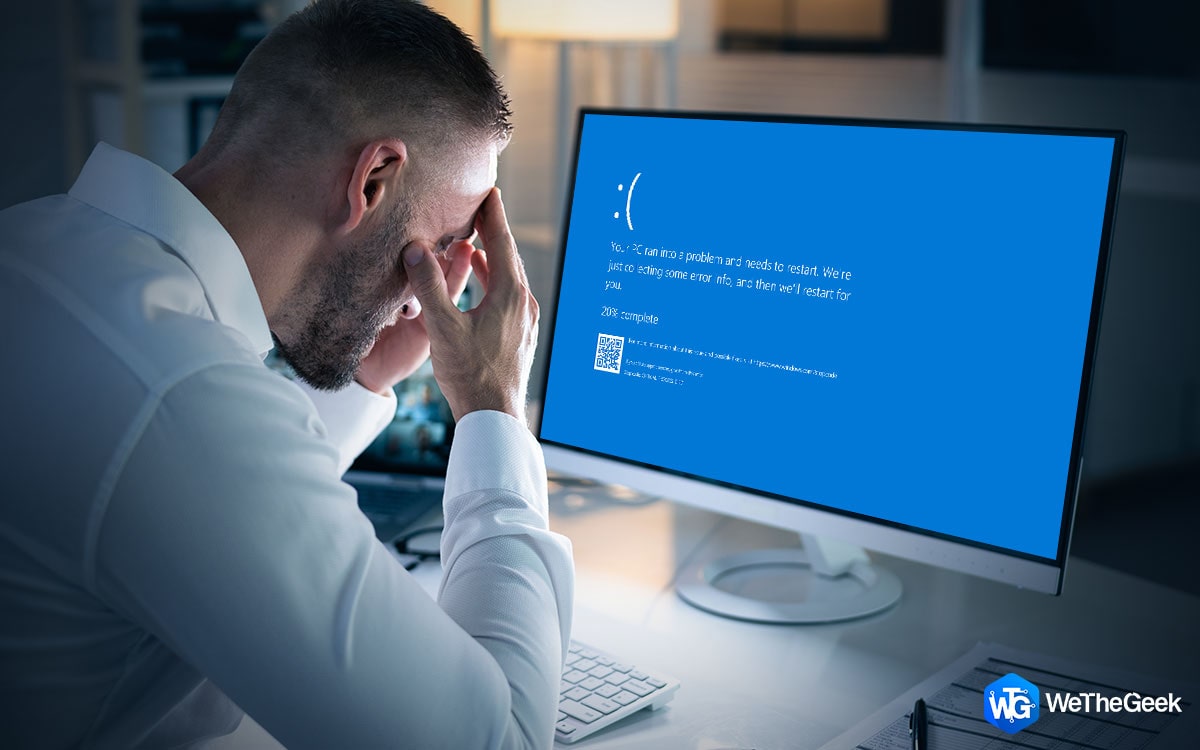 How To Fix Blue Screen Of Death Error...You might have noticed a blue screen appearing randomly on your screen, which is called blue screen of death error...
How To Fix Blue Screen Of Death Error...You might have noticed a blue screen appearing randomly on your screen, which is called blue screen of death error...Installation Error
It appears while installing the Oculus App on your PC. This error can be fixed by changing permissions through the PC registry. Here is how to do it.
- Right click on start button
- Type regedit in search bar and press Enter
- Click on HKEY_LOCAL_MACHINE.
- Click on SOFTWARE.
- Click on WOW6432Node.
- Select Oculus VR, LLC.
- Right click on Oculus
- Select Permissions from list
A small window opens at this point. Click Ok to reorder permissions. Now try to install the Oculus App again. You won’t encounter the error this time.
Update Error

This error occurs when you are updating the firmware of your Oculus Rift App. Reinstall the USB drivers to fix this error.
- Right-click on the Start button
- Click on Device Manager
- Click on Universal Serial Bus Controllers
- Right click the first option from the dropdown list
- Select Update driver from the list
- A new window opens under head ‘how do you want to search for drivers’. Click on ‘Browse my computer for driver software’
- Select ‘Let me pick from a list of available drivers on my computer’
- Another window appears asking to select the driver you want to install. Click USB Host Controller in the Model pane of the window
- Click Next and close the window
If the process doesn’t work, then repeat the process by selecting a different option from Universal Serial Driver Controller drop down list.
Sensor and USB Tracking and Incompatibility Errors
Error code 8602
This error occurs when any sensor is not detected by the system. It can be fixed by running sensor setup. First, unplug all sensors and follow these steps:
- Click on start menu
- Launch the Oculus App
- Click on devices
- Click on Configure Rift on the top-right corner of the screen
- Select Sensor Setup from the drop-down list
- Select Continue from pop up window
- Plug a sensor into USB port and click try again
If ‘Ok’ appears in the sensor list, sensor is detected. Similarly plug all sensors one by one to allow your PC to recognize all sensors.
Error code 8606
The error can be removed by cleaning the face of the sensor which has not been detected by PC. If it still appears, unplug the sensor and plug it into different USB port. If one of the sensors plugged into the USB hub is not working then plug it into PC’s USB port.
Error Code 8609
The error occurs when cable used to plug the sensor is too long. In such case, the sensor doesn’t get enough power to function properly.
Another fix to this error is to place the head-mounted display in the middle of VR space and run the setup again.

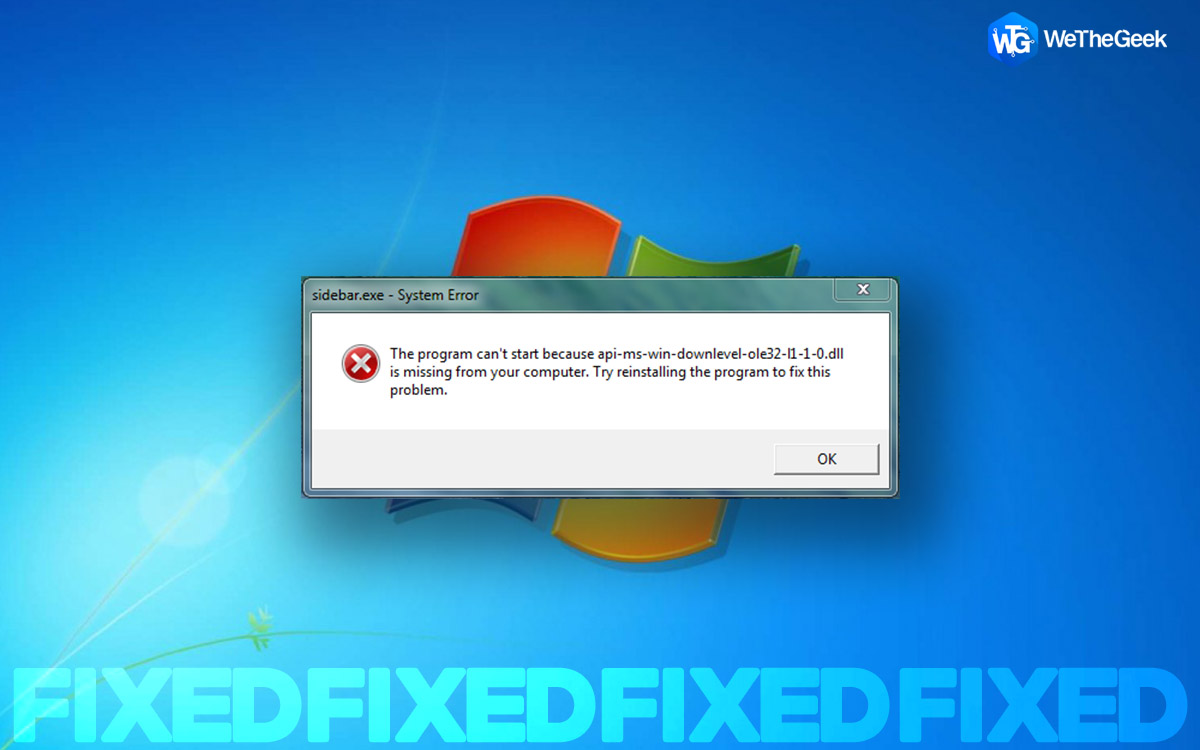 How To Fix Missing dll Files Error In...Searching for a fix for “missing .dll file” error? We’ve got you covered. Find out the easiest ways to fix...
How To Fix Missing dll Files Error In...Searching for a fix for “missing .dll file” error? We’ve got you covered. Find out the easiest ways to fix...Internal Download Error
This error can occur while downloading new experiences to the Oculus App. The experiences don’t download but are queued. To fix this error, first sign out of the Oculus App and follow these steps.
- Click on start menu
- Launch the Oculus App
- Click username in the bottom-left corner of the screen
- Lick on More in the top-right corner
- Select Sign out from drop down list
- Click on Sign In in the next window
- Type your Email and password
- Click Sign in
Pending downloads start after the process is complete.
Black Screen with Hourglass in The Middle of Game

If you are using SteamVR and Steam Beta updates, you are prone to face this Oculus Rift problem. Follow these steps to opt out of Beta updates.
- Launch Steam from start menu
- Click on Steam
- Select settings
- Click None from the drop-down menu
- Click Ok
Calibration Errors
These errors occur when temperature of the rift is too high. Allow it cool down by keeping it in an upright position away from any electronic device. You can also run the IMU calibration tool to remove the errors.
Runtime Service Unavailable Error
To fix this error, follow these simple steps
- Click on start menu and launch the Run window
- Type service.msc and press Enter
- Select Oculus VR Runtime Service
- Click on Start the Service
These are the top Oculus Rift repair solutions to most common errors. You need to be patient when handling the errors. You may have to try the solutions many times before it is solved.


 Subscribe Now & Never Miss The Latest Tech Updates!
Subscribe Now & Never Miss The Latest Tech Updates!