Among the most played first-person shooter games is Battlefield 2042. Players, however, frequently complained that the PC version of the game crashes and is completely unplayable. If you find yourself in a similar predicament, don’t panic. Here are seven solutions to assist you quickly and simply troubleshoot the problem.
Also Read: How to Fix Battlefield 2042 High CPU Usage On Windows 10
Expert Recommended Methods To Fix Battlefield 2042 Lags And Glitches
Method 1: Unplug All Of Your Accessories
Some players claim that when they connect a racing wheel to the computer, Battlefield 2042 crashes. Battlefield 2042 may crash as a result of peripheral interference from a wheel, joystick, or other USB devices attached to the PC. Simply unplug them one by one to check if the issue goes away. Continue reading to rule out further potential explanations if your gaming peripherals are not plugged in.
Also Read: How to Solve Battlefield 4 Not Launching on PC
Method 2: Open The Game Via The EA App
The most recent version of the Electronic Arts gaming platform, the EA app, is currently accessible. Try using this brand-new, supposedly more fluid app to run Battlefield 2042 if it isn’t working flawlessly with Origin. Furthermore, there’s no need to redownload the game via the EA app.
Step 1: Shut down the Origin App.
Step 2: To install the EA app, download it from this link and follow the on-screen instructions.
Step 3: Open Battlefield 2042 on the EA app.
Verify that the game operates without any issues. If not, a few additional fixes are listed below.
Also Read: How To Fix Battlefield 5 Lagging Issues In Windows 10 PC?
Method 3: Check The Game Files For Integrity
Another frequent reason for game crashes is a corrupted or missing game file. To find out if your game file is the problem, try performing a complete scan of it. The steps are as follows:
If you utilize the Origin app, then follow these steps:
Step 1: Select My Game Library from the left pane while Origin is open.
Step 2: Next, select Battlefield 2042 from the drop-down menu.
Step 3: Next to the Play button, select the gear symbol and then select Repair.
When the integrity check is finished, continue playing your game.
If you use Steam, then follow these steps:
Step 1: Open Steam, then navigate to the Library.
Step 2: Right-click Battlefield 2042 and choose Properties.
Step 3: Click Verify Integrity of Game Files after selecting Local Files.
Restart Battlefield 2042 after the process is complete to see if it crashes again.
Also Read: How To Resolve Battlefield 5 Lag Issues On Windows
Method 4: Launch The Game In Administrator Mode
For some games to function correctly, administrator rights might be needed. You can try running Battlefield 2042 as an administrator to check if that’s the case. To do this, just adhere to the instructions:
Step 1: Go to the Battlefield 2042 installation folder.
Step 2: To view the properties of the bf.exe file, right-click on it.
Step 3: Click on the compatibility tab.
Step 4: After that, click OK after checking Run this software as an administrator.
Test the problem now. Move on to the next technique if the game is still glitchy.
Method 5: Update Drivers
The significance of the graphics driver for the gaming experience is well-known to all players. Games will be unstable with frequent crashes or stutters if you’re running an old or unstable graphics driver, especially if you’re playing demanding titles like Battlefield 2042. To optimize your gaming experience, make sure your graphics driver is up to date. For this, we recommend using Smart Driver Care, which is a third-party driver updater software that can automatically update all your driver issues. Here are the steps:
Step 1: Download and Install Smart Driver Care.
Step 2: Open the software and click on the Scan Now button under the Scan Drivers section.
Step 3: Click on the Update link next to the graphics driver and wait for the process to complete.
Step 4: Reboot your PC.
Also Read: Smart Driver Care VS Driver Easy: Which Is The Best Driver Updater Utility
The Final Word On How to Fix Battlefield 2042 Crashing on PC
By following the comprehensive troubleshooting steps and solutions provided, users can effectively address and resolve Battlefield 2042 crashing issues on their PCs. This guide aims to enhance the gaming experience by mitigating crashes, ensuring a smoother and more enjoyable gameplay environment. You can also find us on Facebook, Twitter, YouTube, Instagram, Flipboard, and Pinterest.




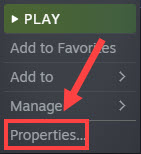




 Subscribe Now & Never Miss The Latest Tech Updates!
Subscribe Now & Never Miss The Latest Tech Updates!