For those with a creative hand, the Wacom Intuos Pro is an amazing tablet with a pen that can transform their drawings to the PC. However, to establish a connection between the computer and the tablet, you need to update the drivers. Drivers are like the receptors that help establish a link between the software (OS & Applications) and the Hardware (tablet, monitor, mouse, etc.). This guide will explain how to facilitate Wacom driver download on Windows 10 PC.
Steps On How To Download Wacom Intuos Pro Driver On Windows 10
Before you begin a Wacom driver download, you have to know that there are three ways to do so, and it is up to you to choose the best ways of them all. All the methods are guaranteed to work 100%, but the difference between them relates to the time, effort, and technical skill required, which I must say is different in each case. I have explained the three methods in detail:
Option 1: Visit The Wacom Website
The Wacom Support website is a database of all the Wacom drivers for the hardware ever manufactured under its brand name. It contains all the versions of the drivers suitable for different operating systems you may have. Here are steps to begin the Wacom software download, taking the example of the Intuous Pro tablet:
Step 1: Navigate to the Wacom official website.
Step 2: Type the Wacom product name (Intuous Pro in this case) in the search box and hit the Enter button on your keyboard.

Step 3: Scroll down to check the results displayed. Among the different buttons display, click on the button labeled as Driver Assistance.

Step 4: A list of FAQs will be displayed to judge the right question containing the model number of your tablet and click on Learn More.
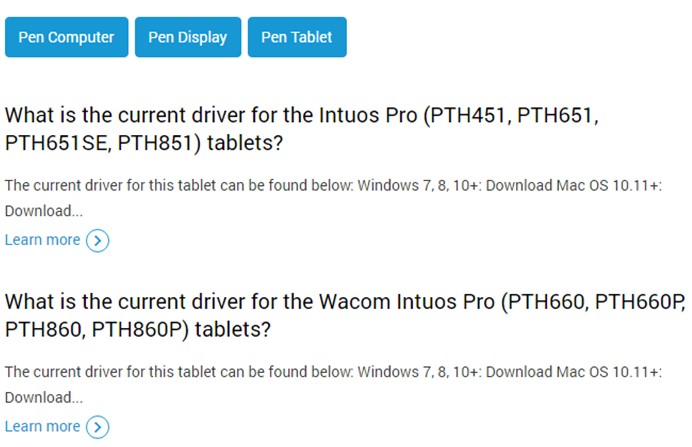
Step 5: The next page will contain the download link with the Operating system mentioned. Click on the relevant link to download the driver.
Step 6: Once the driver has been downloaded, you can install it by executing the file and carrying out the onscreen instructions.
Option 2: Use Device Manager
The next option to download Wacom drivers in Windows 10 is to use Microsoft’s built-in tool, Device Manager.
Step 1: Connect your Tablet with your computer via cable.
Step 2: Press Windows + R on the keyboard to launch the Run box.
Step 3: Type “devmgmt .msc” in the text space and click on the OK button.

Step 4: Among the drivers listed in the Device Manager Window drivers, look for your device under Human Interface Devices & Other Devices.

Step 5: Next, make a right click on your device name and choose Update driver from the context menu.
Step 6: Follow the on-screen instructions, and this tool will help install the updated driver on your computer.
Option 3: Use Advanced Driver Updater
The ultimate option to begin Wacom driver download on your system is to use a driver updater software like Advanced Driver Updater. This application takes a backup of your old drivers before updating them. It also replaces the outdated and corrupt drivers with new and updated ones. Here are the steps to use Advanced Driver Updater:
Step 1: Download Advanced Driver Updater on your computer from the link provided below:
Step 2: Install the Software and launch it.
Step 3: Next, click on the Start Scan Now button on the right side to begin the process to pull out the driver errors in your PC.
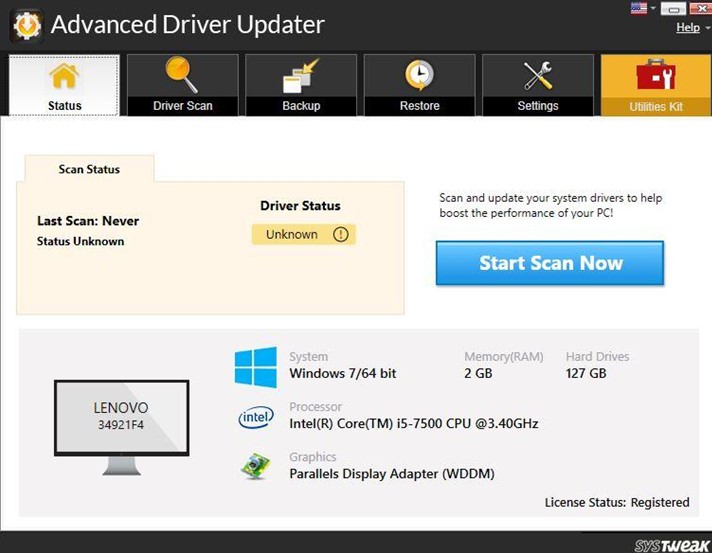
Step 4: Locate the Wacom product and click on the Update Driver link next to it. This will take the minimum time possible and update the drivers on your system.
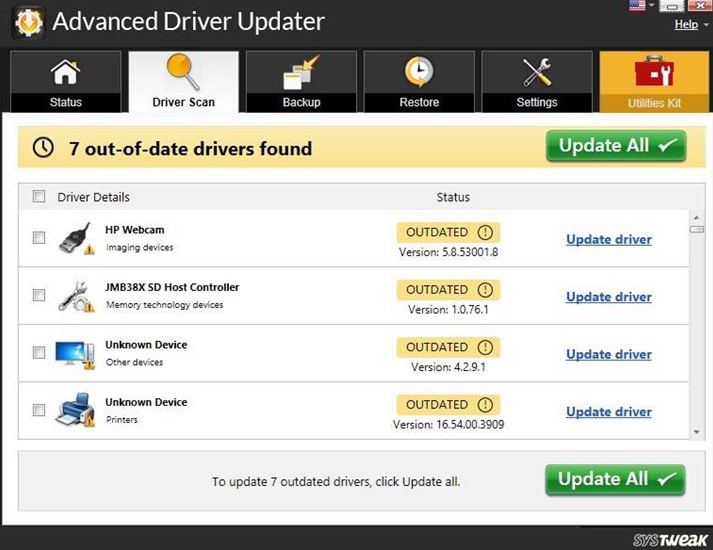
The Final Word On How To Download Wacom Intuos Pro Driver On Windows 10
Wacom Intuos Pro is undoubtedly one of the most advanced devices when it comes to creative tablets. However, it is evident that for the extra features that this tablet provides, suitable communication must be established between the tablet and the PC. This can only be done by installing the appropriate drivers and keeping them updated.
Follow us on social media – Facebook, Twitter, and YouTube. For any queries or suggestions, please let us know in the comments section below. We would love to get back to you with a solution. We regularly post tips and tricks, along with answers to common issues related to technology.



 Subscribe Now & Never Miss The Latest Tech Updates!
Subscribe Now & Never Miss The Latest Tech Updates!
Forb
As an artist, I have recently purchased this Wacom tablet and was perplexed on how to update its drivers… your blog came in good timeMridula
Advanced Driver Updater has to be the fastest solution to update device drivers on Windows PC.