Most devices connect to your computer via Bluetooth and did you know that many PCs around the globe do not have Bluetooth hardware built-in. All the newer ones do not have this problem but when it comes to the old PCs, the only solution to connect Bluetooth devices is to download TP-Link Bluetooth Driver and attach the device to any of the USB ports of the computer. Although this tiny device can connect all types of Bluetooth devices to your computer, however, it requires updated drivers to work. This guide will explain different ways to update TP-Link Bluetooth Adapter Driver on your PC.
Different Methods To Update TP-Link Bluetooth Adapter Driver In 2023
There are three ways to download a TP-Link Bluetooth driver on your computer. All these methods are guaranteed to work but differ in certain technicalities. I have described all of them in detail, and it is you who has to make the ultimate choice in the end.
Method 1: Download TP-Link Bluetooth Driver Using the Official Website
The first method is to identify the model and make of your hardware and search for the updated drivers on the official website maintained by the OEM device. Here are the steps to achieve the same:
Step 1: Click on the link to visit the TP-Link official website.
Step 2: Locate the Magnifier icon on the upper right of the webpage and enter your device model number followed by Enter.

Step 3: From the list of search results, locate your product, and click on the Support link beneath it.
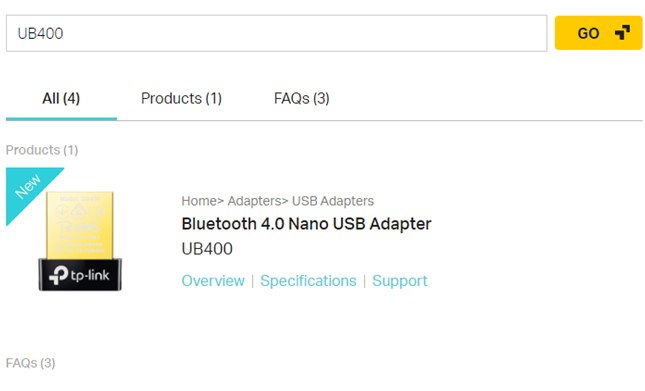
Step 4: Next, click on the Driver button and then click on the link with the download icon.

Step 5: Once downloading the TP-Link Bluetooth driver process is complete, open the file, and follow the prompts with affirmative responses to complete the installation process.
Method 2: Download TP-Link Bluetooth Driver Using the Device Manager
The second method is easier than the first one and involves using an inbuilt tool provided by Microsoft to all its Windows 10 users for free. This tool is known as the Device Manager, and it maintains all the hardware and drivers connected to your computer. Here are the steps to use Device Manager to update TP-Link Bluetooth Adapter Driver on your PC.
Step 1: Press the Windows + R key on your keyboard to invoke the RUN box and type “devmgmt. msc”.

Step 2: Once the Device Manager opens, click on Bluetooth to expand down and list all the device-related drivers.
Step 3: Next, locate your Bluetooth device, TP-Link in this case, and make a right-click on it to reveal the context menu followed by a click on the Update Driver option.
Step 4: Carry out the on-screen instructions and the Device Manager will search the Microsoft Servers for the latest update related to your hardware and update it.
Note: The same is also true for any device listed in the Device Manager with a yellow exclamation mark meaning there is no driver installed.
Method 3: Download TP-Link Bluetooth Driver Using The Driver Updater Application
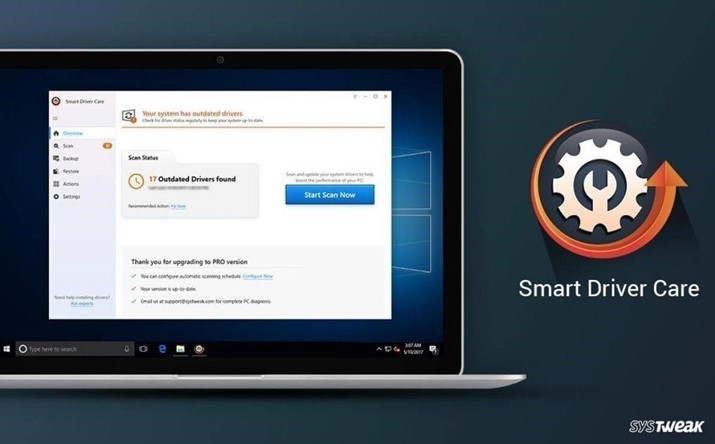
The final method is the easiest and swiftest method in this guide and requires little time and effort to update TP-Link Bluetooth Adapter Driver on your PC. Smart Driver Care is one such app that can update all missing, corrupt and outdated drivers on your PC with ease. Here are the steps to use Smart Driver Care on your computer.
Step 1: First download and install the application from the link given below.
Step 2: Next, you must open the app and click on the Start Scan Now button to begin a scan of your computer’s hardware and its corresponding drivers.
Step 3: Once the scan completes a list of the drivers’ issues will be displayed within the app interface where you have to locate TP-Link and click on the Update Driver link next to it.

Step 4: Wait for the process to complete and this will download the TP-Link Bluetooth driver on your computer.
The Final Word on How To Download & Update TP-Link Bluetooth Adapter Driver In 2023
There are only three major methods to download TP-Link Bluetooth driver on your computer and using Smart Driver Care is by far the easiest only of them all. Not only, the TP-Link driver but with the SDC app, you can download and update all the drivers on your computer which will result in a super-fast PC delivering enhanced performance.
Follow us on social media – Facebook, Twitter, Instagram and YouTube. For any queries or suggestions, please let us know in the comments section below. We would love to get back to you with a solution. We regularly post tips and tricks, along with answers to common issues related to technology.



 Subscribe Now & Never Miss The Latest Tech Updates!
Subscribe Now & Never Miss The Latest Tech Updates!
Gajendra singh
I was looking for this guide. Thanks for providing thisShank
I don’t know about Method 2, I will try this once