If you do not have an in-built Bluetooth Adapter in your PC, then you would not be able to connect any of the Bluetooth devices like speakers and headphones. To do that, you need to purchase and attach a Bluetooth Adapter to your computer. One of the most popular and efficient Bluetooth adapters is MPOW that can help connect devices via Bluetooth. However, every new hardware would require users to download and update drivers and MPOW is no different. This article will guide users to choose the best method to update the MPOW Bluetooth driver on their computer.
Different Methods On How To Download & Update MPOW Bluetooth Driver
To download the drivers of any device, you have three different ways of doing so. All these methods would derive the same result in most cases but the process is different. With that, the time and effort consumed are also different in each case. Let us examine each process in detail:
Method 1: Use The Official Support Website
Every hardware manufacturer maintains an official website that can be used to download the latest and updated drivers for their hardware. And this is the same for MPOW products where we have a dedicated support site. Follow the below-mentioned steps to download and update the MPOW driver in Windows 10.
Step 1: Navigate to the official website or click this link to open it in your default browser.
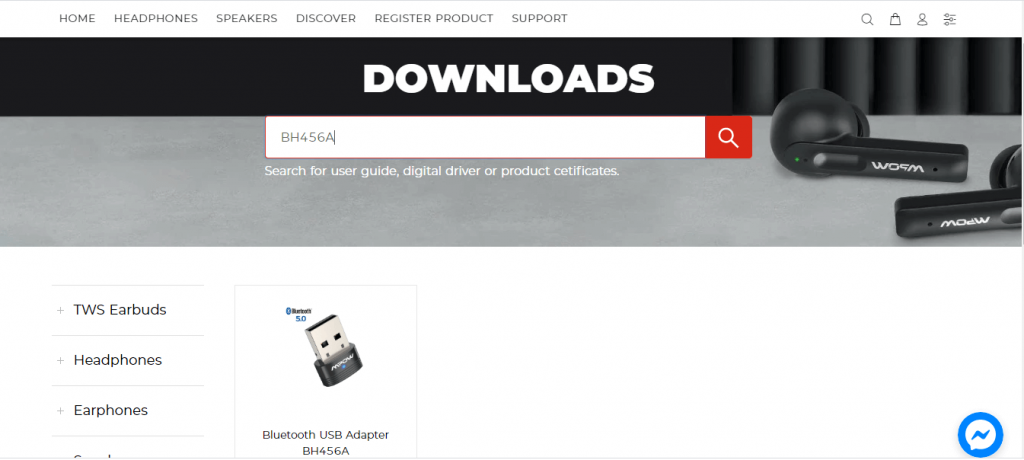
Step 2: Once the page loads, you will see a search box in the centre of the page. Type your product in the search box and click on the magnifying glass icon next to it.
Step 3: Click on your product image from the search results and you will get options to download the driver for your operating system. Select Driver Win and the drivers will start downloading in a compressed (.zip) format.
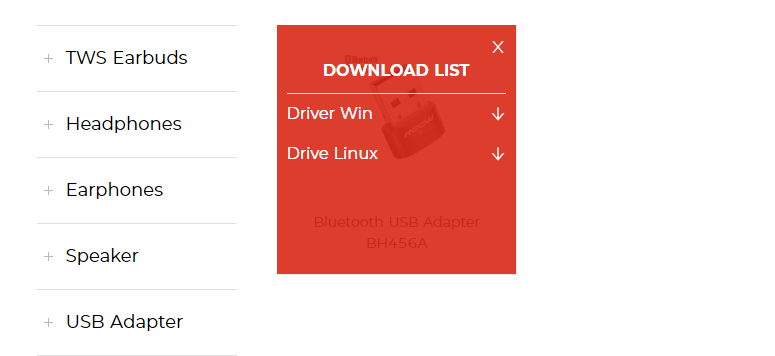
Step 4: Locate the file downloaded through File Explorer and make a right-click on it to view the context menu. Choose the Extract All option and then choose a destination to extract the files.
Step 5: Once the files are extracted, locate and execute the installer file and follow the on-screen instructions.
Step 6: Restart your computer so that Windows 10 can update Bluetooth drivers.
If you are not able to locate the official support website of your product, then you should not download any similar or near-identical driver for your product. This will either make no difference to your present state or rather create anomalies in your system. Instead, move to the next method.
Method 2: Use The Device Manager
The next alternative to MPOW Bluetooth adapter driver is a driver updater tool inculcated by Microsoft in Windows 10 operating system. This tool is free-to-use and is built-in to all Windows computers. Here are the steps to use the Device Manager Utility to update MPOW drivers.
Step 1: Press Windows + R to invoke the RUN box and type Devmgmt.msc followed by pressing the Enter key on the keyboard.

Step 2: The Device Manager window will appear on the screen.
Step 3: From the list of drivers, click on Bluetooth to reveal further options.

Step 4: Locate MPOW Bluetooth driver from the list and make a right-click to reveal the context menu options followed by choosing Update Driver.
Step 5: Click on Search Automatically for Drivers and carry out the instructions that appear on the screen.
Step 6: The Device Manager will search the Microsoft Servers for the most compatible update and download as well as install it for you.
Step 7: Restart your computer to complete the update of the MPOW driver in Windows 10.
Using the Device Manager is an easy process and it does not involve manually searching the driver, downloading, and installing it. However, the search for updates is limited to Microsoft Servers which means there are chances that you may not find the MPOW Bluetooth adapter driver anytime soon.
Method 3: Use Smart Driver Care
The final method to update MPOW drivers in Windows 10 is to use third-party driver updater software like Smart Driver Care. This application maintains a dedicated database of updated drivers at all times and it is unlikely that you would not find the required drivers. Furthermore, Smart Driver Care can scan your computer’s hardware in no time and identify the drivers’ issues like missing, corrupted, and outdated drivers. it can then download the updated and most compatible drivers and replace the drivers on your PC. Here are the steps to use Smart Driver Care on your PC:
Step 1: Download and Install Smart Driver Care on your system from the link provided below:
Step 2: After the installation process completes, open the application and click on the Start Scan now button.

Step 3: The app will search for driver issues on your PC.
Step 4: Remember to keep your MPOW Bluetooth adapter connected to your PC. You will find it under the list of driver issues on the screen.
Step 5: Click on the Update Driver link next to the MPOW Bluetooth Adapter and the latest drivers will download and update automatically.
Step 6: Restart the computer and check your MPOW adapter by connecting any Bluetooth-compatible device.
This is how you can perform a Windows 10 update Bluetooth driver process quickly and with ease.
Your Choice On How To Download & Update MPOW Bluetooth Driver
Those were the different methods to update MPOW Bluetooth Driver on Windows 10 PC. The final choice as to which method to choose is totally up to you. While downloading updated drivers from the official website assures the most updated drivers but it is somewhat difficult and tedious to carry out. We recommend using Smart Driver Care as it would update all other drivers as well and this would result in an overall smooth and flawless system.



 Subscribe Now & Never Miss The Latest Tech Updates!
Subscribe Now & Never Miss The Latest Tech Updates!