Any hardware device available would require drivers to communicate with the operating system and applications to receive commands and deliver error messages. This two-way communication between hardware and software is only possible if drivers are acting as an intermediate between them. Thus to utilize the full capability of the hardware, you must have the new applications that support them. At the same time, it is important to keep your drivers updated to ensure that the system and process remain smooth and flawless. This guide will explain how to download Samsung M2020 drivers in Windows 10.

Also Read: How To Fix Missing Network Printer Issue in Windows
Different Methods On How To Download Samsung M2020 Drivers In Windows 10 PC?
There are two different methods to update printer drivers on your Windows 10 PC. Let us examine both these methods in detail:
Manual Method To Initiate Samsung Xpress M2020 Printer Driver Free Download
The manual method to begin a Samsung M2020 driver download is to visit the official Samsung support website and search, download and install them. Here are the steps to download the driver:
Step 1: Navigate to the HP Support Website or click this link.
Note: Samsung sold its Printer business to Hewlett Packard and will source them from HP but sell under its brand name in a few countries.
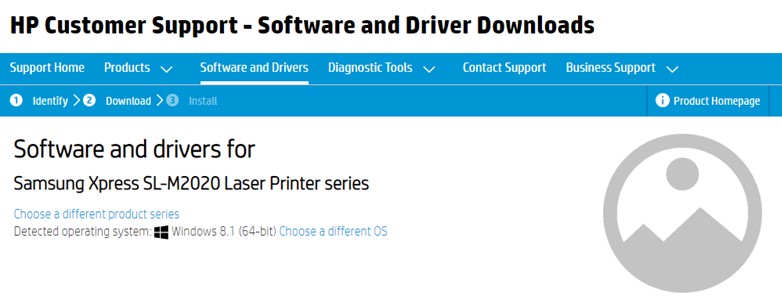
Step 2: Click on the + sign next to the All Drivers to reveal all options and then select your driver and click on the download button.
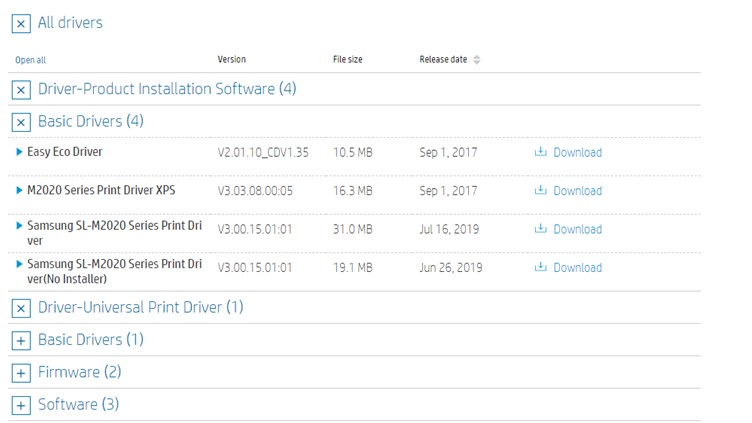
Step 3: Once the driver has been downloaded, double click on the file to execute it and follow the on-screen instructions to install the driver.
Step 4: After the installation process is complete, restart the computer to let the changes take effect.
Also Read: How To Find Your Printer’s IP Address: Step By Step Guide
Automatic Method To Initiate Samsung Xpress M2020 Printer Driver Free Download
The Manual Method can consume considerable time & effort and does require certain computer skills of downloading, installing, and basic troubleshooting if required. However, the automatic method saves us all the trouble and can update the drivers with a few mouse clicks. This can be achieved by using a driver updater application like Smart Driver Care that can point out driver issues like outdated, missing, and corrupt drivers in your system. Once identified, the application automatically replaces them with the latest and most compatible drivers available on the internet. Here are the steps to use Smart Driver Care on your system:
Step 1: Turn on your Samsung printer and connect it to your PC and ensure that a device is detected. It might not be able to print now but will be able to once the drivers are installed.
Step 2: Download Smart Driver Care and install it from the official link provided below:
Step 3: Once installed, launch the application open and click on the Start Scan Now button.
Step 4: The Smart Driver Care app will scan all the drivers installed in your system and display a list of driver issues.
Step 5: Locate the driver that you want to update and click on the Update Driver link beside it to initiate the driver updating process.
Step 6: After the driver is updated, restart your system so that the changes can take effect.
Also Read: How To Install Printer Via IP Address In Windows 10
The Final Word On How To Download Samsung M2020 Drivers In Windows 10 PC?
Most Samsung Printer users get confused when they do not find a dedicated website for Samsung Printers. Most of us do not know that any Samsung printer driver will be available on the HP Support website. If you are not able to locate your drivers then you can always use Smart Driver Care to update your drivers with ease. This application will not only help with your Samsung Printer but also update all other drivers as well. With updated drivers, your PC would deliver a smooth, flawless, and enhance performance.
Follow us on social media – Facebook, Twitter, LinkedIn, and YouTube. For any queries or suggestions, please let us know in the comments section below. We would love to get back to you with a solution. We regularly post tips and tricks, along with answers to common issues related to technology.



 Subscribe Now & Never Miss The Latest Tech Updates!
Subscribe Now & Never Miss The Latest Tech Updates!