Minecraft is an amazing adventure game that has many Mods to add certain changes that make playing Minecraft more fun. But it is not easy to get these Mods and if you were wondering how to download mods for Minecraft Java for free then this guide will help you with quick and easy steps.
How to Download Mods for Minecraft.
There are 5 steps to add mods to Minecraft, and you can skip any step that you have already completed. Here are the steps to install mods on Minecraft.
Also Read: How To Fix Minecraft Realms Internal Server Error 500
Step 1: Install Java On Your PC
Mods require Java to function along with Minecraft and here is how you can install Java:
1. Navigate to the Java Official Website
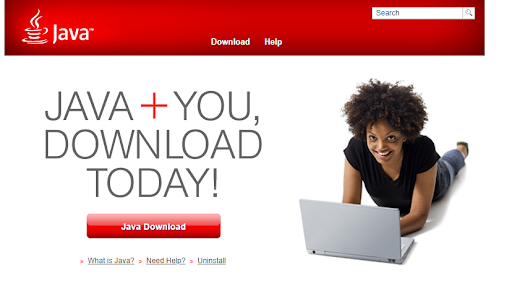
2. Click on the Java Download Button in the center of the screen.
3. Follow the online instructions to complete the installation process.
Step 2: Download/Install Minecraft Forge
The Minecraft Forge is an Application Programming Interface that makes the process of creating and verifying mods very easy. Here are the steps to download it:
1. Open any browser and navigate to the official website.
2. Click on the Installer button.
3. A new webpage will load where you have to click on the SKIP button in the top right corner.
4. Now, click on the Save button and select the location where you wish to install.
5. Double click the file downloaded and check the Install Client followed by OK.
This will begin the installation process and wait until it completes.
Also Read: How To Fix Minecraft Stuck On Loading Screen?
Step 3: Backup Files
Many Minecraft players have added Mod and this process is quite safe but it is highly recommended to backup the Minecraft .jar file. Here are the steps:
1. Press Windows + R to open the RUN window and type the following command followed by the enter key.
%appdata%.minecraft\
2. Locate Minecraft.jar file in the folder opened and select it.
3. Make a right-click on it and choose Copy from the context menu.
4. Exit out of this folder and create a new folder on your desktop and paste this file as a backup.
Step 4: Download Mods
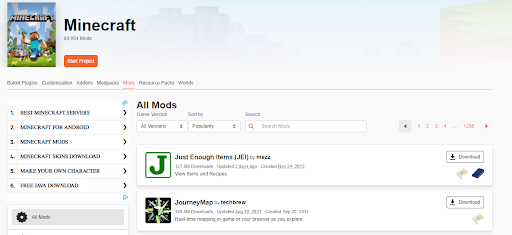
After you have taken a backup of your Minecraft files, it is time to download the Minecraft Mods. Ensure that the Mods you download are from reliable and trustworthy sources and are compatible with Forge. Some of the well-known sites are:
Also Read: Minecraft Running Slow? How To Speed Up Minecraft On Your Mac
Step 5: Add Mods
The Final Step in the process of how to install mods on Minecraft Java is to copy and paste the mods in the Minecraft folder.
1. Press Windows + R to invoke the RUN box.
2. Type the following command in the text box followed by OK.
%appdata%.minecraft\
3. A new folder will open in the File Explorer window where you have to paste the .jar or .zip mod file that you have downloaded in Step 4.
4. Open Minecraft application and ensure Forge is active.
5. Hit the Play button and the Mod will be automatically added to your gameplay.
Also Read: How To Fix Unable to Connect to World on Minecraft
Bonus Tip to Enjoy Minecraft Java with Mods
Many gamers have complained about lag issues after adding mods to Minecraft. The most successful resolution to this issue as recommended by experts on gaming forums is to update the drivers of your PC. This can be done by using a third-party driver updater software like Advanced Driver Updater. Here are the steps to use this app:
Step 1: Download and Install Advanced Driver Updater by clicking on the Download button –
Step 2: After installation, launch the software and click on the Start Scan Now button.
Step 3: After the scan completes, a list of driver anomalies will appear on the screen. Select the drivers you want to update (graphics and network driver) from the list and click on the Update Driver button next to it.
Step 4: Wait until the process completes and then restart your PC so that the changes can take effect.
The Final Word on How to Download Mods for Minecraft – 2021 Tips
Minecraft is an exciting game that can be made more fun to play by adding different Mods. However, you have to make sure that these mods are downloaded from a safe and secure source. This guide explains all the steps for a successful installation of the mods in your Minecraft folder.
Follow us on social media – Facebook, Instagram, and YouTube. For any queries or suggestions, please let us know in the comments section below. We would love to get back to you with a solution. We regularly post tips and tricks, along with answers to common issues related to technology.






 Subscribe Now & Never Miss The Latest Tech Updates!
Subscribe Now & Never Miss The Latest Tech Updates!