HP Scanjet devices are those that can scan your documents and photos with high resolution and speed. These scanners support two sides scanning, which means it can capture both sides of a document at once. The OCR feature helps users convert a physical document into a PDF file and scan color/black & white photos with 600 Dots per Inch resolution. However, you would not be able to take advantage of these exclusive features unless the appropriate updated drivers are installed on your computer. This guide will explain three ways on how to download and update HP Scanjet driver on Windows 10 PC.
Steps on How To Download And Update HP Scanjet driver
Three major methods can be used to download and update HP Scanjet drivers on your system. You can use any one of the methods as you like.
Method 1: Use The HP Official Website
Hewlett Packard maintains a dedicated website that has the latest drivers uploaded on to it. If you know your product’s model number, you can easily download the drivers from here. These steps will guide to accomplish the same:
Step 1: Navigate to the HP Official website by clicking on the link below:
Step 2: Scroll down and locate your HP Scanjet model in the table provided on the webpage.
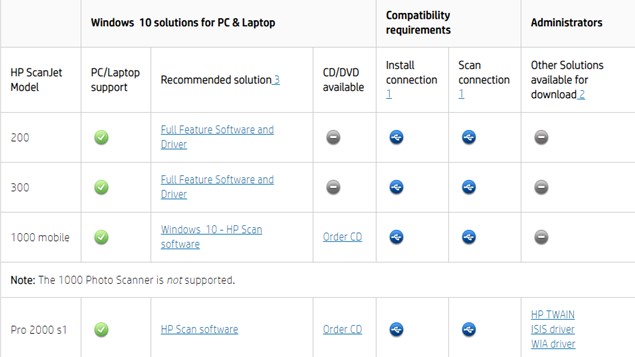
Step 3: Click on the Driver link in the same column as your HP Scanjet model.
Step 4: A list of resources available for your hardware will be displayed. You can choose drivers, firmware, applications, etc.; click the download button next to the resource you wish to download.
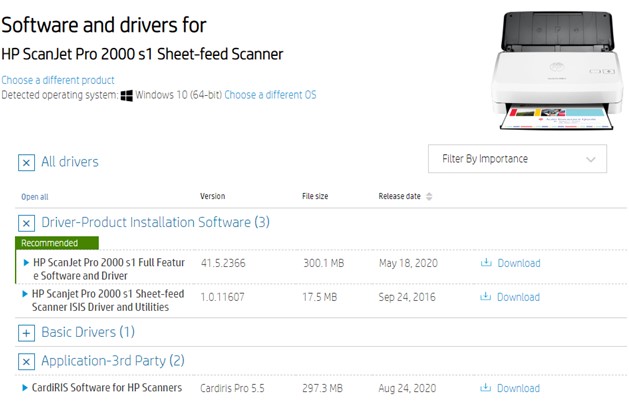
Step 5: Once the file is downloaded, double click it to begin the installation process. Follow the on-screen instructions with positive responses and complete the installation process.
Method 2: Use the Device Manager
The Device Manager can update your drivers with the latest update available on the Microsoft Servers for free. It is easy to use but will update one driver at one time. Follow these steps below to update the HP Scanjet drivers installed on your computer.
Step 1: Launch the RUN box by pressing Windows + R keys.
Step 2: Type “devmgmt.msc” in the text space and press the Enter key on your keyboard.

Step 3: The Device Manager window will be displayed on the monitor screen listing all the drivers currently installed in your computer, categorized by hardware.
Step 4: Select Imaging Devices among the list and click on it to display the dropdown options.

Step 5: Right-click on HP Scanjet and then select Update driver from the context menu.
The Device Manager will automatically search for the driver updates and install them on your computer.
Method 3: Use Smart Driver Care
If you find the official website method too technical and the Device Manager tool to be time and effort consuming, then the final option which can update all the drivers in your system, including the HP Scanjet drivers, is to use a Smart Driver Care. This third party tool can scan all the currently installed drivers and programs and find updated versions for them. Here are the steps to use Smart Driver Care:
Step 1: Download Smart Driver Care on your PC by clicking on the link provided below:
Step 2: Once the download process completes, double click on it to initiate installing it and carry out the on-screen instructions with positive responses.
Step 3: Next, launch the program with the help of shortcut available on the desktop.
Note: The Smart Driver Care that will be installed from the link above will be a basic version that can update only two drivers each day. If you want to update all drivers, you will have to purchase a software Pro license.
Step 4: Click on the Scan Now link to identify any driver issues within your system.

Step 5: After the scan process is complete, you will see a list of all the driver issues on our computer. Choose HP Scanjet from the list and click on Update Driver link next to it.
Note: You must turn on and keep your printer connected with the computer before clicking the Scan now button in new installation cases.

Your Thought On How To Download And Update HP Scanjet Driver?
The HP Scanjet is indeed a remarkable scanning device that can scan your documents on both sides in one scan. There is no need to turn the paper like in the case of regular scanners. The 600 dpi also ensures that the quality of the scan is not compromised in any case. To download the drivers, the Smart Driver Care is the best option as it can fulfill the task with a few mouse clicks.
For any queries or suggestions, please let us know in the comments section below. We would love to get back to you with a solution. We regularly post on tips and tricks, along with answers to common issues related to technology.



 Subscribe Now & Never Miss The Latest Tech Updates!
Subscribe Now & Never Miss The Latest Tech Updates!
CHTN
there can be n number of methods one can use to update drivers, however, finding a reliable and secure one is hard. So thank yo for letting me know about the Smart Driver Care.