iCloud is an amazing service by Apple that allows users to sync their contacts from their iPhone or iPad to the iCloud and access them from any device just by signing in. This cloud service is reliable and is not bounded by device or geographical restrictions. However, a minor but harmless bug has been detected in Apple’s iCloud that is responsible for creating duplicate entries of the contacts. There is no exact reason defined as to this syncing issue yet but it does seem a bit annoying especially when you have thousands of duplicate contacts. This guide explains all the ways which can sort this up for you in simple and swift steps.
How to Delete Duplicate iCloud Contacts
Delete Duplicate iCloud Contacts using Mac?
If you are using a Mac, then this process becomes easy for you and probably you have used the app many times without realizing that this feature was always there but didn’t notice it. I am referring to the Contact App on your Mac which is a default app that comes along with macOS. However, it is important to check if the option that is responsible for the sync between your iCloud contacts and your Mac has been enabled.
Otherwise, you will not be able to see any contacts on your Mac. How to check if this is enabled? Follow the step mentioned below:
- Click on the Apple logo on the top-left and click on System Preferences followed by a click on Apple ID. Now check under the option labeled as “Apps on This Mac Using iCloud” and ensure that the Contact app is selected.
If the Contact app is checked, then you can follow the following steps:
Step 1: Open the Contact App on your Mac.
Step 2: Click on the Menu Bar on the top and then click on Card followed by Look for Duplicates.
Step 3: A prompt will appear on the screen which will highlight the number of duplicate entries with an option to Merge or cancel. Check the box next to Also Merge cards… and then click on Merge.
Note: The option “Also merge cards that have the same name but contain different information” will help to merge similar named duplicate cards and compile all the information under one card.
How to Delete Duplicate iCloud Contacts using iCloud.com?
Now if you don’t have a Mac, then you can use the iCloud web app through any browser on any computer. Follow the steps mentioned below:
Step 1: Open any browser on your PC and navigate to iCloud.com and sign in.
Step 2: Click on the Contacts section to view your address book.
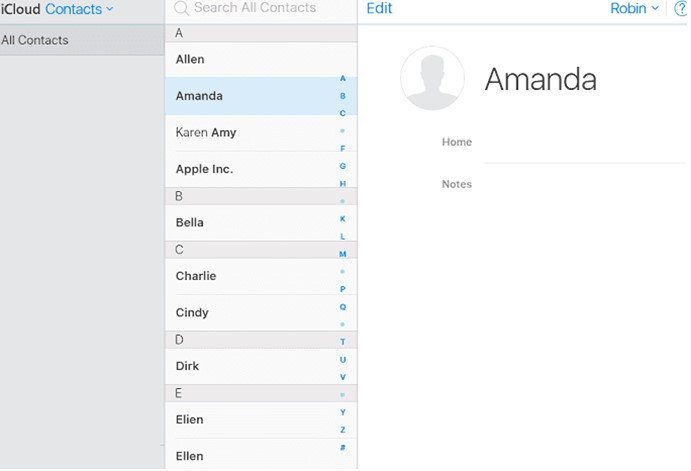
Step 3: You can now select each duplicate contact by holding the Command (Mac) and Control (Windows) on clicking on them.
Step 4: Press the Delete button on your keyboard once you have selected all the duplicates.
Note: The iCloud.com method does not work on mobile devices like your iPhone or iPad and you need a PC for it.
How to Delete Duplicate iCloud Contacts using Gmail?
Another method to get rid of the duplicate contacts is to import the contacts into your Gmail Contacts, Use the Google feature to sort duplicates, delete the iCloud contacts to nil, and finally re-import the sorted contact list from Gmail to iCloud.
Note: There is a risk of losing all your contacts so ensure that you have a backup of your contacts on iCloud before performing this step.
Step 1: Open iCloud on any browser and sign in with your credentials.
Step 2: Access the contacts section and click the Gear icon in the bottom left corner followed by a click on Select All.
Step 3: Once all the contacts are selected, click on the Gear icon again and select Export vCard which will create a .vcf on your computer.
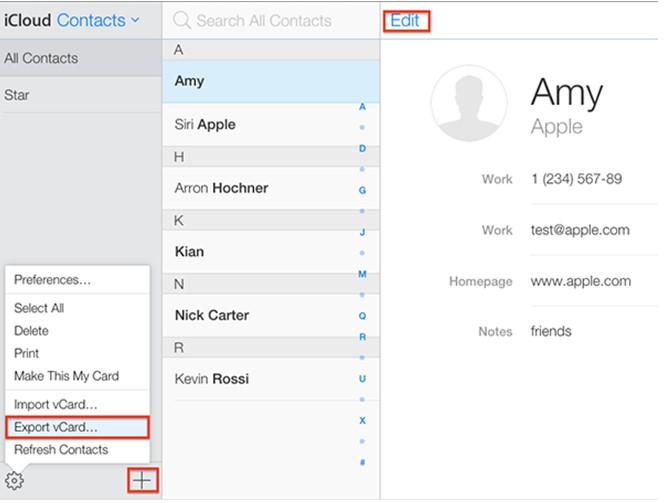
Step 4: Now, open your Google account on your browser.
Step 5: Click on the Import button and browse through your folders under you locate the .vcf exported in step 3.
Step 6: Click on Import and wait until the process completes and all your contacts are imported.
Step 7: Now click on the Merge & Fix option from the left pane.
Step 8: Click on Contacts to display all the entries in the right pane and select all of them.
Step 9: Click on the three dots icon below the search bar and choose Export.
Step 10: A popup will appear where you have to select vCard and click on the Export button.
Step 11: Save this file on your computer and navigate once again to the iCloud webpage.
Step 12: Click on the gear icon on iCloud.com and click on Select All followed by a click on the delete button. This will remove all your contacts from iCloud.
Step 13: Finally click on the gear icon again and select the Import vCard option. Now choose the file you downloaded from Gmail containing no duplicate contacts and import it.
That’s it, after all these steps you finally have a duplicate free contact list on your iCloud.
How to Delete Duplicate iCloud Contacts using an iPhone app?
The final method and the only method for those who do not have a computer is to use a third-party app on your iPhone known as Duplicate Contacts Fixer. This amazing app is inexpensive and does not collect your contacts data. Here are the steps to use Duplicate Contacts Fixer on your iPhone:
Step 1: Download Duplicate Contacts Fixer from the AppStore.

Step 2: Launch the app open and provide it access to your contacts through the prompt displayed after launch.
Step 3: You will have to upgrade the app to its Pro version by purchasing it for $3 for a year’s subscription.
Step 4: Tap on the Find Duplicates on the home screen and a scan of your contacts will initiate.
Step 5: After the scan completes, tap on the Delete Duplicates option, and all your duplicate contacts will be removed.
And that was as simple as that with quick removal of duplicates.
The Final Word On How to Delete Duplicate iCloud Contacts?
Duplicate iCloud contacts are not a serious threat and do not consume much space of your iCloud subscription. But if you want to keep things organized, then they surely can annoy you to a great extent. The above methods are recommended by experts and if you are to choose one of them then we would opt for Duplicate Contacts Fixer as it not only deletes the duplicate contacts on the iPhone itself but is also the fastest and easiest way to complete this task. Follow us on social media – Facebook, Instagram and YouTube.








 Subscribe Now & Never Miss The Latest Tech Updates!
Subscribe Now & Never Miss The Latest Tech Updates!