Have you noticed that Google’s Gmail seems to guess what you are going to type when you try to compose an email? This can be regarded as an Astonishing feature for many and a Scary feature for some. This guide will help you reclaim your email back from the clutches of Google’s smart features and ensure tracking prevention on your PC.
It is now confirmed that Google collects its user’s data to analyze it and display recommendations and suggestions that would be more relevant to the user. While doing this, it helps users to filter the vast data available on the internet and display relevant searches customized to the user’s needs and interests. It sounds good but a user will never be able to see unbiased search results. And secondly, I don’t remember Google asking us permission to track our data and analyze it. This is possible because the Gmail Smart Features are disabled by default.
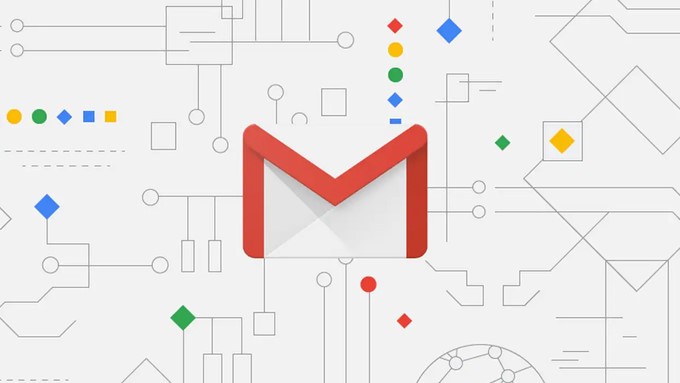
Luckily, for those who wish to maintain their privacy, Google allows its users to turn off the Gmail Smart Features and enable tracking prevention on your computer. The steps mentioned below will help to disable all types of tracking and keep your data private and secure.
How to Disable Gmail’s Smart Features and Prevent Tracking
One of the amazing features under this section is Google’s ability to suggest you the next couple of words and complete your sentences. Here are the steps to alter these settings:
Step 1: Open Gmail in any browser and sign in.
Step 2: Click on the Settings (Gear Wheel) in the top right corner and click on “See All Settings” from the dropdown.

Step 3: Ensure that the General tab is selected and scroll down to Smart Compose.

Step 4: You can turn off Smart Compose to prevent customized pop-up suggestions that arise when you write an email.
Note: If you leave this option on and instead disable the “Smart compose personalization” then you will still receive generic suggestions.
Step 5: Next, you can untick the checkboxes in the Nudges section that will disable Gmail’s suggested emails to reply to or send a follow-up email.

Step 6: Moving on, turn off the Smart Reply Off and this will disable the automatic reply buttons.
Step 7: The final option is to turn off both the options of Smart Features and Personalization.

These steps fall under how to stop Google from collecting your data and will turn off Gmail smart features.
Bonus Feature: How to Disable Categories and Importance Markers
Though the above steps are enough to turn off Gmail smart features, a few more steps can ensure better tracking prevention on your PC. The below steps will help you to prevent Google from assigning priority and categories to your incoming messages.
Step 1: Open Gmail in your default browser and ensure that you are signed in.
Step 2: Click on the Cog Wheel (Settings) icon located on the top right corner and click on “See All Settings” from the dropdown.
Step 3: Click on the Inbox Tab.
Step 4: Under the Categories section, ensure all the checkboxes are unchecked to stop Gmail from automatically sorting all your emails into these categories.

Step 5: Now, scroll down and locate the Importance Markers section. Here, you can select No markers and “Don’t use my past actions” and this will ensure that Gmail does not use the historical records of your past actions to sort emails and assess their importance.

The Final Word on How to Disable Gmail’s Smart Features and Prevent Tracking?
With Gmail’s Smart features turned on, you do get helpful suggestions but what you need to understand is that these suggestions are based on the choice of words and phrases that you have used in the past. There is nothing new or different about them, and hence it is recommended to turn them off and explore a new environment of possibilities. If you don’t feel comfortable, you can follow the steps again and reverse the procedure anytime you want.
Follow us on social media – Facebook, Instagram, and YouTube. For any queries or suggestions, please let us know in the comments section below. We would love to get back to you with a solution. We regularly post tips and tricks, along with answers to common issues related to technology.

 Subscribe Now & Never Miss The Latest Tech Updates!
Subscribe Now & Never Miss The Latest Tech Updates!