A PDF file is a widely accepted form of document format across the globe because it appears the same when accessed on any device. This stringent quality of a PDF file is beneficial to many as the lack of editing options makes it easy to distribute without chances of alterations. However, there are times when one wants to edit and make changes to a PDF, especially highlighting or darkening a few words and lines. This blog will explain to the readers how to darken PDF text and highlight it with Systweak PDF Editor.
Also Read: How To Use Systweak PDF Editor To Edit & Fine-Tune PDF Files
Steps On How To Make PDF Darker With Systweak PDF Editor
Step 1: Download the Systweak PDF Editor from the official website or click on the Download button below.
Step 2: Double-click on the downloaded file and initiate the installation process. Adhere to the onscreen instructions to install the Systweak PDF Editor.
Step 3: Once installed, launch the app. The trial version will now be activated for 7 days with full features. You can later purchase this app and then enter the registration key to activate it.
Step 4: Click on the Open PDF tab in the left panel and select the file you wish to darken by navigating to the file location via File Explorer.
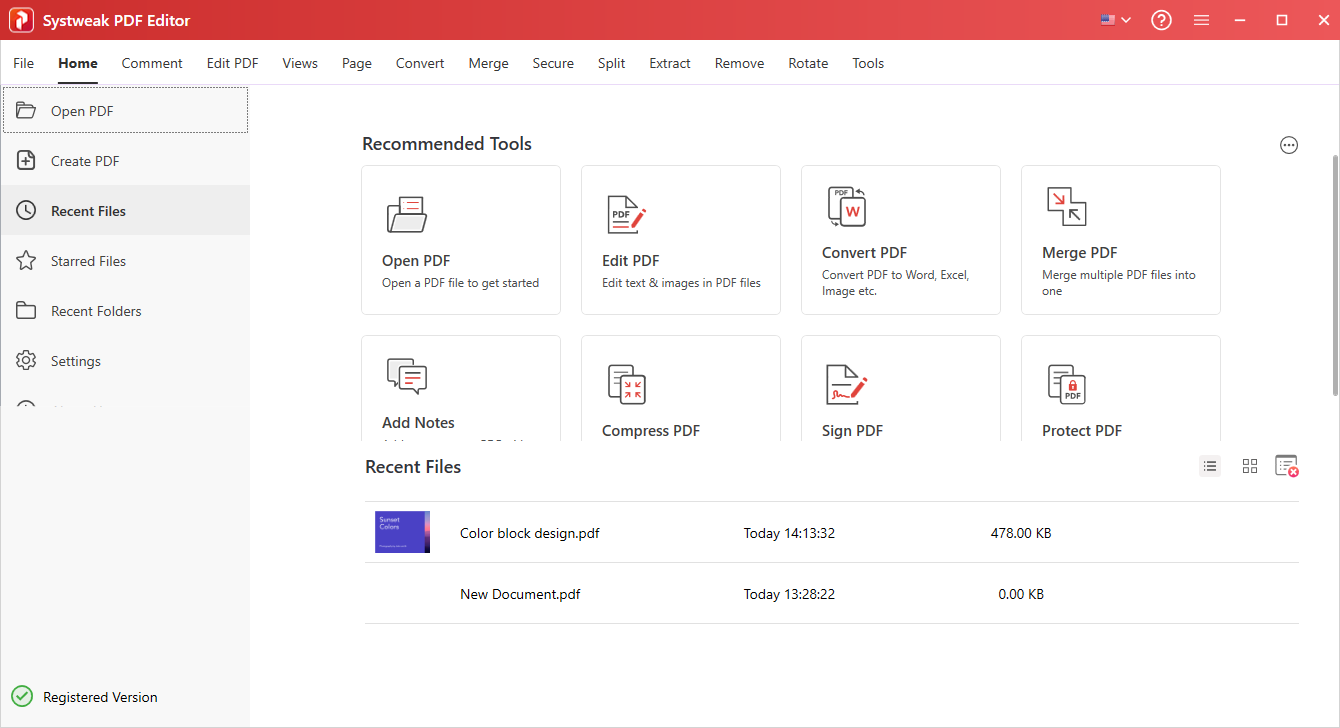
Step 5: Once the PDF file is selected and opened, it will be loaded in the app interface of Systweak PDF Editor.
Step 6: Next, click on Annotate in the top line and then select Highlight among the options beneath the top menu.
Step 7: Next look towards the farther right panel of the app interface and choose the color you wish to highlight the words or lines in your PDF file.
Step 8: By default, only four colors are available to choose from but you can use the multi-color ball to choose any color you wish to highlight your PDF.
Step 9: Once you have chosen the color, move to the center section of the app interface, press the left mouse button, and drag the cursor along the word or lines you wish to highlight.

Note: You can use multiple colors in a single line.
Also Read: 5 Reasons Why Businesses Should Use A Good PDF Tool
Why Should You Choose Systweak PDF Editor?
Systweak PDF Editor is an amazing PDF manager app that allows users to customize their PDF files in more than one way. Making changes to a PDF file has been considered impossible for quite some time now but with Systweak PDF Editor you can certainly make a few modifications. Here is a list of some of the most important features of this app.
Edit PDF –
It allows users to add and edit text on a PDF. You can also add images, text callouts, notes, etc.
Annotate PDF –
With this PDF manager, users can highlight text and underline text in the PDF along with other options.
Read PDF –
Apart from editing PDFs, one can read a PDF file using Systweak PDF Editor. It offers different modes like Single View, Scrolling View, Fit Width, etc. to make the reading experience more comfortable.
Modify Pages –
Systweak PDF Editor allows users to add, delete, and rotate pages within a PDF.
Convert PDF –
Users can also convert PDF files to different formats like Word, PowerPoint, Excel, and Image.
Secure PDF –
It allows users to secure a PDF file by applying a password to it.
Also Read: How Can A PDF Editor Tool Help You Go Paperless
The Final Word On How To Darken PDF With Systweak PDF Editor
We hope you can now easily darken and highlight text in a PDF file. Also, there are many other features that you can use to edit and manage your PDF file. You can also find us on Facebook, Twitter, YouTube, Instagram, Flipboard, and Pinterest.



 Subscribe Now & Never Miss The Latest Tech Updates!
Subscribe Now & Never Miss The Latest Tech Updates!