An Apple iPad is one of the finest creations made in the field of technology. It can facilitate a lot of what you do today and thus eliminating the need fora smartphone, laptop, and TV. But your iPad is not a device to socialize and what if you want to share something with others and at the same time grab their reactions. This can be done only if you can connect your iPad to a TV screen.
Sharing media content with family and friends can be achieved by replicating the screen of your iPad to a TV near you, and there are quite a few simple ways to accomplish this.
Also Read: How To Connect iPhone To Roku TV
Here are the best methods on How to Connect Apple iPad to TV
How to Connect Apple iPad to the TV via Cables and Adapters?

One of the quickest and hassle-free methods to connect any two devices is to put some cables between them. But as we are talking about Apple devices, it cannot be any other cable from the flea market. What you need here is Apple’s Lightning Digital AV Adapter and an original HDMI cable. Next, follow the steps below:
Step 1. Connect the HDMI cable to the TV HDMI port and at the same time connect the adapter cable with your iPad or iPhone.
Step 2. Join the loose end of the HDMI cable from TV to the loose end of the adapter cable connected to your iPad.
Step 3. Turn on your TV and switch your input to HDMI.
Step 4. As Of now, the adapter will still not work as it requires power. Connect the USB end of the cable into the adapter and the other end into a power outlet.
Step 5. That is the final step on How to connect Apple iPad to your TV. You can now stream your iPad content on your TV.
Note: Always remember to select the right HDMI channel as there can be more than one in new TVs. Also, note that there are two models of the adapter, one for HDMI compatible TVs and the other for older VGA equipped TVs.
As I mentioned earlier, the benefit of original cables guarantees HD quality of video and audio. It also supports streaming Netflix, Hulu and Amazon Prime videos, which will not work with any third-party cables.
Also Read: Download Movies To iPad With These Methods
How to Connect Apple iPad to the TV via Cables via AirPlay?
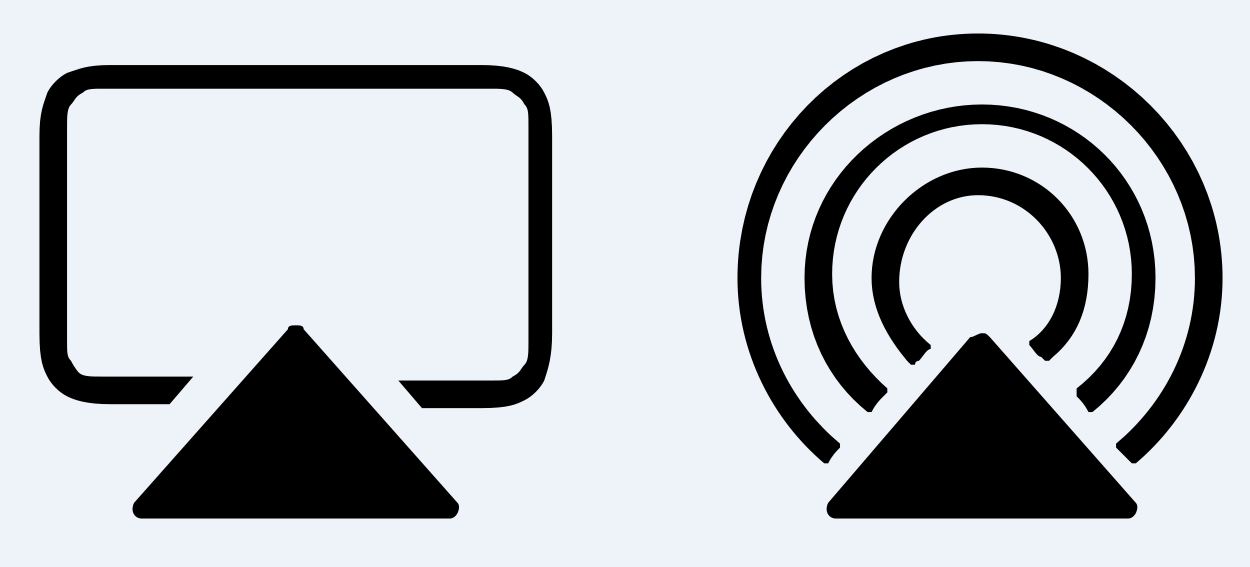
If you have an Apple TV, then connecting your iPad to TV is a different step altogether. First having an Apple TV means you need not connect your iPad as your Apple TV can stream all content with the help of built-in Apps as well as enable the users to play games and music from Apple Store.
But if there is something on your iPad that you want to watch on a large screen, then you can always use AirPlay a feature supported by all Apple devices that can stream content between all Apple devices without using a wired connection. This process uses wireless network connections to stream content among all devices and is known as AirPlay mirroring
Also, AirPlay mirroring can be used to connect Apple iPad to TVs other than Apple such as 2019 LG and Sony models, Samsung (2018-2019 models, Vizio (2017-2019 models) and any other TV that support AirPlay 2 feature.
Here are quick steps to connect Apple iPad to TV using AirPlay:
Step 1. Swipe down from the top on your iPad and tap on Control Center.
Step 2. Locate and tap on the Screen Mirroring icon.
Step 3. From thelist of devices, choose the name of your Apple TV or any other TV which supports AirPlay 2.
Step 4. You will receive a prompt asking for a passcode. Enter the passcode, and the streaming will begin almost instantly.
Step 5. To stop streaming your iPad contents to TV, go back to the Control Centre, and tap on your TV name and select Stop Mirroring.
Note. Although AirPlay is easier and faster to use and does not require any extra cables, it is fuelled on internet speed. In cases of older devices or slower Wi-Fi speed, it is better to use cables, or you will face a terrible lag while streaming.
Also Read: How To Transfer Photos From Your Mac Or PC To Your iPhone And iPad
How to Connect Apple iPad to the TV via Cables via Chromecast?

As promised, there are many ways to connect your Apple iPad to TV, and one of them is using a Google Chromecast. This device does not require cables and is completely wireless, but as Chromecast is not an Apple product, it is not fully compatible with Apple’s iPad.
The Google Chromecast is a dongle that is attached to your TV, and it requires an app that can connect to AirPlay transmission from iPad. Once the iPad is paired with the Chromecast, you can easily cast the content from iPad to your TV. However, Apple has puta limitation that only Apple native products can mirror the whole screen, and this feature is not available to third-party products.
Although there are different third-party apps, and you can try which app offers the best support for Chromecast, but that would be a tedious task. The best way is to stream content from an iOS application only. Here are the steps to connect your Apple iPad to TV via Google Chromecast:
Step 1. Always connect the iPad and Chromecast to the same Wi-Fi network.
Step 2. Open a Chromecast compatible app like YouTube, Spotify, Netflix or any other app.
Step 3. Locate and tap on the cast button, and select your Chromecast device name from the list.
Step 4. The connection will be instant, and you can start viewing the iPad contents on your TV.
Also Read: Setting up Chromecast to connect with TV, Android, iOS, and Mac
How to Connect Apple iPad to TV via Cables Using DLNA?

An Apple iPad was initially designed to connect to Apple TVs only. Still, later it has been upgraded to connect to other devices like Chromecast and other third-party TVs which feature AirPlay 2. There is one more method to connect your AppleiPad to TV, and that is through Digital Living Network Alliance or DLNA for short. You require a smart TV that supports DLNA and a compatible application to mirror the contents of the iPad. DLNA is a media streaming feature provided by OEM in different TVs and also has a corresponding app that is compatible with it. Follow these steps to stream your iPad contents:
Step 1. Connect your TV and iPad o the same Wi-Fi network.
Step 2. Open the compatible application on your iPad and connect it to your TV.
Step 3. Open the content from within the app.
Note: DLNA apps don’t support Digital Rights Management, soit will not be possible to play copyright-protected content from the iTunes Store.
Also read: Ways To Connect Laptop To TV
Your thoughts on How to Connect Apple iPad to TV
Now that you know that it is not only possible to connect your Apple iPad to TV but also the fact there are four ways on how to do that. You may choose any method that suits your requirements. I would opt for AirPlay, but if you don’t have a supported TV, then you could always opt for the right old cables and wires.
Do share your thoughts on connecting your Apple iPad to your TV on the comments section below and follow us on social media – Facebook and YouTube. For any queries or suggestions, please let us know in the comments section below. We would love to get back to you with a solution. We post regularly on tips and tricks along with solutions to common issues related to technology. Subscribe to our newsletter to get regular updates on the tech world.


 Subscribe Now & Never Miss The Latest Tech Updates!
Subscribe Now & Never Miss The Latest Tech Updates!