Do you wonder where all this data is used that you have been charged for? Even though almost every carrier is providing unlimited data for various user plans, a large proportion still use a limited plan for Data usage option in phones. If you are using it and keep trying to figure out what are you paying for every month, you will be pleased to know that you can check your data usage on your Apple devices.
It is actually very easy to check data usage on iPhone and iPad. Without using any third-party apps you will be able to track all the data usage.
In this post, we will find out about how to check data usage on iPhone and iPad. With its new update, iOS devices are more reliable to give you this information on iOS 12 version. It can help you limit your data usage as per your necessity.
It’s very easy to locate in your iOS device under Settings, which has an option named Cellular/Mobile Data. You can see that it’s turned on with a Green colored sign showing up. This is the main button to toggle for using the Cellular/Mobile data. All the information given below on this page helps you to find out what processes are consuming what amount of data.
Different cellular service providers can have a different sort of plan, so you may want to call them to know more about your data plan. On the iPhone and iPad, we have similar settings but keep in mind it may vary with different iOS versions.
Track Data Usage In Settings
Open your iPhone or iPad, and go to the Settings app, you need to now go to the “Mobile Data” for iPhones and “Cellular Data” for iPad.

This takes you to the page, which has all the required properties like a list of apps which are using the data. It shows the options of Cellular data turned On or Off during Roaming.
In the Next section, it appears that as “Cellular plans” and “Usage” on your iPhone, showing plans chosen by you and data used so far.
Below to this section is the Apps’ list, which has all the Apps listed in order of most used for iOS 12 and above. All the versions before this update had apps in alphabetical order and required you to look at each one of them separately.

Cellular data usage is listed in the name of Cellular period which is the total amount used. Along with that Cellular data used while roaming is also mentioned in the name “Cellular Period Roaming”.

Right below the Apps’ list, you will see a tab for “System Services”. This shows you the basic services for which you need to turn on the data on your iOS device and this data usage is displayed separately. These services include Messaging, Push notification, networking, Documents sync, iTunes Accounts, Siri, voicemail, Software updates, Find my iPhone, diagnostics and Apple ID services. It can be seen that list has its individual break up of how much data which service has been using.

Note: You can’t turn the data OFF for System services.
To track your data usage you can either set a reminder on your Calendar for every month end Or do it on a daily basis. This is very simple to find out as you can click on the Reset Statistics for clearing out all the information for all apps. And then start to track which app has been consuming the most data and change it accordingly.

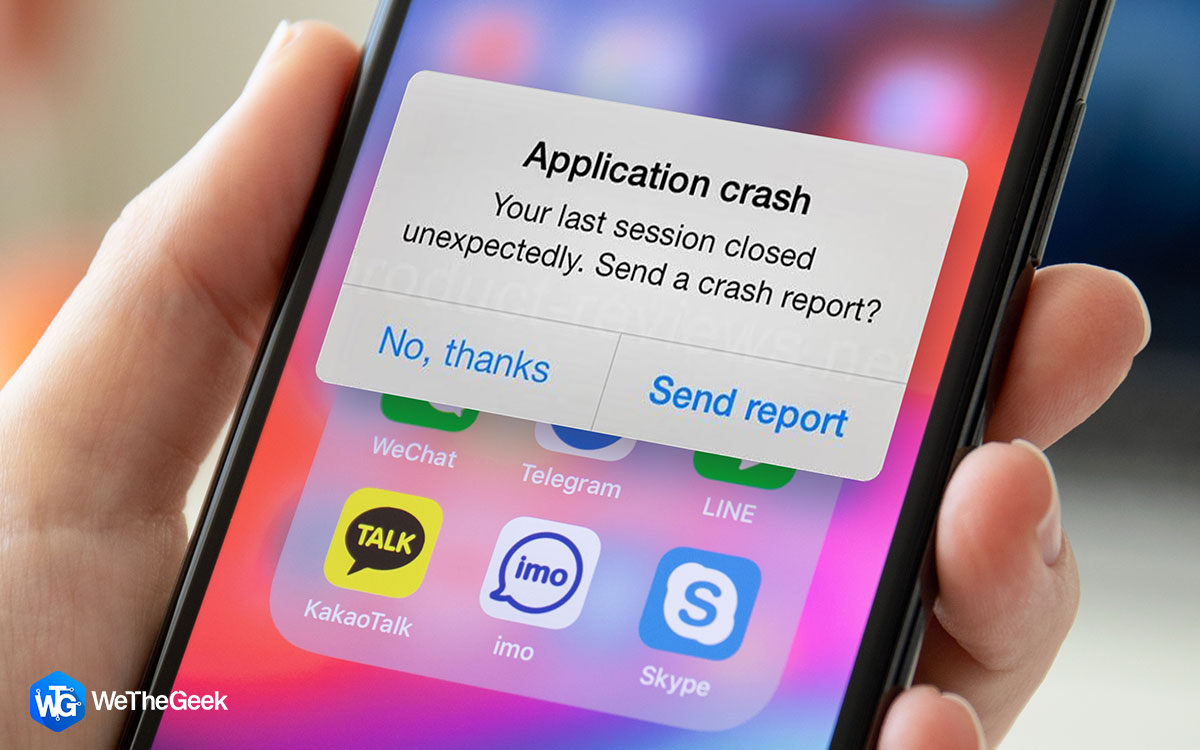 How To Fix Apps Crashing On iPhoneApps crashing on your iPhone is one of the common issues that iPhone users face. It can be frustrating when...
How To Fix Apps Crashing On iPhoneApps crashing on your iPhone is one of the common issues that iPhone users face. It can be frustrating when...How to save your data-
- Turn it off- The basic solution to your problem is to turn your data off for the times when you are not using your phone for the internet. This will help you save your data whenever your phone is just lying around and it’s not needed. You will need to turn the Data roaming off and Voice Roaming too.
- Use Wi-Fi- Use Wi-Fi connection as much as possible. You can have home connections, but we often forget to switch back to Wi-Fi from Data connection. Now you need to be a little more aware of all of the free Wi-Fi connections wherever you go. Airports, railway stations, some cafes and restaurants and many more places provide you with Free Wi-Fi connection. So you turn off your data and use Wi-Fi instead to save your cellular data.
- Turn Wi-Fi Assist OFF- When you go to the Settings>Cellular data, you can see an option Wi-Fi Assist. This is usually turned on and is behind a lot of consumption which goes unnoticed. Wi-Fi assist is a feature which shifts the connection to Data whenever it traces a bad Wi-Fi connection. Such as downloads can take up a lot of data and therefore you shouldn’t be doing it on Cellular Data.
- Turn off the apps- All of the apps seen in the list have the Data use as ON as you can see the Green signal. This needs to be turned off as per your need, and help you save a lot of precious Cellular data. You can go straight to less used Apps one by one and turn it off for Mobile data and only works for Wi-Fi.
- Turn Off background data- You may not notice, but the apps keep updating themselves on the background. This can be turned off manually by going to each app and turn the button off for all the apps.

 Best Free VPN For iPad and iPhoneRead this to know about what VPN is, why it should be used on your iPhone or iPad and how...
Best Free VPN For iPad and iPhoneRead this to know about what VPN is, why it should be used on your iPhone or iPad and how...Conclusion:
For all the iOS users, it’s no more an issue as we know how to check the data usage on the iPhone and iPad. The constant worry to which data plan to opt comes to end as we learned how to limit out data usage. This can be very helpful for setting up a fair use of Cellular data by only allowing certain features in your device to do so.



 Subscribe Now & Never Miss The Latest Tech Updates!
Subscribe Now & Never Miss The Latest Tech Updates!