In a significant development, Google has introduced a comprehensive set of tools designed to enhance user customization options within its popular Chrome browser. These tools, carefully crafted with the user in mind, aim to simplify the process of tailoring Chrome to individual preferences, offering a seamless browsing experience like never before.
While Google Chrome has long been praised for its user-friendly interface, it has often been perceived as lacking in personalization options compared to other Google services like Gmail. Recognizing this, Google has unveiled a suite of new tools that empower users to tailor their Chrome browser according to their preferences, adding a distinct touch of their own personality.
Let’s Take a Look at These Customization Tools/Features
Explore the world of Chrome customization, where you can let your imagination run wild and make every part of your browsing experience uniquely yours.
1. Play with Backgrounds

Exciting news for Chrome users! A brand new feature has arrived, allowing you to switch up the background image of your web browser. With a simple click on “Change theme” in the side panel, you gain access to a vast collection of hundreds of images spanning various categories.
Upon selecting “Change theme,” a captivating categories page will emerge, unveiling a treasure trove of image options tailored to your preferences. Immerse yourself in a diverse array of categories like ‘Landscapes’ and ‘Seascapes,’ where you’ll discover a plethora of related images at your fingertips.
What’s more, this page also showcases exclusive artist collections, featuring commissioned artwork from talented individuals representing Asian and Pacific Islander, Latino, LGBTQ+, Black, and Native American communities.
Read Also: How To Record Browser Window In Google Chrome
2. Smarter Side Panel
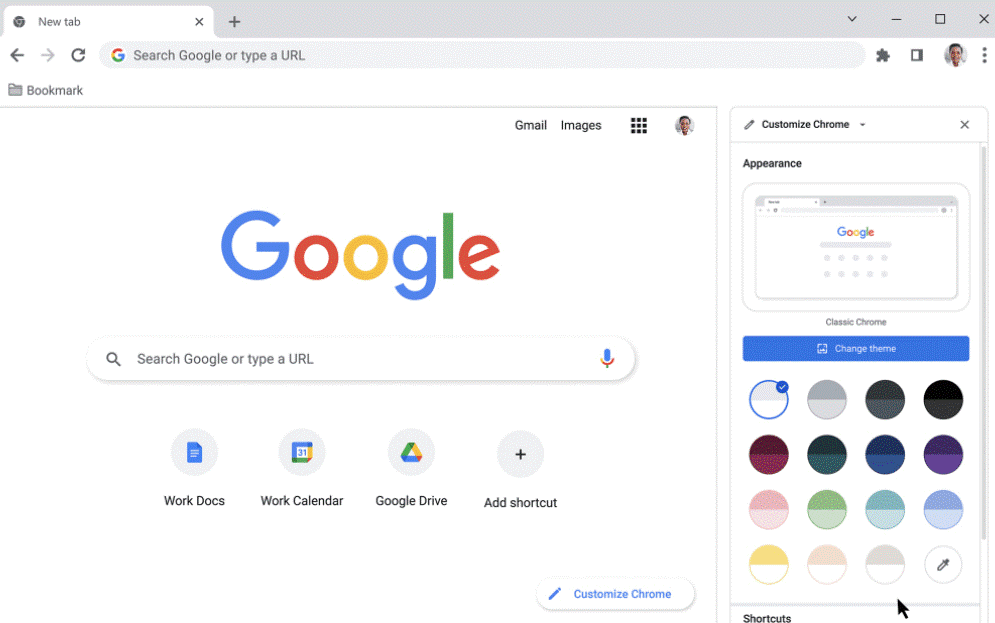
Chrome users are in for a treat with Google’s latest enhancement to the side panel. Now, you can embark on a real-time exploration of various themes, colors, and settings by simply opening a new tab in Chrome and clicking the “Customize Chrome” icon nestled in the bottom right corner.
Upon opening the new side panel, a realm of customization options unfolds, inviting users to embark on a journey of experimentation. With ease, users can explore different features and witness their visual impact on the New Tab page in real-time.
Notably, Google ensures a seamless experience by retaining users’ customization edits as they navigate through changes, allowing for effortless customization without the fear of losing their preferred settings.
Read Also: How To Use Memory Saver & Energy Saver in Google Chrome?
3. Combine Various Colors to Fit your Theme

Unleash your creativity and customize your theme with an array of vibrant colors. Begin by selecting a theme that catches your eye, and witness your browser effortlessly adapting its color scheme to match your choice. If the initial color doesn’t align with your personal style, fear not! Simply navigate to the overview page and explore a wide selection of alternative colors until you find the perfect match that resonates with your unique taste.
Read Also: How To Recover Deleted Google Chrome History
Signing-Off
Google Chrome’s latest customization options empower users to transform their browsing experience with personalized themes, vibrant colors, and intuitive tools. Whether you’re a new user or a long-time Chrome enthusiast, the ability to tailor Chrome to your preferences opens up a world of possibilities.
With endless combinations at your fingertips, you can create a browsing environment that truly reflects your style and enhances your online journey. Discover the art of customization and make Google Chrome a seamless extension of your digital self.
For more of such latest tech news, listicles, troubleshooting guides, and tips & tricks related to Windows, Android, iOS, and macOS, follow us on Facebook, Instagram, Twitter, YouTube, and Pinterest.
Next Read:
How to Sync Stored Passwords In Google Chrome


 Subscribe Now & Never Miss The Latest Tech Updates!
Subscribe Now & Never Miss The Latest Tech Updates!