In 2022, Google Photos unveiled the Locked Folder feature, designed to create a secure zone for safeguarding your private photos, thereby minimizing the risk of unintentional sharing. While the integration of cloud backup capabilities into the Locked Folder had been anticipated for a while, recent reports from 9to5Google confirm that it’s now becoming available to users.
As per the report, Google Photos users are currently encountering a fresh prompt labeled “Backup Locked Folder” prominently positioned at the upper section of the Google Photos interface. If this prompt doesn’t immediately appear, some users may want to attempt a “Force stop” action from the App info settings.
Secure Your Memories: Google Widely Deploys Locked Folder Sync Feature in Google Photos
Historically, this feature has operated exclusively in an offline mode. This approach made sense from a privacy standpoint, as it ensured that your Locked Folder contents remained secure. However, it also came with a potential drawback: if you ever reset your device or cleared Google Photos’ app data, there was a risk of losing the data stored within your Locked Folder.
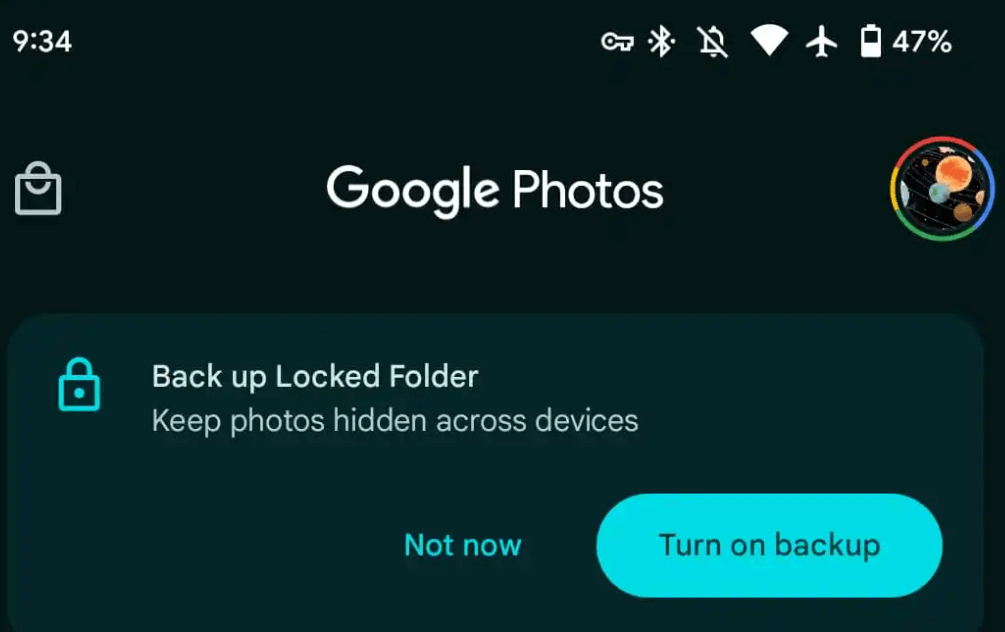
Now, users can sync their hidden photos and videos from the Photos Locked folder to other devices. This includes iPhones and Macs connected to the same Google Account. You have the choice to either “Turn on backup” or select “Not now,” maintaining the current functionality of the feature. In the Locked Folder grid, you’ll notice a cloud icon positioned in the top-right corner, and through this menu, you can easily deactivate synchronization whenever you wish.
Read Also: Google Photos Transforms Web Experience with Fresh ‘New Editor’ Design
Once you activate this feature, all your content will begin transferring to the cloud. Importantly, the Locked Folder can be enabled separately for each device you use. In such cases, it seems that previously synchronized photos will still be visible on a device with the feature disabled, but any new additions won’t be accessible. You can identify this status by the appearance of a cloud icon in the bottom-right corner of picture previews on such devices.
Furthermore, the “Locked Folder” option can be found in the sidebar on photos.google.com, positioned just above the “Trash” section. To gain access, you’ll need to log in to your account, which includes the use of two-factor Verification (2FA) for added security.
Read Also: How To Transfer Google Photos From One Account to Another
Signing-Off
The rollout is currently in progress, so you might not have access to this option just yet, but it should become available to you shortly. It’s important to remember that uploading data to the cloud does carry the inherent risk of accidental exposure to the wider world.
For more of such latest tech news, listicles, troubleshooting guides, and tips & tricks related to Windows, Android, iOS, and macOS, follow us on Facebook, Instagram, Twitter, YouTube, and Pinterest.
Next Read:
How to Transfer iCloud Photos to Google Photos
How To Tag Faces In Google Photos | Manually Tag People In Pictures (2023)


 Subscribe Now & Never Miss The Latest Tech Updates!
Subscribe Now & Never Miss The Latest Tech Updates!