Apple grows its suite of tools provided on Apple’s Data and Privacy webpage, which earlier included:
- Get a copy of your data
- Correct your data
- Temporarily deactivate your account
- Delete your account.
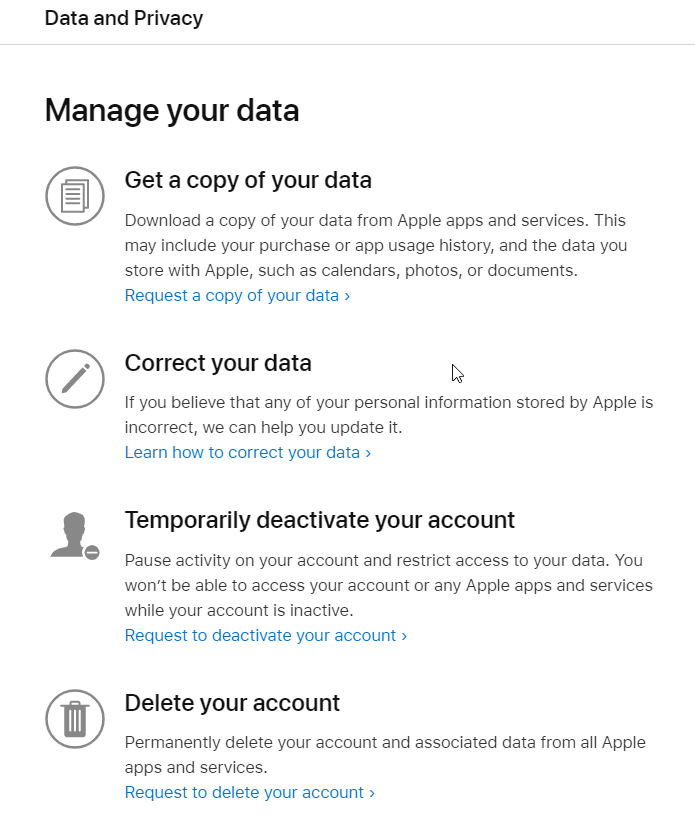
With this new feature offered by Apple, iPhone users will finally be able to transfer pictures and videos from iCloud Library to Google Photos. This means, if you are falling short of space on iCloud or the storage is almost full, without paying extra you can transfer some media to Google Photos.
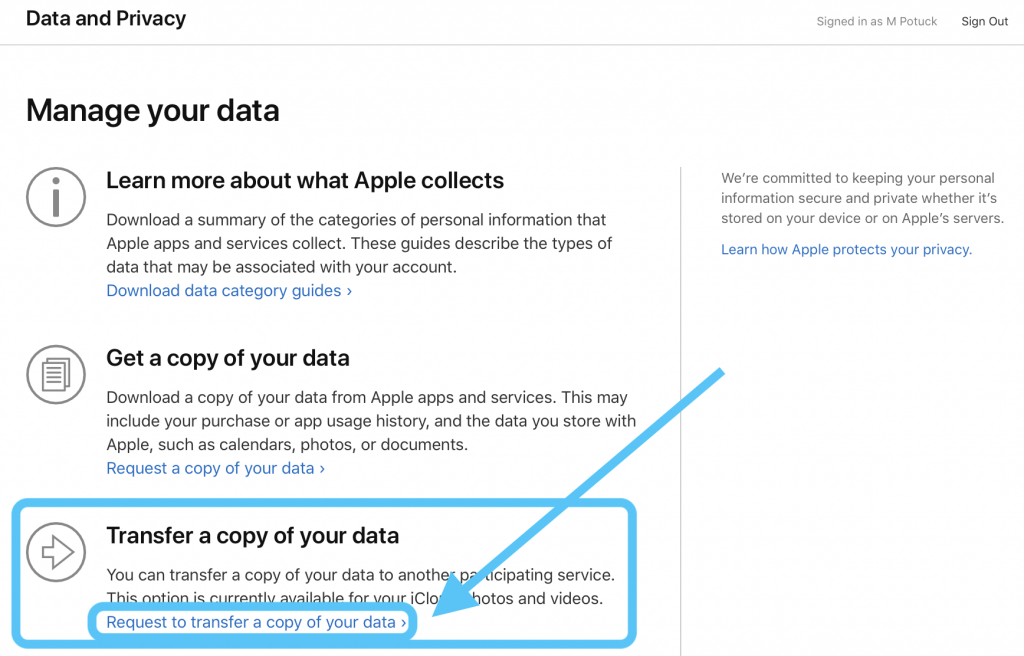
Like iCloud Photos, Google Photos is a cloud storage service, and it allows keeping all photo and video libraries on the cloud allowing access from anywhere, anytime.
Isn’t this great news? Well, yes now you can officially transfer iCloud Photos to Google Photos.
But how does this transfer of iCloud Photos to Google Photos work, and what are the pre-requirements?
Overview:
- How to directly transfer iCloud Photos to Google Photos?
- Will Transferring Photos and Videos from iCloud Affect the Stored Content?
- Can I transfer all data?
- Who all can access this service?
To know about it in detail, read further.
Before you start transferring iCloud Photos to Google Photos make sure you follow, the below-mentioned things:
- iCloud Photos should be used to save photos and videos with Apple.
- Two-factor authentication should be enabled in your Apple ID.
- You have a Google Account to use Google Photos.
- Sufficient storage space should be available in your Google Photos.
Once all the above is inline, you can start transferring photos from iCloud to Google.
Additional Information:
Your Google account’s total storage space pertains to the data moved from iCloud to Google Photos. This means, if more than 20,000 photos are transferred, they will not appear in the album because Google Photos has a limit of 20,000 photos per album.
How to directly transfer iCloud Photos to Google Photos?
To transfer images and videos from iCloud to Google Photos, you need to follow the steps listed below:
1. Visit privacy.apple.com and sign in with your Apple ID that you want to use to transfer data from.

2. Select the “Transfer a copy of your data”, option.
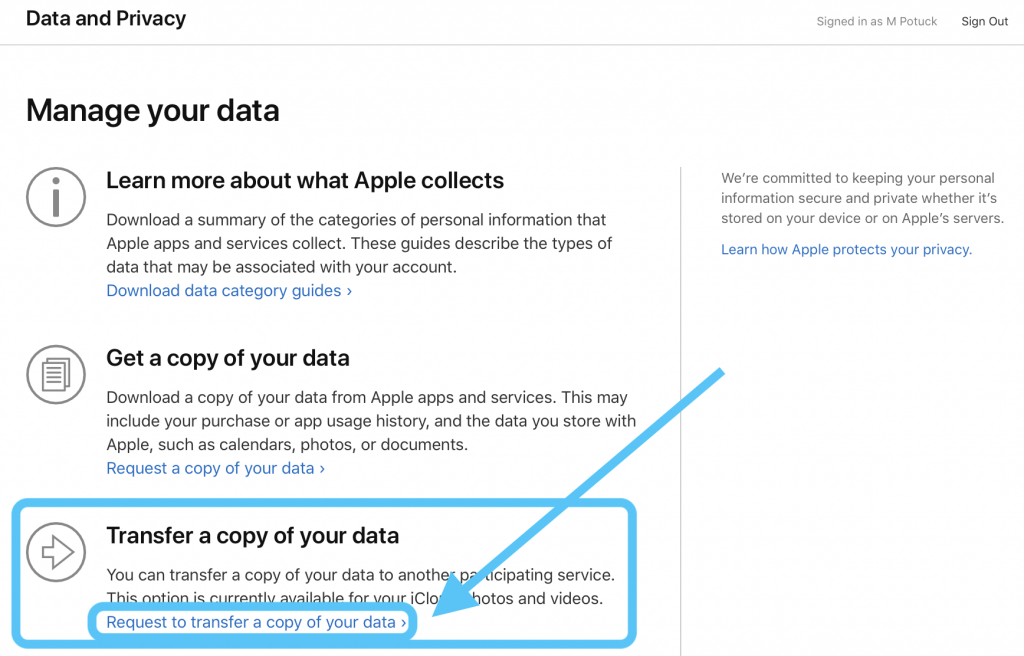
3. Click “Request to transfer a copy of your data.”
Note: Since the service is available in selected countries like Canada, Australia, the European Union, Iceland, New Zealand, the United Kingdom, Norway, Liechtenstein, and the United States you will get this option if you belong to these places.
4. Select Google Photos from the drop-down menu.

5. Thereafter, choose the data you want to transfer. If you want to move both Photos and Video, select the box next to them, else checkmark the box for the data you wish to transfer.
6. Check for the available storage space on Google Photos, as lack of it will pause the process.
7. Log in to your Google account > allow Apple to add selected data to Google Photos account

8. Follow on-screen instructions, confirm details > “Confirm Transfer”. Apple will now transfer iCloud photos and videos to Google Photos.
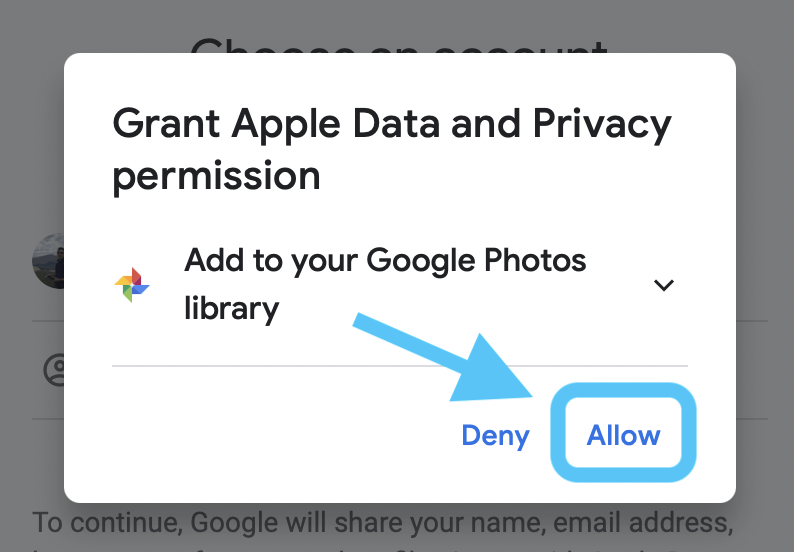
Additional Information:
To begin with the data transfer from iCloud to Google Photos, you’ll need to sign in to your Google account. Once, that is done, the transfer process will start. Thereafter, you’ll receive an email informing you about the data transfer, and once done, you will get a confirmation email. Furthermore, if the data transfer request is canceled in the middle but some photos and videos are already moved, it will stay in Google Photos.
To check the status of your request visit: privacy.apple.com/account.
To get more information, check the support document.
This is all, using these simple steps, you can easily transfer photos from iCloud to Google Photos.
In addition to this, there are certain other things that you need to keep in mind.
Frequently Asked Questions: Transferring iCloud Photos and Videos to Google Photos
Q1. Will Transferring Photos and Videos from iCloud Affect the Stored Content?
No, moving photos and videos from iCloud will not remove or modify the content stored with Apple. Because only a copy of the content is shared with Google Photos.To get more details,click here.
Q2. How long does data transfer take?
The transfer process takes between three and a week, as Apple first verifies the request, and upon confirmation, that is made by a genuine user the process starts.
Q3. Can I transfer all data?
All content stored on iCloud Photos like .mpg, .mod, .mmv, .tod, .wmv, .asf, .avi, .divx, .mov, .m4v, .3gp, .3g2, .mp4, .m2t, .m2ts, .mts, and .mkv, leaving formats and data like Smart Albums, Live Photos, photo stream content and some RAW files might not be transferred.
Q4. Who all can access this service?
Presently, customers residing in Canada, Australia, the European Union, Iceland, New Zealand, the United Kingdom, Norway, Liechtenstein, and the United States can transfer iCloud Photos to Google Photos. Soon, the service will be available for Indian users also.
Q5. Can I transfer Apple data to other services?
- At present, Google is the only service partnering with iCloud Photos. But in the future, Apple will be adding more options.
- With this new tool added by Apple now, iPhone users can jump to Google Photos and decide which service they want to use. The tool in just a few clicks will help transfer Photos and Videos from iCloud to Google Photos. For a successful transfer just make sure you have enough space.


 Subscribe Now & Never Miss The Latest Tech Updates!
Subscribe Now & Never Miss The Latest Tech Updates!