After Facebook data scandal, every platform that captures personal data of users are trying to practice transparent approach. With the latest update, it seems that Apple is following the trend.
Now customers will be able to download a copy of information that is captured by Apple apps and services. The information can be your purchase history, Apple Music, Apple Care Support history or other data stored on Apple Servers.
The feature to download the copy of your data is recent, therefore, we have mentioned the steps to help you get it done with ease. As of now, the service is provided to the customers in Iceland, Switzerland, Norway, Liechtenstein and the European Union. Soon, the service will be extended to other parts of the world.
Note: However, you can’t wait till the service gets live in your region, you can ask Apple to provide you the same, as earlier. On requesting, you will get the data within a week time. Data size would depend on the items selected when requested.
Let’s check how to get a copy of Apple account data.
Steps To Download A Copy Of Apple Account Data –
Step 1: Open any of the web browsers on your Windows, Mac, or iPad and type privacy.apple.com in web address bar.

Note: Don’t follow this process on your iPhone as it will not work!
Step 2: You will be prompted to enter your Apple ID email and associated password. To authenticate the account, you might need to provide a two-factor authentication code, enter it if needed.

Step 3: You will get Apple ID & Privacy Page, click Continue.

Step 4: Click Get Started button under “Obtain a copy of your data”

Step 5: On the following page, you will get the list of data categories such as app usage history, purchase history, Game Center activity, the data stored with Apple servers such as photos, documents and more. If you want to get all of your data, click on Select All (located at the top right corner of the window). Otherwise, put a checkmark beside the category that you want to get a copy of Apple account data.
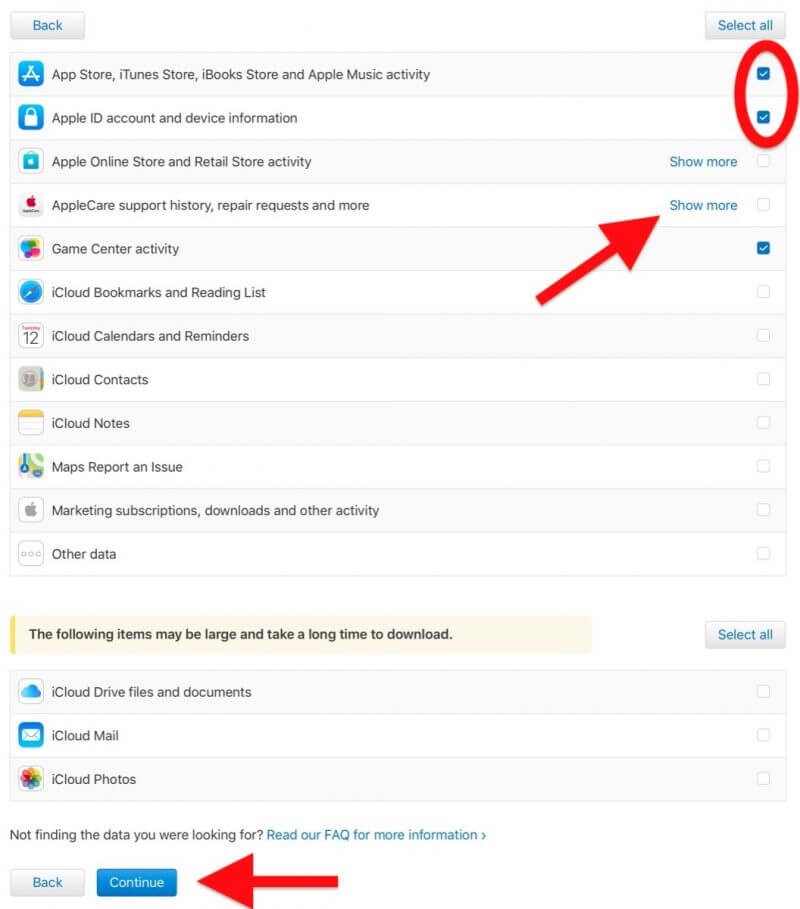
There are sub-categories in some of the categories listed, so to expand and check what to include, click Show More.
Step 6: Click Continue.
Step 7: On the upcoming window, you get to choose the file’s maximum size that you want to get from the drop-down menu (1GB, 2GB, 5GB, 10GB, or 25GB). Apple splits the data into files of the selected size.

Step 8: Click Complete Request to finish the process.
You will be notified by email when your data is being prepared for you. The email will also remind that the procedure will take seven days. If you are wondering why Apple takes such a long time to send the data, it’s simply due to security measures as Apple verifies that you made the request.
You can track the status of your request by going to privacy.apple.com/account.
So, in this way you download a copy of Apple account data. Follow the steps and know what Apple has on you.


 Subscribe Now & Never Miss The Latest Tech Updates!
Subscribe Now & Never Miss The Latest Tech Updates!