Dead By Daylight is a horror survival game that needs no introduction. However, as more and more gamers are playing the game, there have been reports flooding the gaming forums about the Dead By Daylight lag issue. This blog combines the best troubleshooting steps to fix the Dead By Daylight lagging issues related to the network.
How To Fix Dead by Daylight Lag Issue
Here are some easy-to-use and quick troubleshooting steps as recommended by experts.
Method 1. Use Wired Connection

Many gaming experts recommend using a wired internet connection with an RJ 45 ethernet cable plugged into your PC. A wireless connection does not have wires but at the cost of stability which is required when you are connected with players all across the world.
Method 2. Restart Router/ Modem

Most ISPs have started suggesting to their customers to restart the router or modem at least once a day to ensure the data and bandwidth gets reset along with a new IP address. The process to reboot your network is simple and can be followed by the following steps:
Step 1: Turn off the power switch to your Router/ Modem and shut down your PC as well.
Step 2: Unplug the power cord on the back of your router/modem and wait for 60 secs before plugging it back in.
Step 3: Turn on the power switch of the router/modem and switch on the PC as well.
Step 4: Wait until the connections are up and running and check if you are still facing the Dead By Daylight fps drop and lagging issues.
Method 3: Update Network Driver
The network card in your PC requires a network driver to ensure that it works efficiently and can receive and interpret the commands of the user. It is important to update the driver and to do this we require a third-party graphics driver updater software like Smart Driver Care. Here are the steps to use SDC on your system:
Step 1: Download the Smart Driver Care from the download button below.
Step 2: Once the installation file is downloaded, run it to install the software on your computer. Follow the installation steps that appear on your monitor.
Step 3: After installation, open the program and then click on the Scan Now button.

Step 4: Wait for the scanning process to end and you will find a list of driver errors on your system.
Step 5: Locate the network card driver among the list of driver anomalies and click on the Update Driver link next to it.

Step 6: The Smart Driver Scan will automatically download and install the most compatible driver available on the internet.
Step 7: Reboot your PC after the driver update process completes for changes to take effect.
Once the Network Driver has been updated, you will find a change in your browsing performance and you must check if the Dead By Daylight lagging issues has been fixed.
Method 4: Disable Cross Play

Last year, Dead by Daylight introduced a new feature that allows all the gamers playing on different platforms to play in the same game. This feature brought all the players across the globe using any supported platform to compete with each other and is called Cross-Play. This feature makes the game very interesting but it also has a dark aspect which implies that your game connection will match up with your peer’s connection as well. In other words, if any of the players on your team does not have a good connection, your gameplay would also slow down to match up with his and thus create the Dead By Daylight fps drop issue.
Method 5: Install Windows Updates
All software developers, including Microsoft, provide updates to their users to patch up certain anomalies and other security updates. Microsoft provides regular updates to its Windows users and it has a great mechanism to do so. Here are the steps:
Step 1: Press Windows + I on the keyboard to open the Settings panel.
Step 2: Click on the Update and Security option.

Step 3: Click on the Check for Updates button and wait until the update process completes.

It is not very clear but updating your computer has resolved many issues and might resolve your Dead By Daylight lagging error.
Method 6: Use a VPN
The final step to resolve the Dead By Daylight fps drop is to use a virtual private network that would mask your IP address and improve your internet connection in cases where there are restrictions and limitations pre-applied on geographical locations. Many gamers use VPN services to connect servers of different regions which are faster and offer better gameplay. There are many VPNs available in the market today but we recommend using Systweak VPN for better gaming performance.
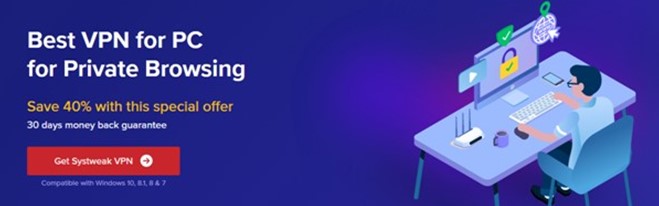
|
The Final Word On How To Fix Dead by Daylight Lag Issue
The Dead By Daylight will provide you the thrill of your life while gaming provided it is smooth gameplay. Lagging and FPS drop will not only ruin the gaming experience but will end up with you losing the game as you would come to know of the events of the game seconds after they have occurred. The above methods will help fix this issue and let you enjoy Dead by Daylight on your PC. Follow us on social media – Facebook, Instagram and YouTube.



 Subscribe Now & Never Miss The Latest Tech Updates!
Subscribe Now & Never Miss The Latest Tech Updates!